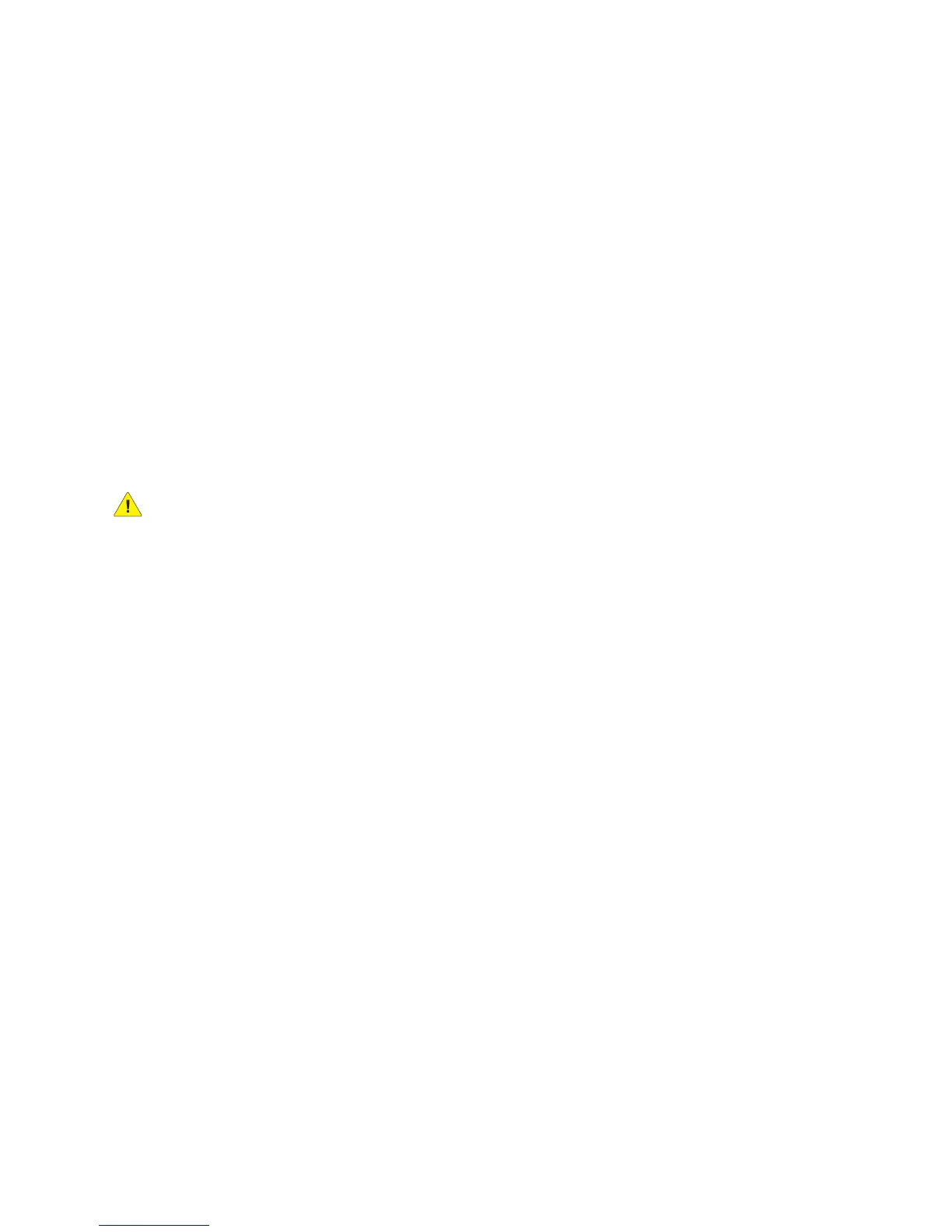Administrator Tools Password
WorkCentre™ 5735/5740/5745/5755/5765/5775/5790
System Administrator Guide
53
the kit is installed the System Administrator must enable Foreign Interface Device as the Accounting
Mode from the Tools pathway of the device.
Note: To configure this feature or these settings access the Tools pathway as a System
Administrator. For details, refer to Access Tools Pathway as a System Administrator on page 18.
1. From the Tools pathway, touch [Accounting Settings].
2. Touch [Authentication], the Accounting Mode screen displays.
3. For Foreign Interface Device, touch [On] to enable the feature.
4. Touch [Save].
5. Press the <Log In/Out> button.
6. Touch [Logout] to exit the Tools pathway.
For further information regarding the setup of the third party device, refer to the third party instruction
manual.
Software Upgrade via Network Connection
WARNING: This procedure will delete any current jobs in the device print queue and prevent
further jobs from printing until the upgrade has completed. If you wish to preserve these jobs,
allow them to complete before upgrading your software. All configured network settings and
installed options will be retained by the device after the Software Upgrade process.
Prepare for the Upgrade
Obtain the new software upgrade file for your device from the www.xerox.com website or from your
Xerox Customer Support Representative. Download the upgrade file to a local or network drive. You will
be able to delete the file after the upgrade procedure.
It is important to obtain the correct upgrade file for your device. Determine the software version you
are currently running, as follows.
Note: To configure this feature or these settings access the Properties tab as a System
Administrator. For details, refer to Access Internet Services as System Administrator on page 24.
1. From the Properties tab, click on the [General Setup] link.
2. Select [Configuration] in the directory tree, scroll down to the Printer Setup section to see your
System Software Version.
Upgrades
The Software Upgrade feature allows the customers to upgrade the device software as requested by a
Xerox Customer Support Center Representative, without needing a Customer Service Representative to
be present.
To enable or disable software upgrades on the device, follow the procedure below:
1. From the Properties tab, click on the [General Setup] link.
2. Click on the [Machine Software] link.
