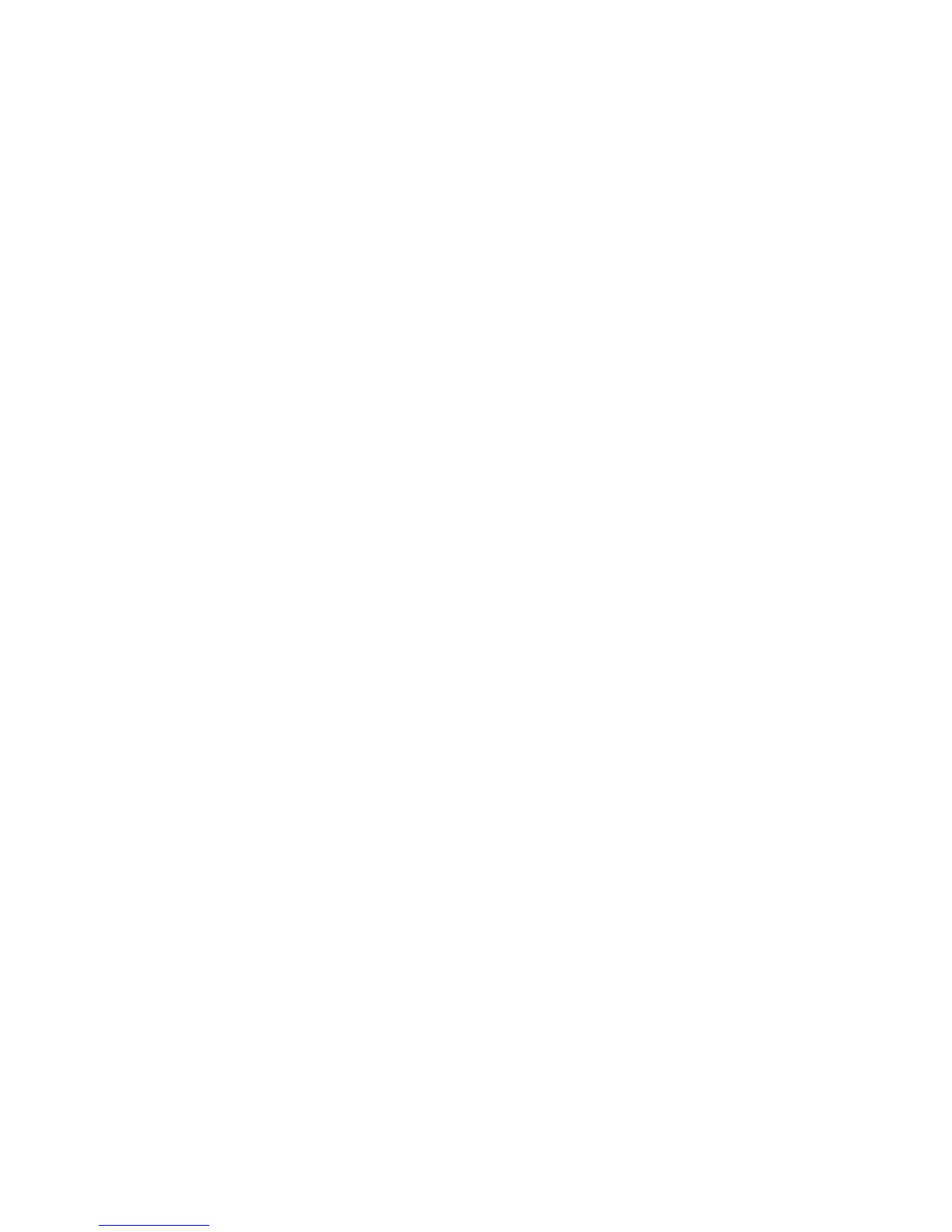Status
WorkCentre™ 5735/5740/5745/5755/5765/5775/5790
System Administrator Guide
60
2. Select [Description & Alerts] in the directory tree.
3. Click on the [Reboot Machine] button and click [OK] to reboot the device. The network controller
takes approximately 5 minutes to reboot and network connectivity will be unavailable during this
time.
Billing Information and Usage Counters
The Internet Services Billing Information page displays the total number of impressions copied,
printed, scanned or faxed by the device. The Usage Counters page shows you the number of
impressions and images sent by the device.
Billing Information
The Billing Information page provides current readings of all device counters.
1. At your Workstation, open the web browser and enter the IP Address of the device in the Address
bar, and press <Enter>.
2. Click on the [Status] tab.
3. Select [Billing Information] in the directory tree.
4. Click on the [Refresh] button to view the current billing information in the Total Impressions area.
Usage Counters
The Billing Meter area shows the date and number of impressions that were notified to the Xerox
Communication Server, if this has been set up.
1. At your Workstation, open the web browser and enter the IP Address of the device in the Address
bar, and press <Enter>.
2. Click on the [Status] tab.
3. Click on the [Usage Counters] link.
4. Click on the [Refresh] button to view the current usage in the Usage Counters area.
Consumables
The Consumables page allows you to view the status of the Customer Replaceable Units (CRUs) within
the device.
1. At your Workstation, open the web browser and enter the IP Address of the device in the Address
bar, and press <Enter>.
2. Click on the [Status] tab.
3. Select [Consumables] in the directory tree.
4. The Consumables screen displays consumable information for:
• Toner Cartridges
• Waste Container
• Xerographic Module
• Fuser
