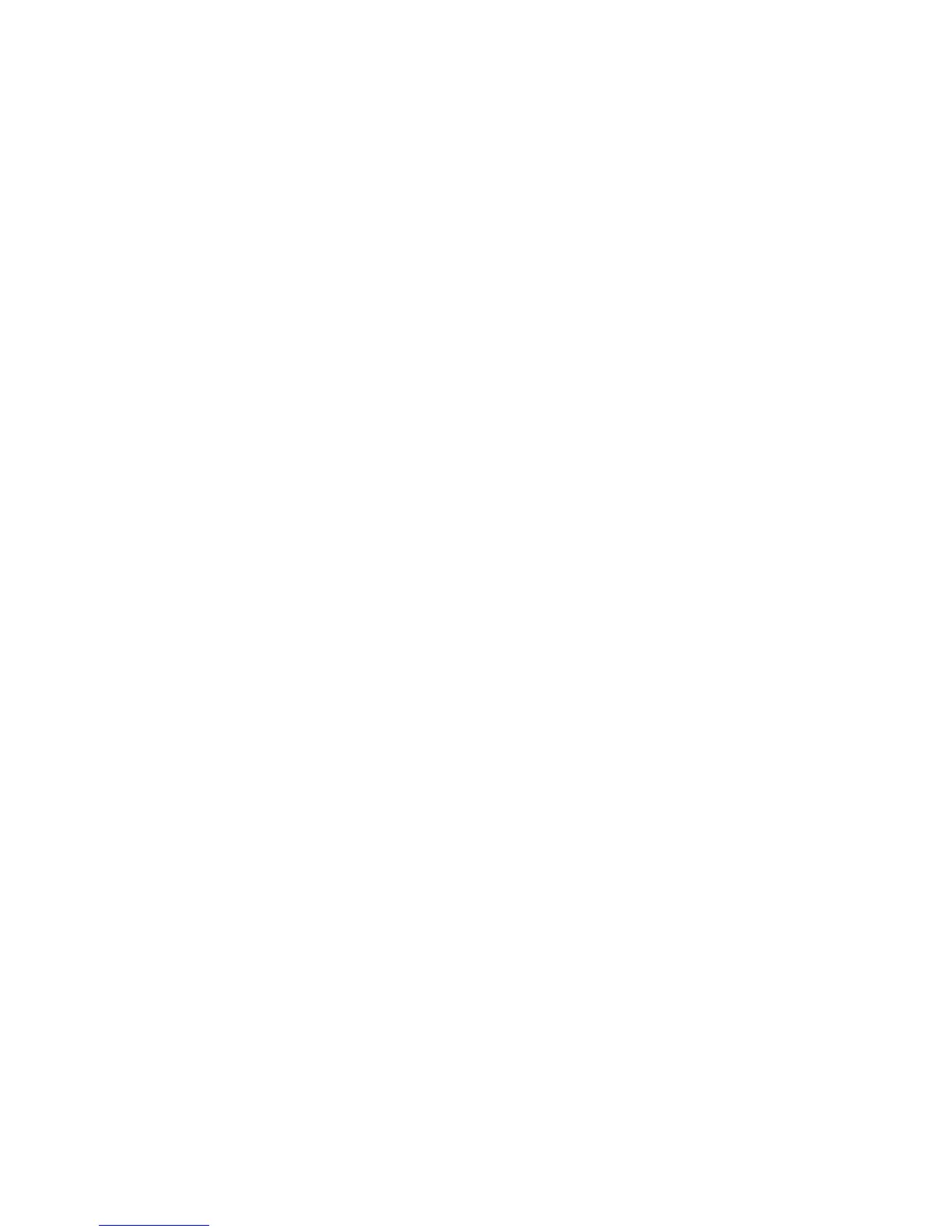Front View
WorkCentre™ 5735/5740/5745/5755/5765/5775/5790
System Administrator Guide
17
4. Touch [Confirm] to confirm the selection.
The device will begin a controlled power down sequence. It remains on for approximately 45
seconds before switching off.
Energy Saver Options
The device is designed to be energy efficient and automatically reduces its power consumption after
periods of inactivity. The System Administrator can set up Energy Saver options. For details, refer to
Energy Saver on page 47.
At the Device:
1. Press the <Energy Saver> button on the control panel. The Power Down Options screen displays.
2. Touch [Energy Saver]. The device will immediately enter Low Power Mode.
3. To re-activate the device when in this mode, touch a button on the control panel or touch screen.
Quick Restart
At the Device:
1. Press the <Energy Saver> button on the control panel. The Power Down Options screen displays.
2. Touch [Quick Restart].
3. The Power Down Confirmation screen displays.
Note: Any jobs in progress will be lost.
4. Touch [Confirm] to confirm the selection. The device will restart.
Installation Wizard
If this is the first time the device has been powered on, the Installation Wizard will run. If this screen
does not appear, proceed to Configure Network Connectivity Protocols with Internet Services on
page 25.
The install wizard will prompt you with questions to help with the configuring of your device.
1. When the device is powered on the Language Selection screen displays, select the preferred
language and touch [OK] to begin.
2. The Welcome screen displays, this will guide you through the short series of steps required to
setup your device. Touch [Next].
3. The Activation Code screen displays, using the on-screen keyboard enter the Activation Code
supplied with the device. Touch [Next].
4. The Customer Support Telephone Numbers screen displays, verify that the Customer Support
Telephone Number and Supplies Telephone Number are correct. If either number are incorrect
or missing, touch the appropriate type-in region and enter the correct number using the keypad.
Tou ch [Next].
5. The Date Settings screen displays, select one of the following for Date Format:
• MM/DD/YY (default)
•DD/MM/YY
• YY/MM/DD
