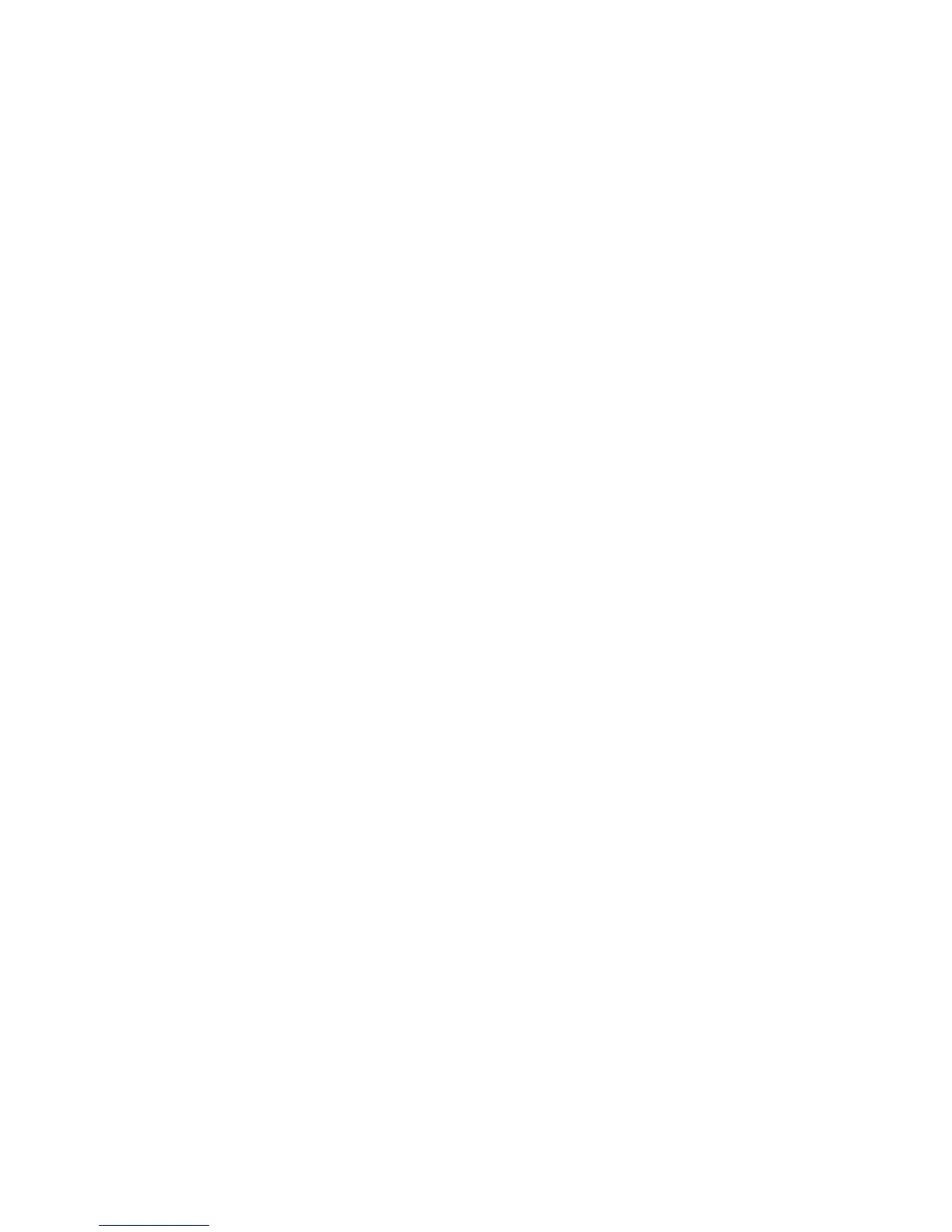WorkCentre™ 5735/5740/5745/5755/5765/5775/5790
System Administrator Guide
162
•In the Accounting Administrator Access [Access Group] field, enter the name of a
group, defined at the LDAP server, that you want to provide with accounting
administrator access to the device.
b. To verify either group, enter a name of one of the members of the LDAP server group in the
[User Name box], then click on the [Test] button.
Under the Test Results column, it will display Access. If the test result displays No Access,
this will mean that the user name is not a member of the Access Group, or the Access Group
name was misspelled, or that the Access Group does not exist.
Note: When an access group is entered in one of the Access Group fields, only the members from
that group will have access to those features. When two or more groups are entered, they must be
separated by commas. When no access group is listed, all members will have access.
10. Select the [Device Access] tab.
a. For Services Pathway [Access Group] field, enter the name of a group, defined at the LDAP
server, that you want to provide with Service access to the device.
b. Repeat the process for Job Status Pathway and Machine Status Pathway.
c. To verify any of these groups, enter a name of one of the members of the LDAP server groups
in the [Enter User Name] field, then click on the [Test] button.
Under the Test Results column, it will display Access. If the test result displays No Access,
this will mean that the user name is not a member of the Access Group, or the Access Group
name was misspelled, or that the Access Group does not exist
Note: When an access group is entered in one of the Access Group fields, only the members from
that group will have access to those features. When two or more groups are entered, they must be
separated by commas. When no access group is listed, all members will have access.
11. Select the [Service Access] tab. Use this tab to define the groups that are authorized to access
various device functions and services.
a. Enter the names of LDAP groups, as required in the Access Group field, to allow access to
individual device services.
Note: By default everybody has access to all of the services on the device. By entering a group
name in any of the services, access is then restricted to those users belonging to that group.
b. Verify each group by entering a group user in the Enter User Name field, and click on the
[Test] button.
Under the Test Results column, it will display Access. If the test result displays No Access,
this will mean that the user name is not a member of the Access Group, or the Access Group
name was misspelled, or that the Access Group does not exist
Note: When an access group is entered in one of the Access Group fields, only the members from
that group will have access to those features. When two or more groups are entered, they must be
separated by commas. When no access group is listed, all members will have access.
c. When done, click on [Close].
Local Authentication
With Local Authentication enabled, the System Administrator defines passwords via a web browser, for
users to use to authenticate to the system and use restricted services.
