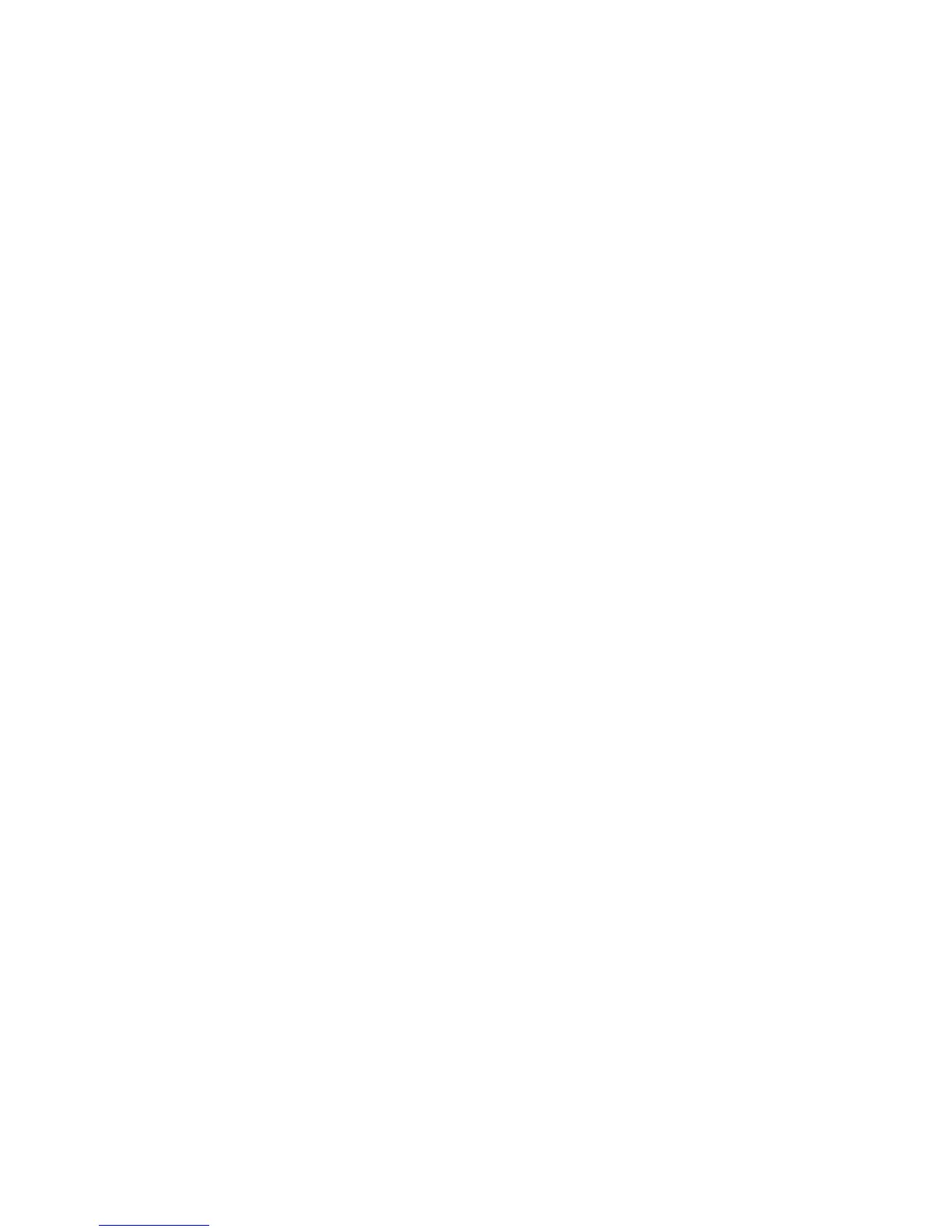Administrator Tools Password
WorkCentre™ 5735/5740/5745/5755/5765/5775/5790
System Administrator Guide
34
b. To select all the features, click on the [Select All] button.
c. Click on the [View feature Details] link to view the specific parameters that can be cloned for
any of the feature.
d. Click on the [Clone] button.
4. In the Cloning Instructions area:
a. Right-click on the [“Cloning.dlm”] link that appears and select [Save Target As].
b. A dialog box will prompt you to specify a name and location for the cloned file. Ensure the
extension reads ‘.dlm’.
c. Click on the [Save] button. The .dlm file can now be used to clone other devices.
To Install the Clone File on Another Device
Note: This procedure will cause the device to reboot and will be unavailable over the network for
several minutes.
1. Click on the [Status] tab.
2. Select [Welcome] in the directory tree.
3. Click on the [I Have A Cloning File] button.
4. If prompted, enter the Administrator User ID and Password. The default is [admin] and [1111].
5. Click on the [Login] button.
6. In the Install Clone File area, click on the [Browse] button.
7. Locate your file and click on the [Open] button.
8. Click on the [Install] button.
The device will be unavailable over the network for several minutes. When rebooted a Configuration
Report will print, if enabled.
Date and Time
This feature allows the System Administrator to set the Date and Time (including Time Zone for
Daylight Saving Time) for the system. It can be set up using NTP, or it can be manually set on the
device interface.
Manual Setup at the Device
Note: To configure this feature or these settings access the Tools pathway as a System
Administrator. For details, refer to Access Tools Pathway as a System Administrator on page 18.
1. From the Tools pathway, touch [Device Settings].
2. Touch [General].
3. Touch [Date and Time].
• Administration • Power Saver
• Authentication & Authorization
Configuration
• Templates
•Fax •Job Management
