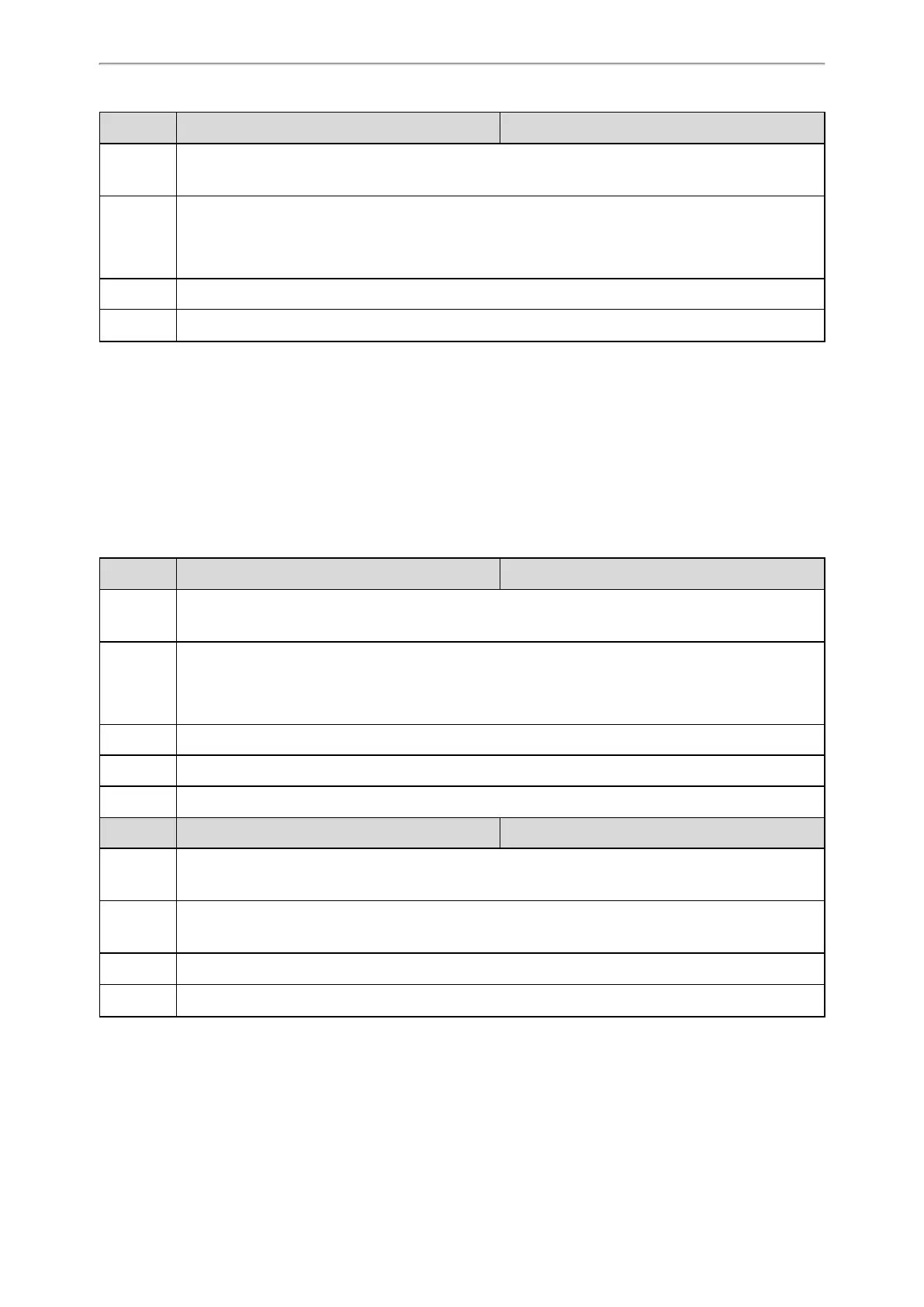Phone Customization
109
Parameter features.caller_name_type_on_dialing <y0000000000xx>.cfg
Description
It configures the selected account information displayed on the pre-dialing or dialing screen.
Note: It works only if “features.station_name.value” is left blank. It is not applicable to CP960 phones.
Permitted
Values
1-Label, configured by the parameter “account.X.label”.
2-Display Name, configured by the parameter “account.X.display_name”.
3-User Name, configured by the parameter “account.X.user_name”.
Default 3
Web UI Features->General Information->Display Method on Dialing
Key As Send
Key as send allows you to assign the pound key (“#”) or asterisk key (“*”) as the send key.
Topic
Key As Send Configuration
Key As Send Configuration
The following table lists the parameters you can use to configure key as send.
Parameter features.key_as_send <y0000000000xx>.cfg
Description
It configures the "#" or "*" key as the send key.
Note: It is not applicable to CP960 phones.
Permitted
Values
0-Disabled, neither “#” nor “*” can be used as the send key.
1-# key
2-* key
Default 1
Web UI Features->General Information->Key As Send
Phone UI Settings->Features->Key As Send->Key As Send
Parameter features.send_pound_key <y0000000000xx>.cfg
Description
It configures the behavior when the user presses the # key twice on the dialing screen.
Note: It works only if “features.key_as_send” is set to 1 (Enabled). It is not applicable to CP960 phones.
Permitted
Values
0-The phone will dial out “#”.
1-The phone will not dial out “#”. After the user presses the # key again, the phone will dial out “##”.
Default 0
Web UI Features->General Information->Send Pound Key
Softkey Layout
Softkey layout is used to customize the soft keys at the bottom of the phone screen for best meet users’ requirements.
In addition to specifying which soft keys to display, you can determine their display order. The configurations for