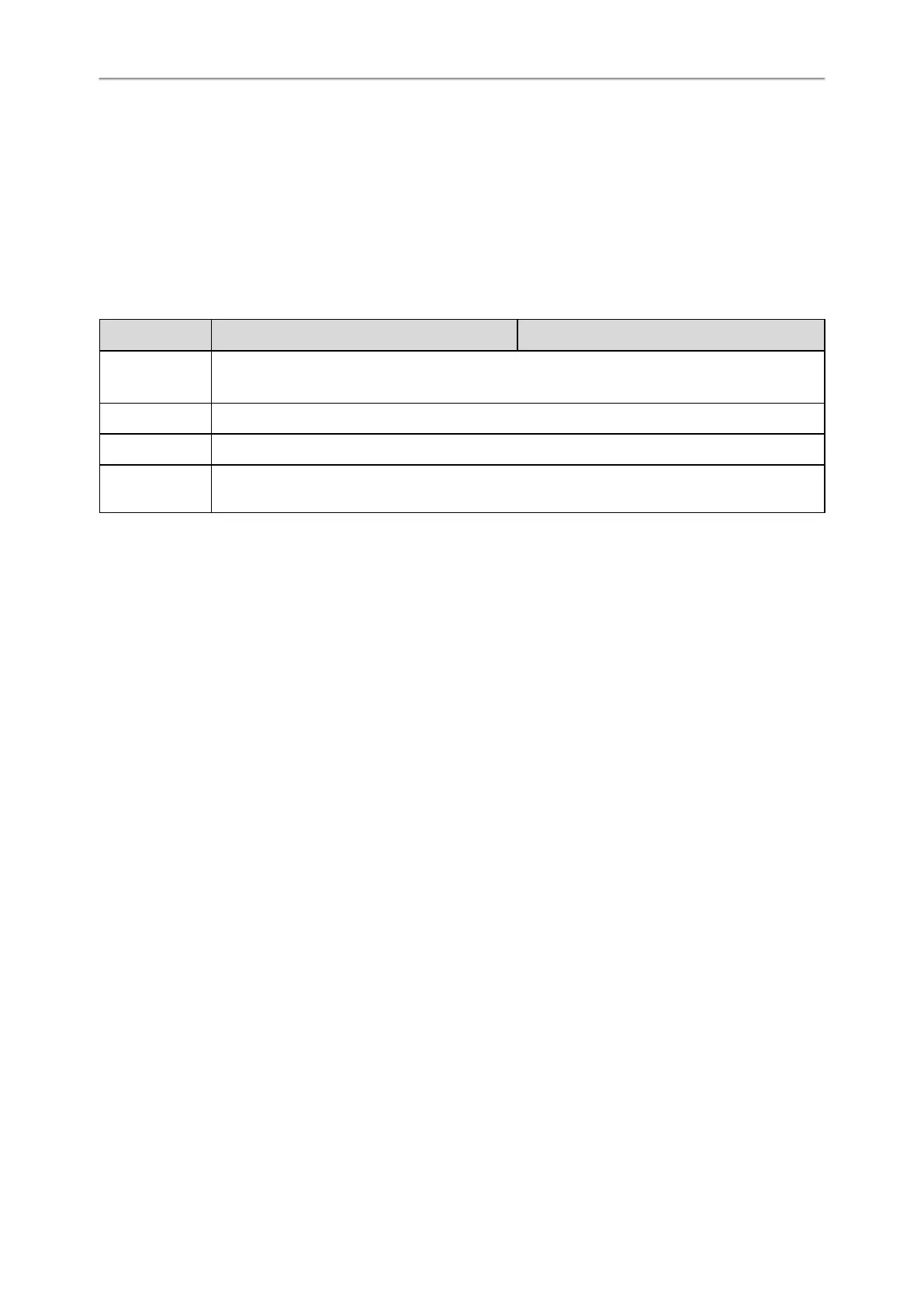Administrator’s Guide for SIP-T58V/T58A/T56A/CP960 IP Phones
448
1. From the web user interface, click Settings->Configuration.
2. In the Import Configuration block, click Browse to locate a BIN configuration file from your local system.
3. Click Import to import the configuration file.
Topic
BIN Files Import URL Configuration
BIN Files Import URL Configuration
The following table lists the parameter you can use to configure the BIN files import URL.
Parameter
static.configuration.url
[1]
<y0000000000xx>.cfg
Description
It configures the access URL for the custom configuration files.
Note: The file format of the custom configuration file must be *.bin.
Permitted Values URL within 511 characters
Default Blank
Web UI Settings->Configuration->Configuration->Import Configuration
[1]
If you change this parameter, the phone will reboot to make the change take effect.
Exporting All the Diagnostic Files
Yealink phones support three types of diagnostic files (including Pcap trace, log files (boot.log and sys.log) and BIN
configuration files) to help analyze your problem. You can export these files at a time and troubleshoot if necessary.
The file format of the exported diagnostic file is *.tar.
Procedure:
1. From the web user interface, navigate to Settings->Configuration.
2. Click Start in the Export All Diagnostic Files field to begin capturing signal traffic.
The system log level will be automatically set to 6.
3. Reproduce the issue.
4. Click Stop in the Export All Diagnostic Files field to stop the capture.
The system log level will be reset to 3.
5. Click Export to open the file download window, and then save the diagnostic file to your local system.
A diagnostic file named allconfig.tgz is successfully exported to your local system.
Phone Status
Available information on phone status includes:
l General information (IPv4 address or IPv6 address, phone MAC address, Wi-Fi MAC address, firmware version and
warning).
l Network status (IPv4 status or IPv6 status, IP mode, phone MAC address, and Wi-Fi MAC address).
l Phone status (product name, hardware version, firmware version, product ID(Firmware ID), phone MAC address, Wi-
Fi MAC address, Bluetooth MAC address, Android version and device certificate status).
l Account status (registration status of SIP accounts).