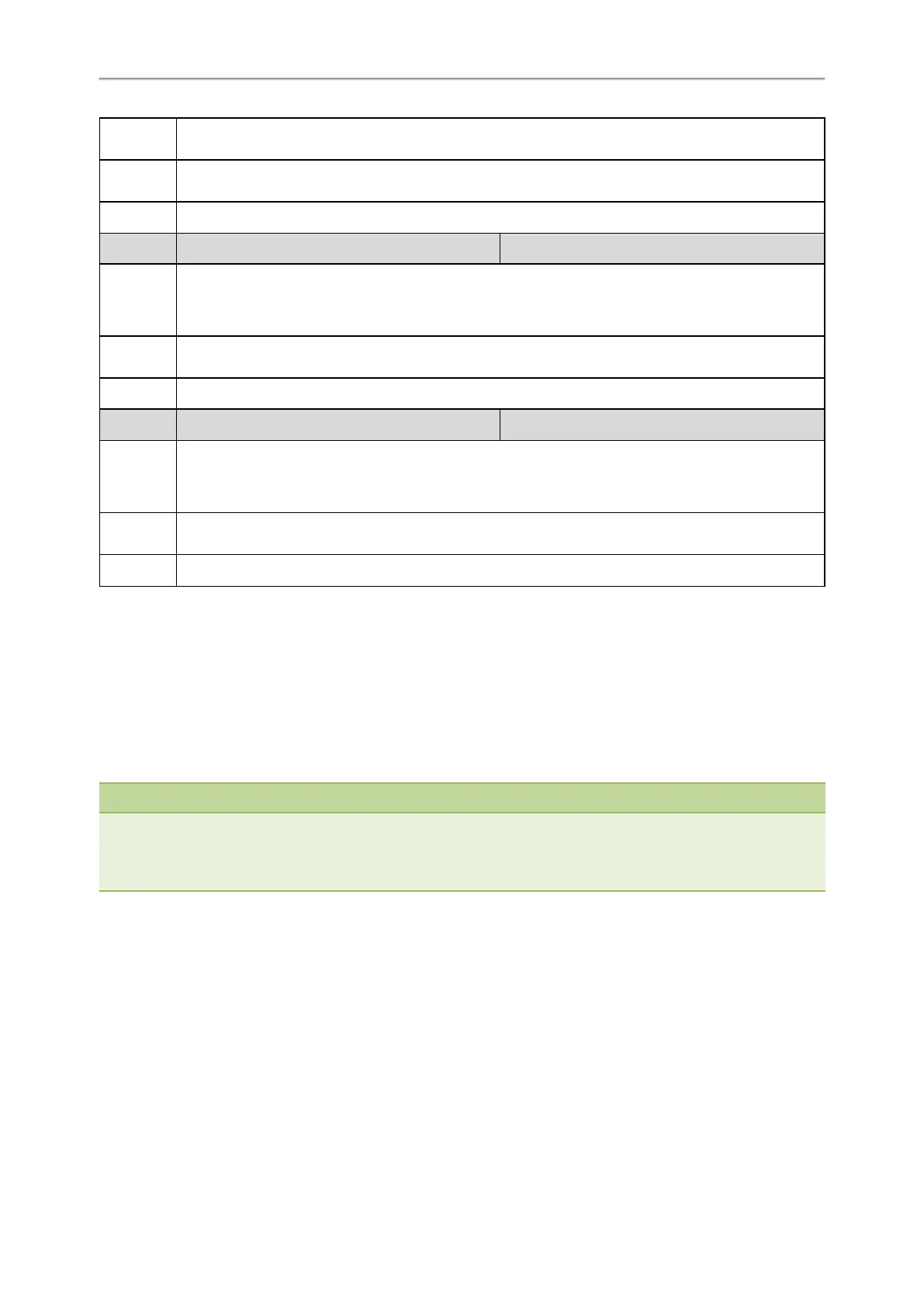Administrator’s Guide for SIP-T58V/T58A/T56A/CP960 IP Phones
150
Note: It works only if “features.enhanced_dss_keys.enable” and “softkey.X.enable” are set to 1 (Enabled).
It is not applicable to CP960 phones.
Permitted
Values
0-Disabled
1-Enabled
Default 0
Parameter
softkey.X.use.held
[1]
<y0000000000xx>.cfg
Description
It enables or disables the custom soft key X to be displayed in the held state.
Note: It works only if “features.enhanced_dss_keys.enable” and “softkey.X.enable” are set to 1 (Enabled).
It is not applicable to CP960 phones.
Permitted
Values
0-Disabled
1-Enabled
Default 0
Parameter
softkey.X.use.conferenced
[1]
<y0000000000xx>.cfg
Description
It enables or disables the custom soft key X to be displayed in the conference state.
Note: It works only if “features.enhanced_dss_keys.enable” and “softkey.X.enable” are set to 1 (Enabled).
It is not applicable to CP960 phones.
Permitted
Values
0-Disabled
1-Enabled
Default 0
[1]
X is the soft key ID. X=1-10.
Power Saving
The power-saving feature turns off the backlight and screen (also applicable to EXP50 expansion module connected to
the T58V/T58A/T56A phones) to conserve energy. The IP phone and EXP50 (if connected) enter power-saving mode
after the phone has been idle for a certain period of time. And the IP phone and EXP50 (if connected) will exit power-
saving mode if a phone/EXP50 event occurs - for example, the phone receives an incoming call or a new message, or
you tap a key on the phone/EXP50.
Note
If the Screen Saver is enabled on your phone, the power-saving mode will still occur. For example, if a screen saver is con-
figured to display after the phone has been idle for 5 minutes, and the power-saving mode is configured to turn off the
backlight and screen after the phone has been idle for 15 minutes, the backlight and screen will be turned off after the
screen saver displays for 10 minutes.
Topic
Power Saving Configuration
Power Saving Configuration
You can enable or disable power saving, and set the different idle timeout for office hours and off hours.
l Office Hour: specify the start time and end time of the day’s office hour. You can change the office hours to avoid
affecting your work.
l Idle Timeout: specify the period of time before the IP phone enters the power-saving mode.
You can specify the following three types of idle timeout: