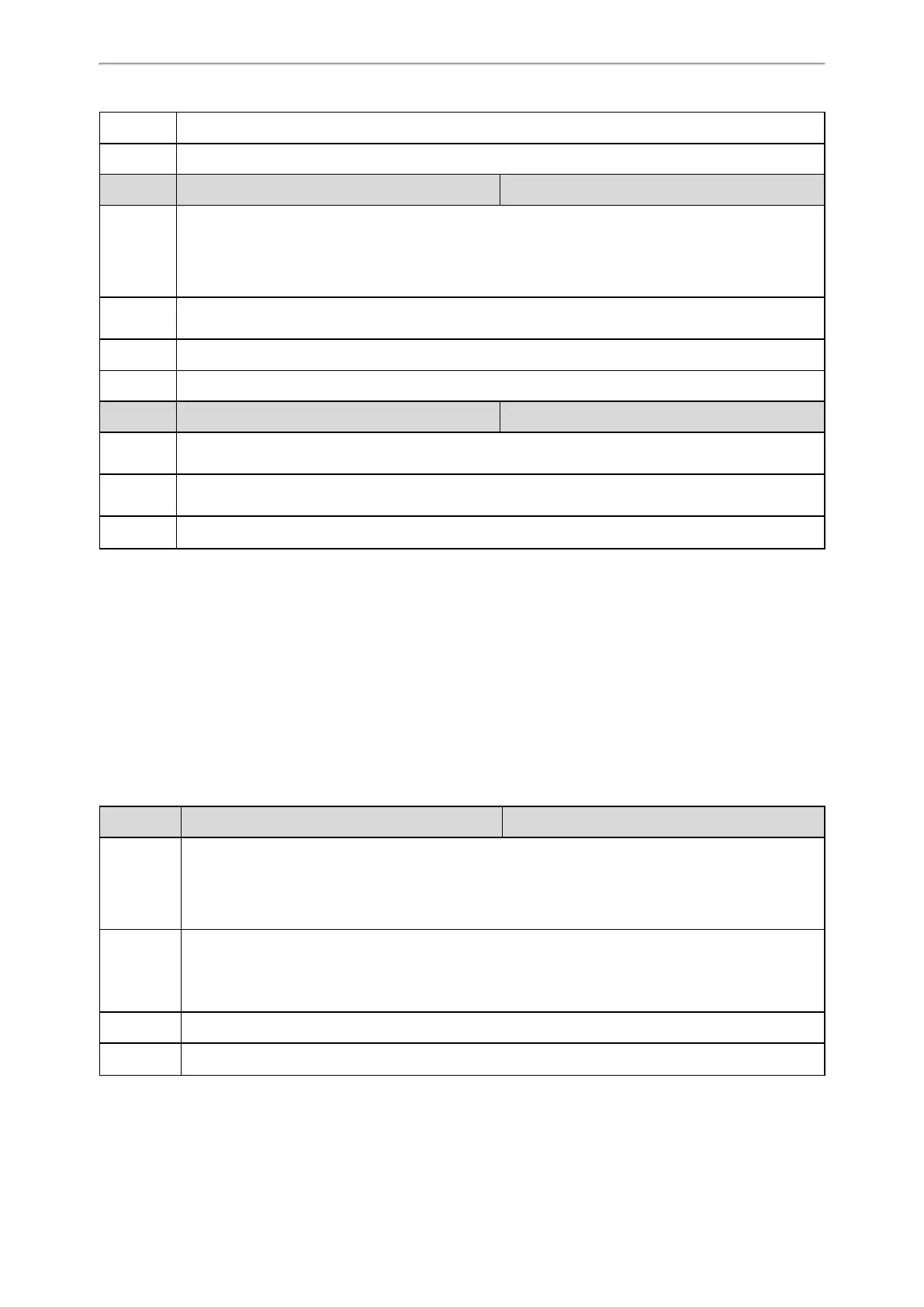Call Features
257
Default 1
Web UI Features->Transfer->Blind Transfer On Hook
Parameter transfer.on_hook_trans_enable <y0000000000xx>.cfg
Description
It enables or disables the phone to complete the semi-attended/attended transfer through on-hook
besides tapping the key.
Note: Semi-attended transfer means transferring a call after hearing the ringback tone; Attended transfer
means transferring a call with prior consulting. It is not applicable to CP960 phones.
Permitted
Values
0-Disabled
1-Enabled
Default 1
Web UI Features->Transfer->Attended Transfer On Hook
Parameter account.X.end_call_when_transferred.enable <MAC>.cfg
Description
It enables or disables the call between the transferred party and transfer party to be directly released when
call transfer is completed.
Permitted
Values
0-Disabled
1-Enabled
Default 0
[1]
X is the account ID. For T58V/T58A/T56A, X=1-16; for CP960, X=1.
Transfer Mode for Dsskey Configuration
You can configure the transfer mode for the IP phone when transferring the current call via a specified DSS key. Yealink
phones support three transfer modes: New Call, Blind Transfer and Attended Transfer.
The transfer mode is applicable to the following DSS keys:
l Speed Dial key
l Transfer key with an assigned value
l BLF/BLF List key
The following table lists the parameter you can use to configure transfer mode for Dsskey.
Parameter transfer.dsskey_deal_type <y0000000000xx>.cfg
Description
It configures the transfer mode for DSS key. When the user presses the DSS Key during a call, the DSS Key
behavior depends on the transfer mode.
Note: This feature is only applicable to the Speed Dial key, BLF/BLF List key or Transfer key with an
assigned value.
Permitted
Values
0-New Call
1-Attended Transfer
2-Blind Transfer
Default 2
Web UI Features->Transfer->Transfer Mode via Dsskey