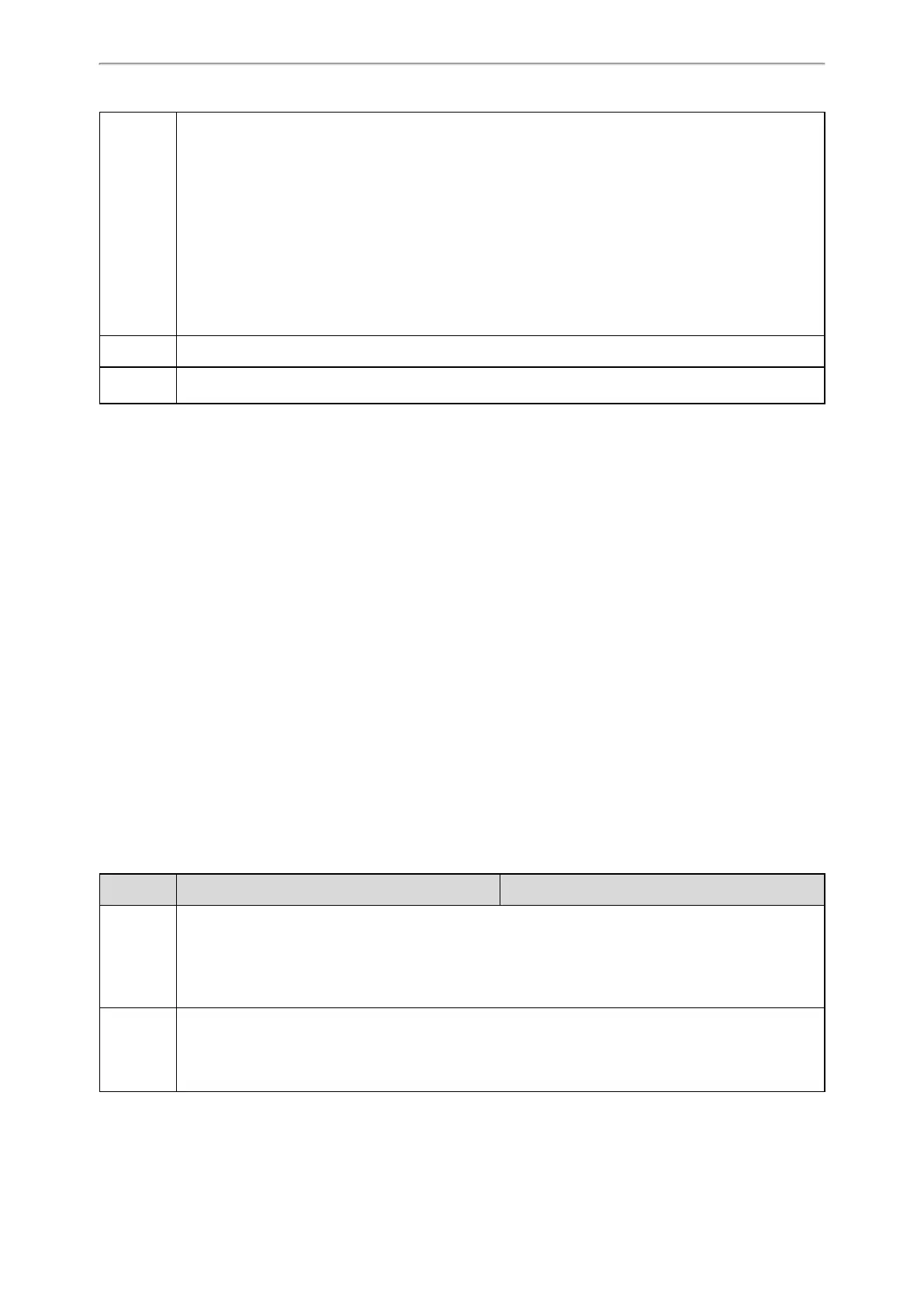Audio Features
273
Values
1 or Ring1.wav
2 or Ring2.wav
3 or Ring3.wav
4 or Ring4.wav
5 or Ring5.wav
6 or Ring6.wav
7 or Ring7.wav
8 or Ring8.wav
9 or Silent.wav
10 or Splash.wav
l Custom ring tone name (for example, Customring.wav)
Default 1
Web UI
Settings->Ring->Internal Ringer X
[2]
->File
[1]
X is the account ID. For T58V/T58A/T56A, X=1-16; for CP960, X=1.
[2]
X is the ring tone ID. X=1-10.
Ringer Device
The phones support either or both speaker and headset ringer devices. You can configure which ringer device to be
used when receiving an incoming call. For example, if the ringer device is set to Headset, ring tone will be played
through your headset.
If the ringer device is set to Headset or Headset&Speaker, the headset (either a wired headset, Bluetooth headset or
USB headset) should be connected to the IP phone and the headset mode also should be activated in advance. You
can press the HEADSET key to activate the headset mode.
You can press the HEADSET key to activate the headset mode. For more information, refer to the Yealink phone-spe-
cific user guide.
It is not applicable to CP960 phones.
Topic
Ringer Device Configuration
Ringer Device Configuration
The following table lists the parameters you can use to configure ringer device.
Parameter features.ringer_device.is_use_headset <y0000000000xx>.cfg
Description
It configures the ringer device for the phones.
If the ringer device is set to Headset or Headset&Speaker, the headset should be connected to the IP
phone and the headset mode also should be activated in advance.
Note: It is not applicable to CP960 phones.
Permitted
Values
0-Use Speaker
1-Use Headset
2-Use Headset & Speaker