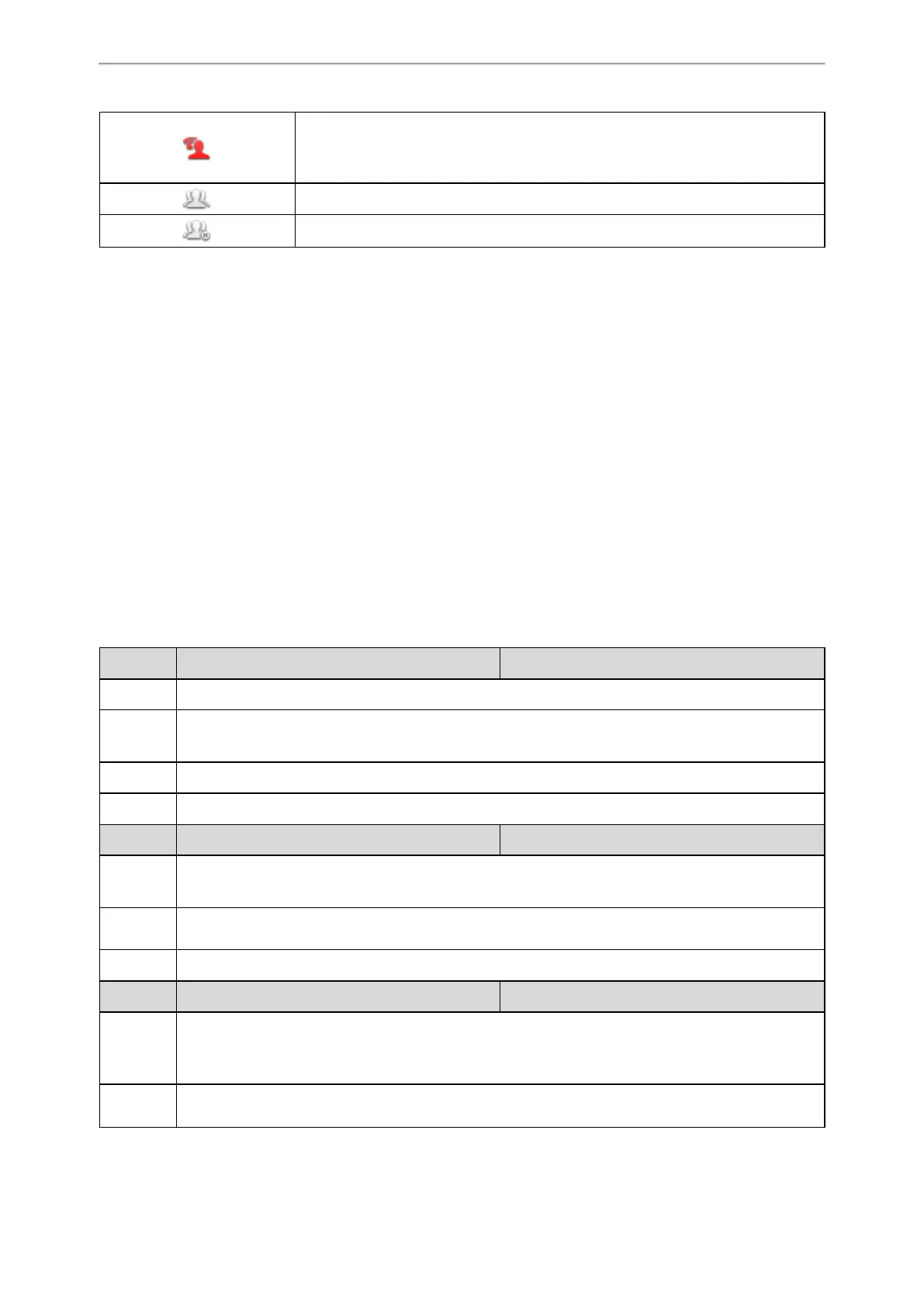Advanced Features
351
(Local SCA Phone)
(Monitoring SCA Phone)
The call on the shared line is barged in by the other shared line user.
In a multi-party call, place the call on hold at local.
Shared Call Appearance (SCA) Configuration
In SCA scenario, an incoming call can be presented to multiple phones simultaneously. Any IP phone can be used to
originate or receive calls on the shared line.
Yealink phones support SCA using a SUBSCRIBE/NOTIFY mechanism as specified in RFC 3265. The events used are:
l “call-info” for call appearance state notification.
l “line-seize” for the phone to ask to seize the line.
You have the option to provide users the ability to do the following:
l Configure a private hold soft key or Private Hold key and provide users the ability to hold a call privately.
l Configure a call pull code, which allows users to retrieve an existing call from another shared phone that is in an act-
ive or public hold status.
Topic
SCA Configuration
SCA Configuration
The following table lists the parameters you can use to configure SCA.
Parameter
account.X.shared_line
[1]
<MAC>.cfg
Description It configures the registration line type.
Permitted
Values
0-Disabled
1-Shared Call Appearance
Default 0
Web UI Account->Advanced->Shared Line
Parameter
account.X.line_seize.expires
[1]
<MAC>.cfg
Description
It configures the line-seize subscription expiration time (in seconds).
Note: It works only if “account.X.shared_line” is set to 1 (Shared Call Appearance).
Permitted
Values
Integer from 0 to 65535
Default 15
Parameter
account.X.shared_line_callpull_code
[1]
<MAC>.cfg
Description
It configures the call pull feature access code to retrieve an existing call from another shared phone that
is in an active or public hold status.
Note: It works only if “account.X.shared_line” is set to 1 (Shared Call Appearance).
Permitted
Values
String within 99 characters