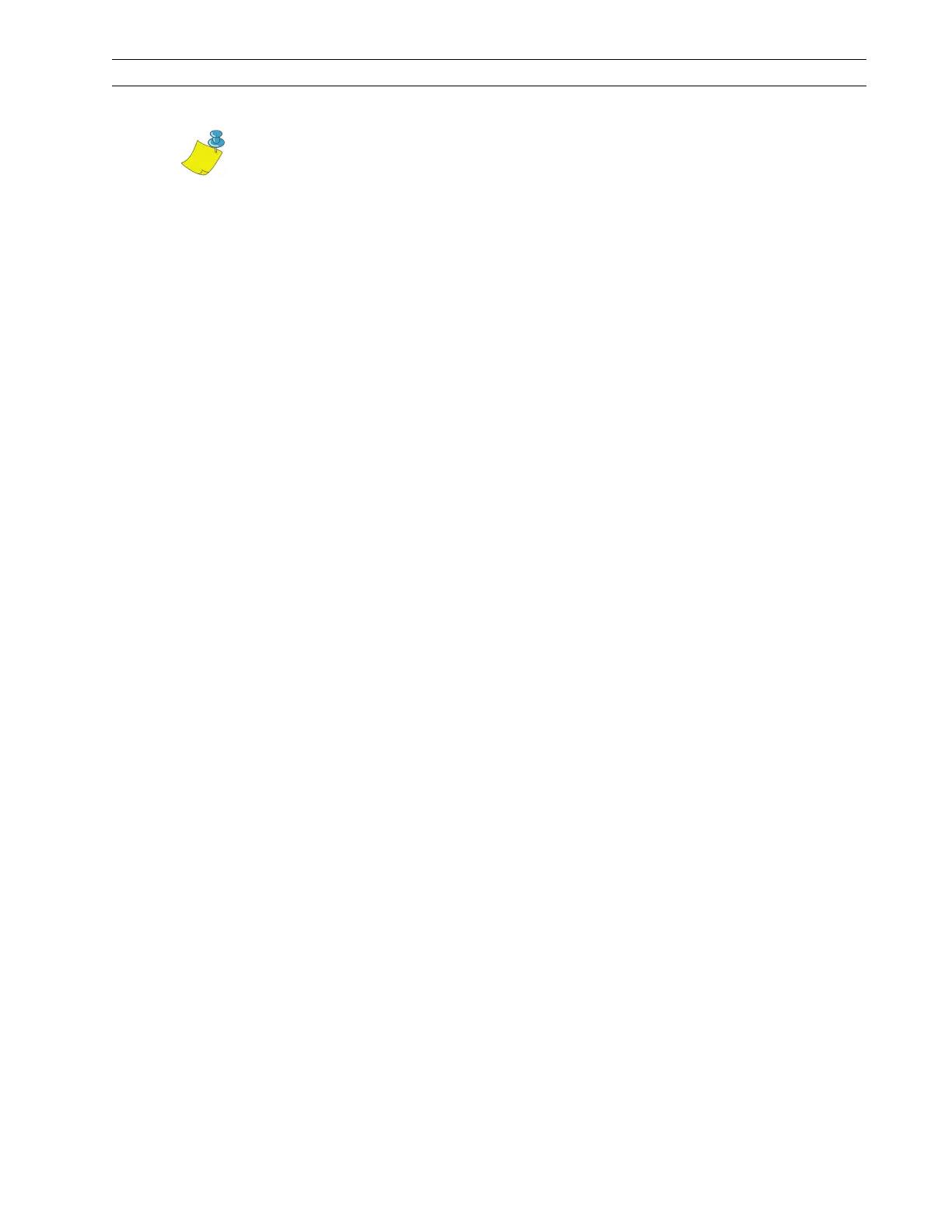13185L-002 Rev. A 1/24/06 110XiIIIPlus Maintenance Manual Page 4-35
Maintenance Section 4
4. Adjust the printhead position by turning equally the two screws located at the back
of the print mechanism. Turn both screws one-eighth of a turn clockwise and
observe the changes in print quality. Turn both screws one-sixteenth of a turn
counterclockwise and observe the changes in print quality. Due to spring pressure,
there may be a dead spot in the actual printhead movement when changing
adjustment direction.
5. Continue to make small adjustments in both directions until the best quality is
achieved.
6. Enter Configuration Mode and decrease the darkness setting until the Pause Key
Self Test labels are a charcoal-gray color.
7. Inspect the test labels for streaks, flowering, and other print quality problems.
8. If required, adjust the printhead position until print quality problems are corrected.
9. Enter Configuration Mode and increase the darkness until the Pause Key Self Test
labels are printed at optimum resolution and contrast.
10. When acceptable print quality is achieved, tighten the four screws at the top of the
printhead.
11. Run additional Pause Key Self Test labels to verify proper positioning.
Notes • Make very small adjustments and check the results. Turn the screws
clockwise to move the printhead toward the front of the printer. Turn the screws
counterclockwise to move the printhead toward the back of the printer.
Special tool (Zebra part number 11301) allows adjustment of the printhead
location screws while the printer is running.