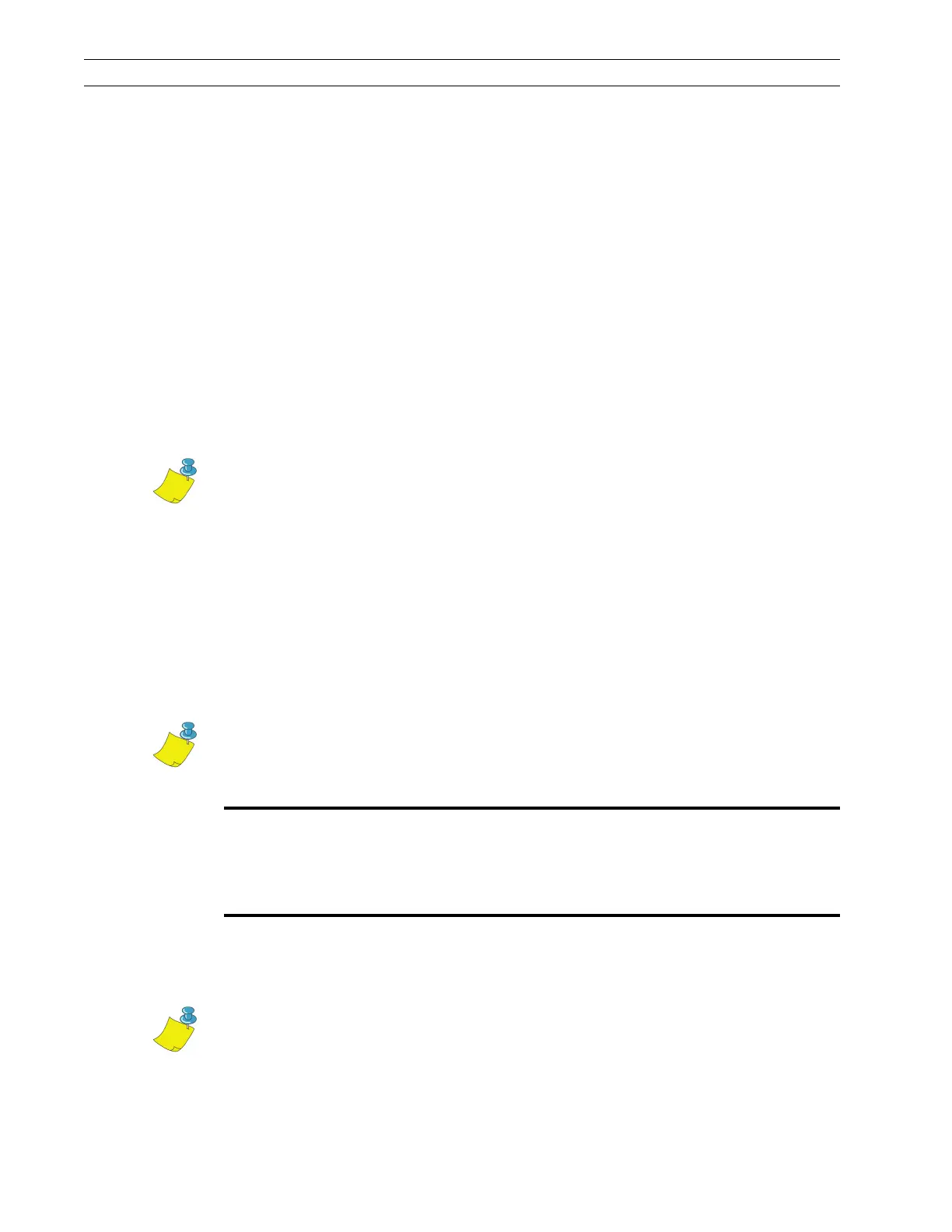Page 2-24 110XiIIIPlus Maintenance Manual 13185L-002 Rev. A 1/24/06
Section 2 Operations Overview
Leave Setup Mode
You can leave Setup Mode at any time by pressing SETUP/EXIT.
The SAVE CHANGES display appears. There are five choices as described below. Press
the right oval or left oval key to display the sequence of choices. When your choice is
displayed on the LCD, press NEXT/SAVE to save the settings.
PERMANENT: Saves current settings. Values are stored in the printer even when the
power is turned Off (O).
TEMPORARY: Saves current settings until changed again or until the power is turned
Off (O).
CANCEL: Cancels all setting changes made since entering Program Mode except the
darkness and tear-off settings, if they were changed.
LOAD DEFAULTS: Loads factory default settings. Refer to the Users Guide for default
values.
LOAD LAST SAVE: Reloads settings made during the last permanent save.
Set Print Parameters
Darkness
Darkness (burn duration), settings depend on a variety of factors, including ribbon type,
media, and the condition of the printhead. You may adjust the darkness for consistent
high-quality printing.
If printing is too light, increase the darkness. If printing is too dark, or if there is spreading
or bleeding on printed areas, decrease the darkness. If there are voids in printed areas,
adjust the toggle pressure.
Press the right oval key to increase darkness, or press the left oval key to decrease
darkness.
Holding the key rapidly increases or decreases the darkness.
Note • The 110XiIIIPlus performs an auto-calibration.
Note • The Feed Key Self Test described in Basic Troubleshooting on
page 3-13 can also be used to determine the best darkness setting. The
110XiIIIPlus determines this in auto-calibration.
Caution:
Set darkness to the lowest setting possible for the desired print quality. Setting
darkness too high for a given ribbon may cause ink smearing and/or printhead
burning through the ribbon.
Note • The darkness setting takes effect right away. If labels are being printed,
results can be seen immediately.