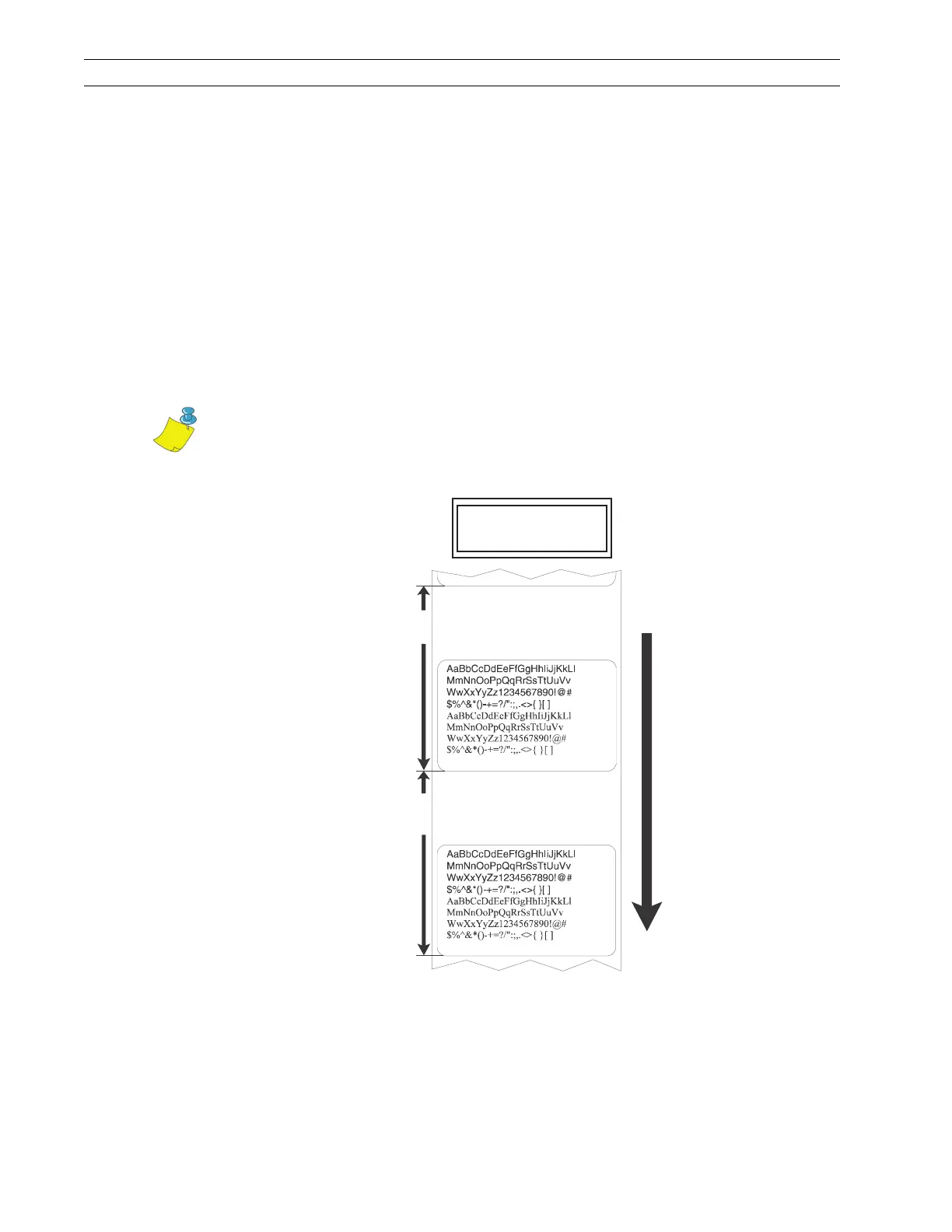Page 2-28 110XiIIIPlus Maintenance Manual 13185L-002 Rev. A 1/24/06
Section 2 Operations Overview
Set Maximum Label Length
Maximum label length specifies the distance from the leading edge of one label to the
leading edge of the next label.
Refer to Figure 2-17. A considerable part of the interlabel gap is part of the label length.
Setting this parameter serves two functions:
• The value of this setting determines the maximum label length value to be used
during the media portion of the calibration process.
• Only a few labels are required to set the media sensors.
Always set the length to a value one step above the actual length of the label you are using.
For example, if the label length is 5 in. (126 mm), set the parameter for 6 in. (152 mm). If
the label length is 7.5 in. (190 mm), set the parameter for 8.0 in. (202 mm).
Figure 2-17. Maximum Label Length
Press the left oval key to decrease the value, or press the right oval key to increase the
value.
Note • Before you begin the media and ribbon calibration procedure, ensure the
maximum length is set to a value one step greater than the actual media. If the
maximum length is set to a lower value, the printer assumes continuous media
is loaded, which results in the printer not calibrating.
Default: 39.0 in. (988 mm)
Range: 2.0 in. (50 mm) to 39.0 in. (988 mm) in 1.0 in. (25.4 mm) increments.
MAXIMUM LENGTH
-5.0IN 126MM+
Label
Length
Label
Length
Label
Feed