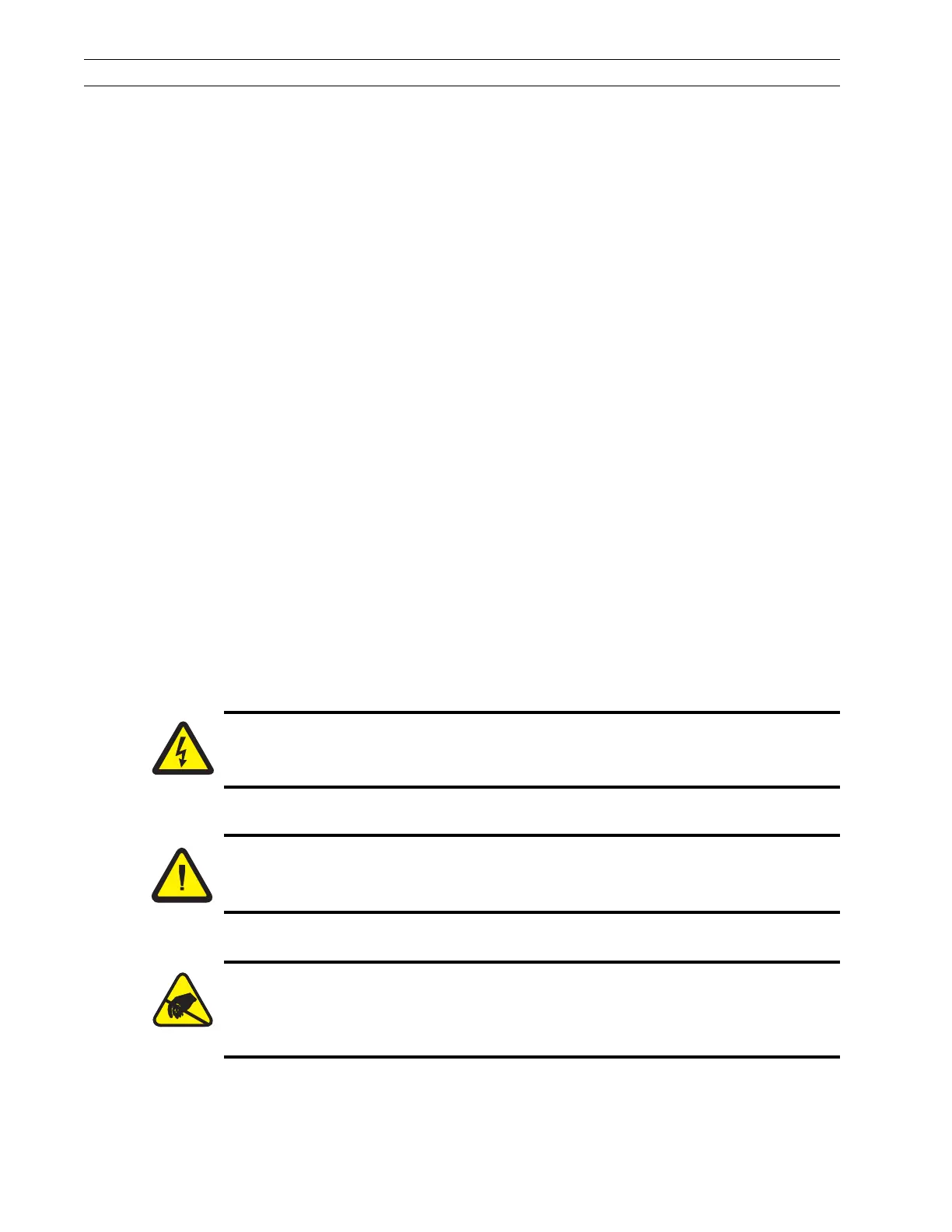Page 4-120 110XiIIIPlus Maintenance Manual 13185L-002 Rev. A 1/24/06
Section 4 Maintenance
11. Refer to Figure 4-74. Install the cutter optical sensor assembly (7) on the sensor
mounting post. The sensor part of the assembly should be mounted toward the
printer frame.
12. Place the sensor clamp (5) over the sensor and start the nut (4) on the post. Do not
tighten the nut at this time.
13. Route the sensor leads under the clamp and toward the rear of the printer, and lightly
tighten the nut to hold the wires in position. Be careful not to pinch the wires.
14. Refer to Figure 4-80. Plug the cutter sensor leads into the cutter opto connector J3
on the cutter circuit board.
15. Check the installation and ensure that no wiring touches any moving parts.
16. Refer to Align the Lower Drive Arm on page 4-59 and align the lower drive arm.
17. Refer to Retiming the Upper Drive Arm on page 4-60 to time the upper drive arm.
18. Refer to RRP No. 3 on page 4-17 and reinstall the AC/DC power supply.
19. Refer to RRP No. 2 on page 4-16 and reinstall the electronics cover.
20. Reconnect the AC power cord.
21. Turn the printer On (l). Enter Configuration Mode and set the printer to Cutter
Mode. Save as PERMANENT
and turn the printer Off (O).
22. Load media and ribbon, press and hold PAUSE while turning the printer On (l), and
run labels through the printer.
23. Test the cutter for proper operation.
Printhead Test Option Kit
Access the Printer
1. Refer to RRP No. 1 on page 4-14. Turn the printer Off (O) and remove the power
cord. Disconnect the printer communications cable.
2. Refer to RRP No. 2 on page 4-16 and remove the electronics cover.
Caution:
Unless indicated otherwise, turn the printer Off (O) and disconnect the printer
from the power source before performing the following maintenance.
Caution:
This installation must be performed by a qualified service technician.
Caution:
The printer electronics are susceptible to static discharge. Before proceeding, it
is highly recommended that the technician wear an antistatic wrist strap
connected to the printer chassis.