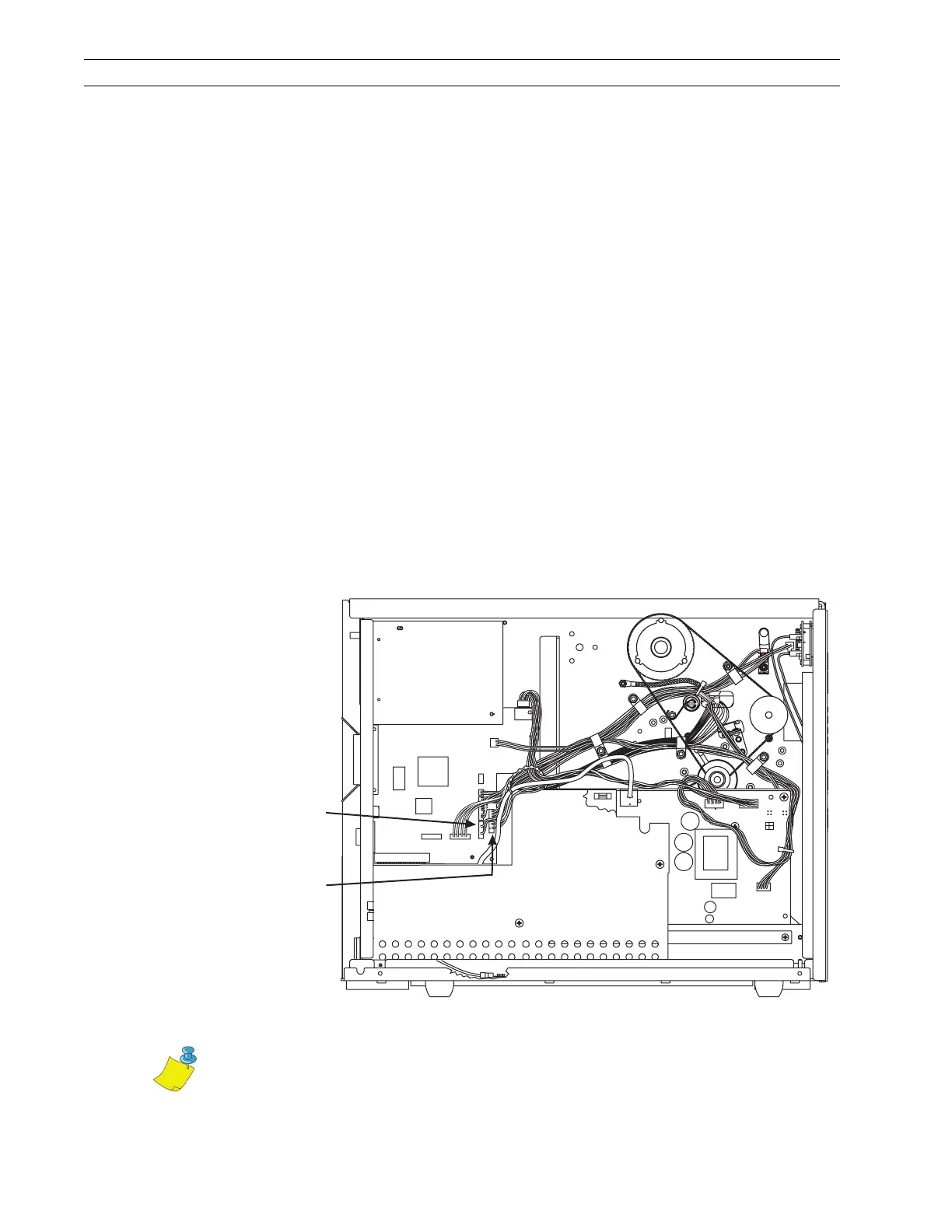Page 4-92 110XiIIIPlus Maintenance Manual 13185L-002 Rev. A 1/24/06
Section 4 Maintenance
Install the Take-Label Sensors
(Do not install on cutter units.)
The Take-Label Sensors are required only in Peel-Off Mode.
Refer to Figure 4-60 and Figure 4-61.
1. Remove the upper and lower take-label sensor cover plates by removing the two
socket head cap screws with the Allen wrench.
2. Insert the upper take-label sensor assembly (18) (green/yellow wires), connector,
and cable through the upper take-label sensor hole in the main frame.
3. Position the sensor with the window facing directly down and use one (19) screw to
fasten the sensor in place.
4. Insert the lower take-label sensor assembly (18) (red/black wires), connector, and
cable through the lower take-label sensor hole in the main frame.
5. Position the sensor with the window facing directly up and use one (19) screw to
fasten the sensor in place.
6. Route the wires through the cable clamps and toward the main logic board, ensuring
the wires do not come in contact with any moving parts.
7. Refer to Figure 4-62. Connect the upper take-label sensor connector to P2 on the
main logic board and the lower take-label sensor connector to P1.
Figure 4-62. Take-Label Sensor Connections
8. Reinstall the power supply assembly.
9. Reinstall the electronics cover.
Lower
Take-Label
Sensor (P1)
Upper
Sensor (P2)
Take-Label
Main Logic
PCB
PCMCIA
Option
Board
AC/DC
Power
PCB
P6
P25
P27
P8
P2
P1
P3
P32
P31
P19
P5
P10
Note • When in Peel-Off Mode, if the two sensors are not aligned with each
other, the Take-Label LED lights up and the printer does not operate.