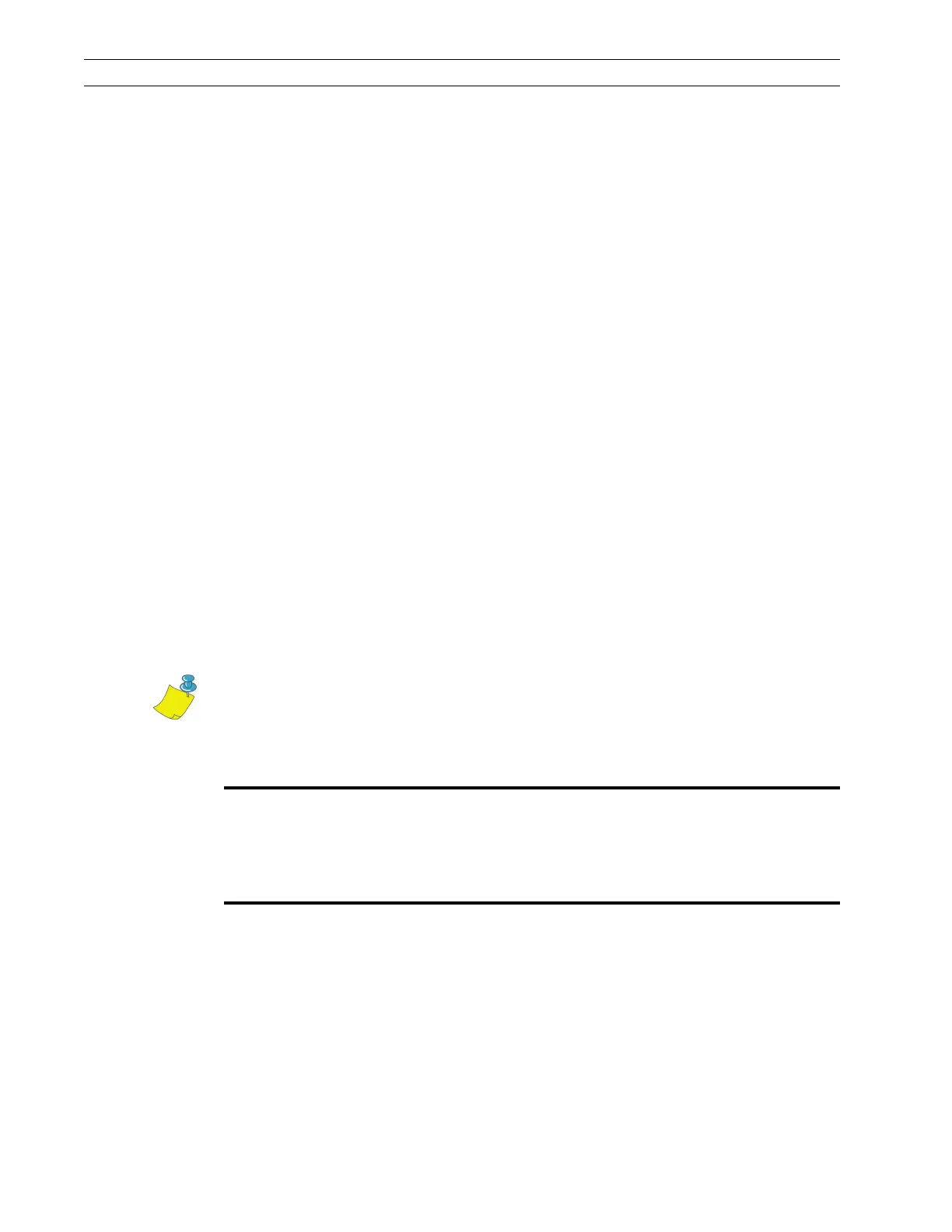Page 4-38 110XiIIIPlus Maintenance Manual 13185L-002 Rev. A 1/24/06
Section 4 Maintenance
4. To check the results of your adjustments, run additional Pause Key Self Test labels
and check for proper parallelism.
5. When parallelism is achieved, tighten the four screws at the top of the printhead.
6. Run additional Pause Key Self Test labels to verify proper positioning.
Adjust the Strip Plate
The strip plate can be adjusted to achieve proper tracking and separation of the ribbon
from the media after printing.
1. Print a Pause Key Self Test labels.
2. Press PAUSE, wait until the printer pauses, then observe the ribbon for problems
such as wrinkling.
3. Refer to Figure 4-21 and loosen but do not remove the two screws securing the strip
plate to the front of the printhead assembly.
4. While running the Pause Key Self Test, lower the strip plate so that the ribbon tracks
flat and smoothly when fed to the ribbon take-up spindle.
5. Tighten the strip plate screws. Print a minimum of 25 labels and check for ribbon
wrinkle, tracking, and media and ribbon separation problems. If ribbon problems
persist, refer to Adjust the Spindle Tension on page 4-43.
Adjust Darkness
Differences in types of media and ribbon wear on thermal printhead elements may make it
necessary to adjust the darkness setting (burn temperature) of the printhead.
Use the following procedure to adjust the darkness:
1. Begin printing a batch of labels using the Pause and Cancel Key Self Test label.
2. Enter Configuration Mode and adjust the darkness setting until the desired print
quality is achieved.
Note • It is not required to turn Off (O) the printer for the new setting to take
effect.
Caution:
Set the darkness to the lowest setting possible for the desire print quality.
Darkness set too high for a given ribbon may cause ink smearing, ribbon
wrinkle or burning through of the ribbon. High darkness settings reduce
printhead life.