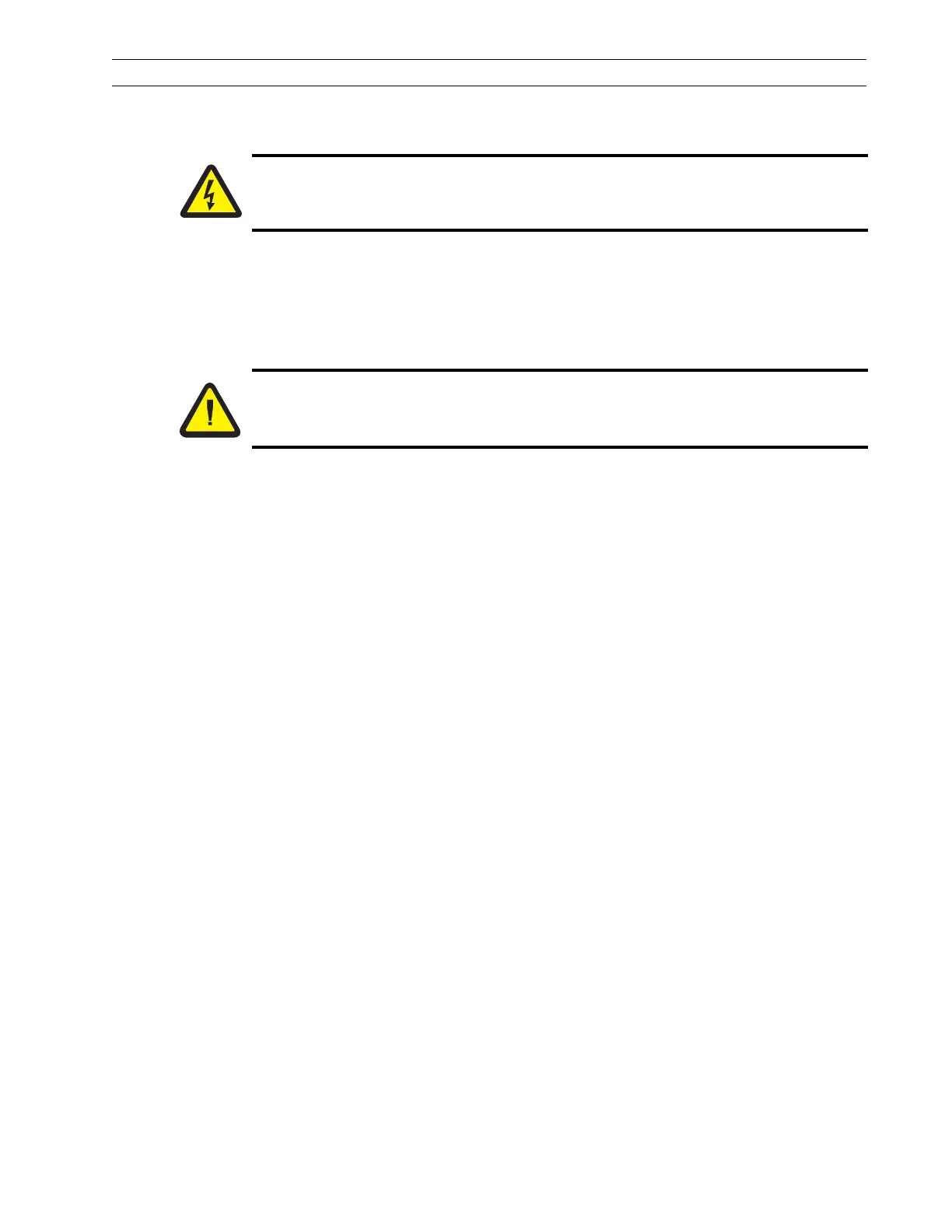13185L-002 Rev. A 1/24/06 110XiIIIPlus Maintenance Manual Page 4-23
Maintenance Section 4
RRP No. 5: Adjust the Main Drive Belt Tension
Adjust the Tension
1. Refer to RRP No. 1 on page 4-14. Place the power switch in the Off (O) position,
and disconnect the AC power cord. Disconnect the data cables.
2. Refer to RRP No. 2 on page 4-16 and remove the electronics cover.
3. Remove all ribbon and media.
4. Refer to Figure 4-13. Rotate the ribbon take-up pulley until the three holes in the
pulley align with the three mounting screws that hold the ribbon take-up spindle
assembly to the printer frame.
5. Through the holes in the ribbon take-up pulley, loosen the three spindle assembly
mounting screws.
6. Slide the ribbon take-up spindle assembly to the right to relieve the tension on the
main drive belt.
7. Hook a 2200-gram spring scale to the belt as shown in Figure 4-13, and carefully
slide the ribbon take-up spindle assembly to the left to increase belt tension.
8. When a scale reading of 2000 grams ±250 grams (4.5 lbs. ±0.5 lbs.) creates a
deflection of 1/4 in. (6 mm), tighten the three mounting screws to a torque of
20 inch-pounds (2.3 N
•m).
9. Reinstall the electronics cover.
10. Reinstall the media and ribbon. Close the printhead.
11. Close the media cover.
12. Reconnect data cables and AC power cord.
13. Turn the printer On (l).
Caution:
Unless indicated otherwise, turn the printer Off (O) and disconnect the printer
from the power source before performing the following maintenance.
Caution:
This installation must be performed by a qualified service technician.