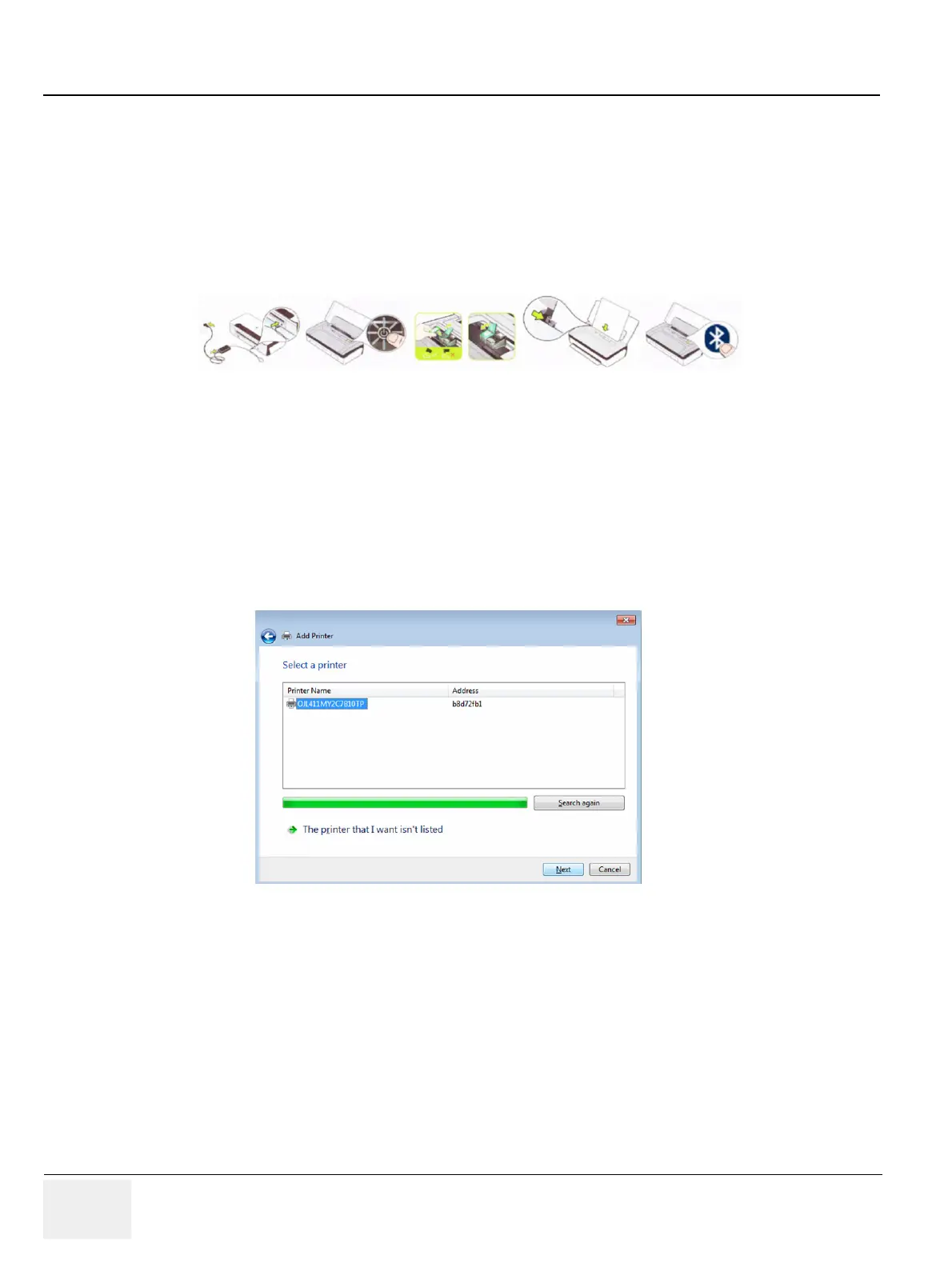GERAFT LOGIQ P9/P7
D
IRECTION 5604324, REVISION 11 DRAFT (JANUARY 24, 2019) SERVICE MANUAL
3-36 Section 3-8 - Printer Installation
3-8-3-3 Prepare the Printer and connect the Bluetooth Printer Adapter
3-8-3-3-1 HP Officejet 100
1) Connect the power cord to a wall outlet socket.
2) Turn on the printer.
3) Install ink tanks in the correct order.
4) Load paper in the auto sheet feeder.
5) Turn on Bluetooth radio.
Figure 3-23 Connection of Bluetooth Printer Adapter (HP Officejet 100)
3-8-3-3-2 Bluetooth Pairing
1) Press [CTRL + ESC] to open windows start menu.
2) Select “Devices and Printers.”
3) Press “Add a printer” button on the top menu.
4) Select “Add a network, wireless or Bluetooth printer.”
5) Searching for available printers.
6) Select a printer.
Figure 3-24 Selecting a Printer
7) Press “Next” button to install device driver, and then device driver software installed successfully.
8) Press “Next” button after confirming the printer name.
9) Check “Do not share this printer” option, and press “Next” button.
10) Press “Printer a test page” button to check if the printer is working properly.
11) Press “Finish” button.
12) The printer is listed in the “Device and Faxes” category.
13) Bluetooth pairing is completed.
