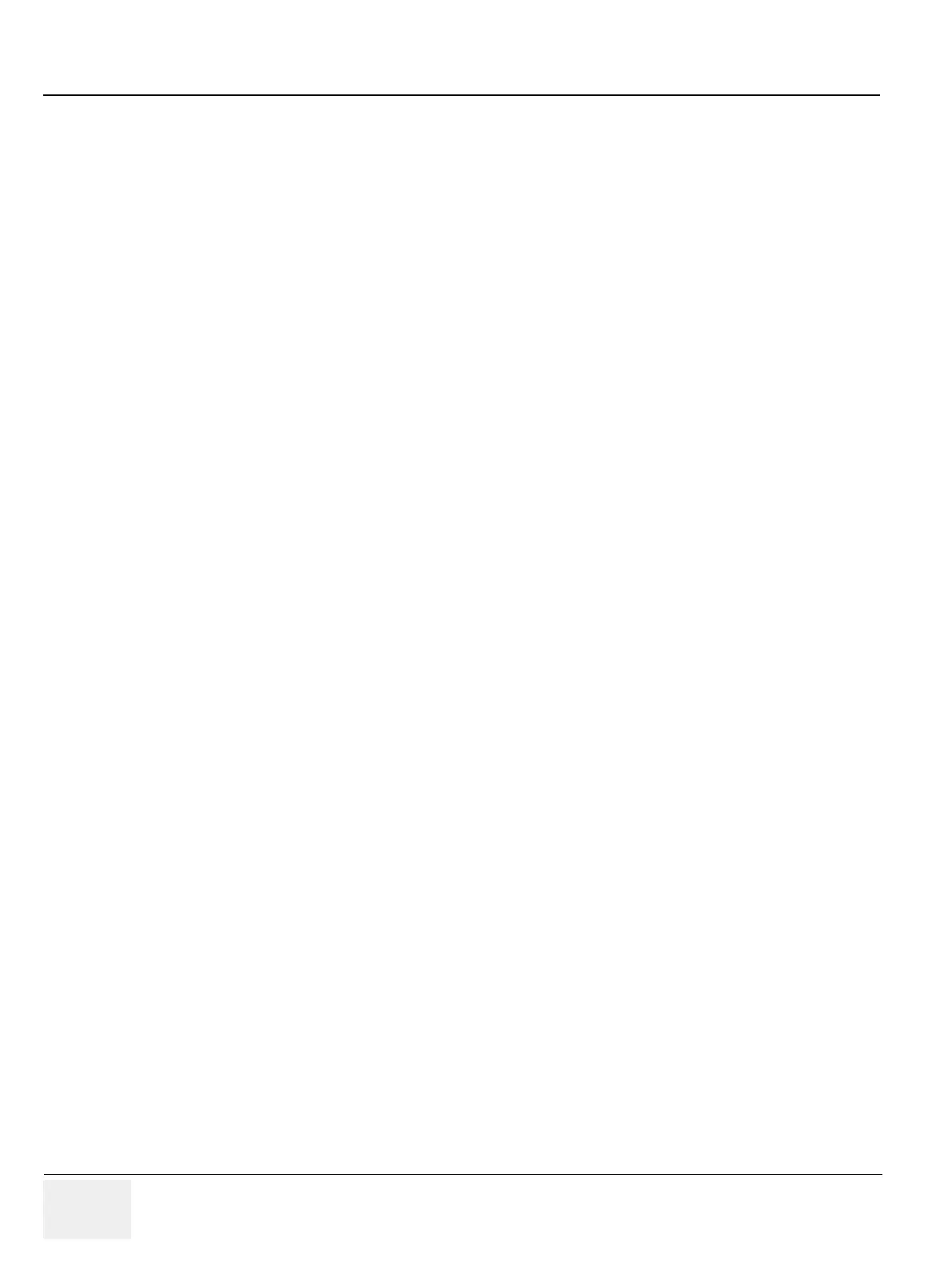GERAFT LOGIQ P9/P7
D
IRECTION 5604324, REVISION 11 DRAFT (JANUARY 24, 2019) SERVICE MANUAL
8-60 Section 8-5 - Settings - Backup and Restore
BEFORE starting the EZBackup, select Unlock All in Utility -> Admin -> Logon.
2) Specify the EZBackup/EZMove setup on the Utility -> System -> Backup/Restore page.
3) To start the EZBackup/EZMove procedure, go to the Patient menu and select EZBackup/EZMove.
The EZBackup/EZMove Wizard starts.
4) Verify the information on the first page of the EZBackup/EZMove Wizard, then press Next.
Full backup options display on the first page of the EZBackup wizard. If you want to backup all of
the exams in the range (even if the exam was previously backed up, check this option). If you
uncheck this option, the system only backs up exams which have not yet been backed up.
EZBackup does not back up the exams which were previously backed up once by EZBackup or
Export.
5) Verify the information on the EZBackup/EZMove Wizard, Page 2. The backup may span multiple
media. This page tells you how many media you need to do this backup. After you have gathered
the media (allow for one extra media, just in case), you are ready to begin the backup. Press Next.
Free Space/Total Size: tells you the size of the data you have selected to store/and the total size
of the USB Hard Drive storage media. If the storage capacity of the USB HD is insufficient, you will
see the message, Selected Location does not have enough free space.
6) A pop-up message appears that provides you with the media label. Label the media, then insert the
media. Press OK.
8-5-4-2 To review EZBackup and EZMove
You can review backed up media via the Patient Menu, Import, and the DICOM Read dataflow.
To review EZMoved image,
1) Select the patient on the Patient Menu (on the same system where the EZMove was performed).
2) Insert the media volume indicated on the Patient Menu.
3) View the exam from the media.
