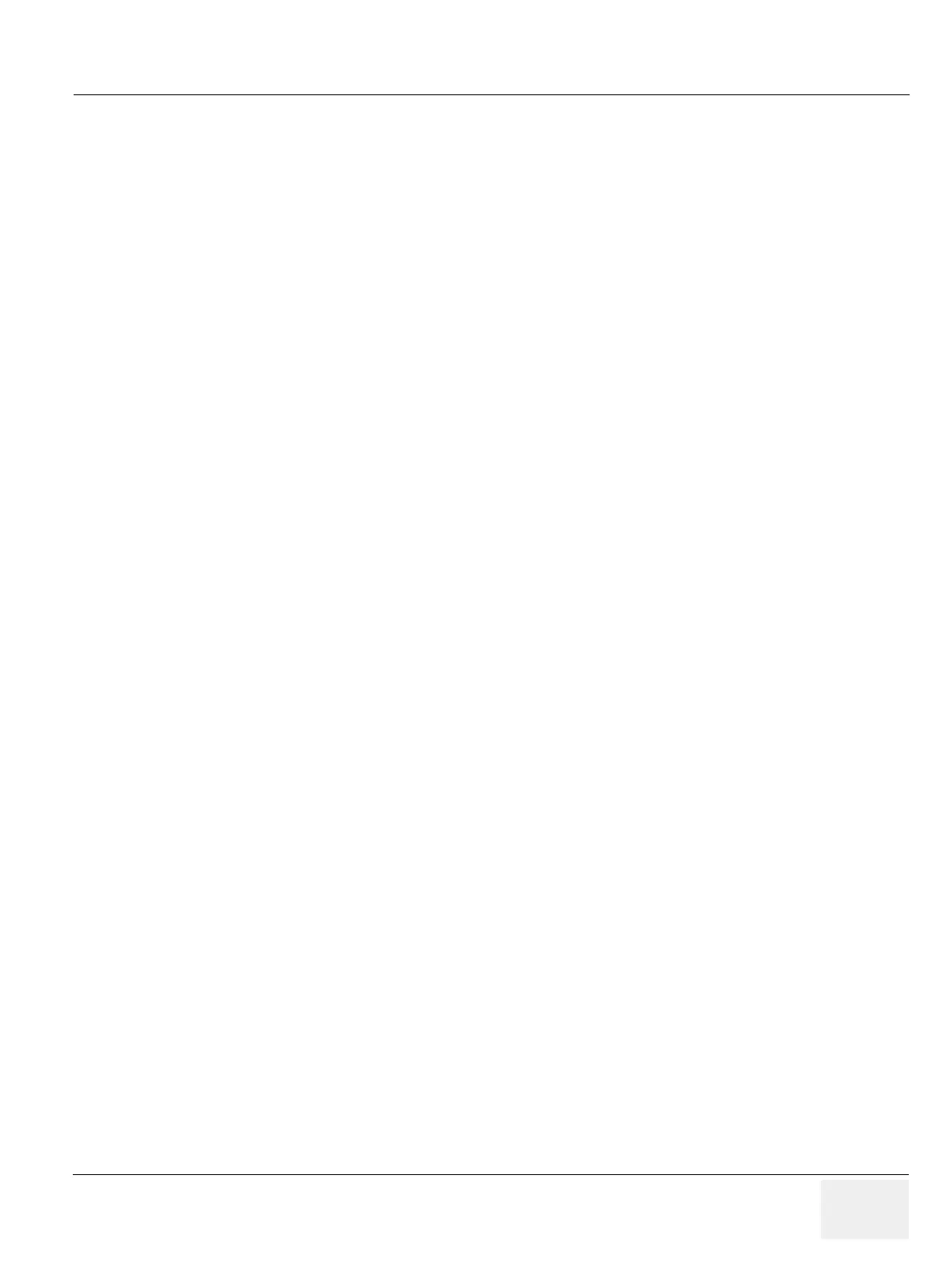GEDRAFT LOGIQ P9/P7
D
IRECTION 5604324, REVISION 11 DRAFT (JANUARY 24, 2019) SERVICE MANUAL
Chapter 4 - Functional Checks 4-39
4-3-10 Touch Panel Calibration (R3 only)
1) Power ON the scanner, and wait until the main screen comes up.
2) Insert the service dong to the front USB port.
3) Press Power button on the operator panel once.
4) Click [Exit] button on the SYSTEM EXIT dialog.
5) On “Maintenance Access” dialog, enter the password
6) Click [Exit to Windows] on Maintenance dialog. The system will exit to the Windows desktop.
7) Click [Start] button, select “Control Panel”, and then select “Tablet PC settings”. Tablet PC settings
dialog appears.
8) Select the “3. Displaylink” in Display tab -> Display options -> Display
