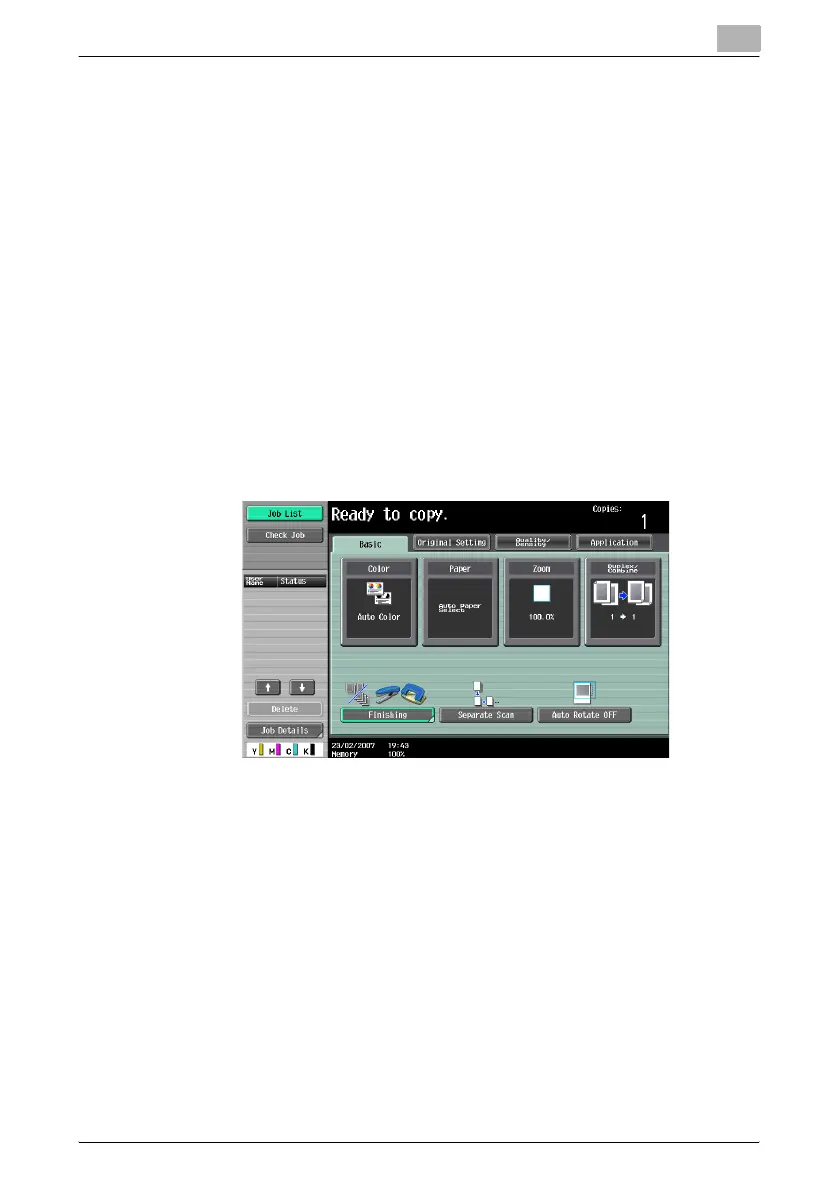Basic copy operations
2
C451 2-47
2.7 Specifying a Zoom setting
The zoom ratio can be set in order to make a copy on paper with a size dif-
ferent than the document or to enlarge or reduce the size of the copy image.
As the factory default, “Full Size” is selected.
The following procedures describe how to specify the Zoom setting.
Automatically selecting the zoom ratio (“Auto” Zoom Setting)
The most appropriate zoom ratio is automatically selected based on the size
of the loaded document and the specified paper size.
0 If the “Auto” Zoom setting is selected and an enlargement is to be copied
on paper larger than the document, load the document with the same ori-
entation as the paper.
0 If the “Auto Zoom” was selected at the “Auto Paper Select” setting, the
Paper screen appears. Touch the button for the desired paper.
1 In the Basic screen, touch [Zoom].
The Zoom screen appears.
