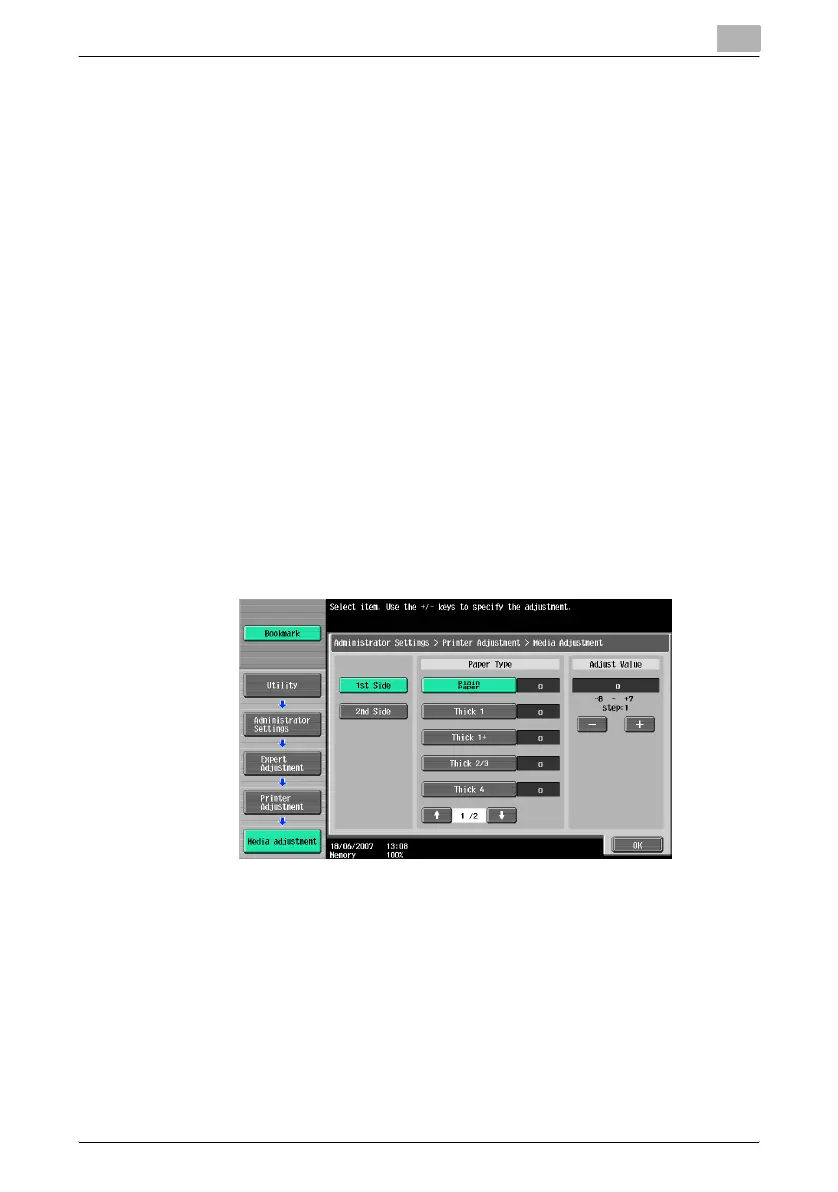Utility mode
11
C451 11-70
Adjusting printing according to the media
The print image can be adjusted for each type of paper that is used.
1 Display the Administrator Setting screen.
– For details on displaying the Administrator Setting screen, refer to
“Displaying the Administrator Settings screen” on page 11-56.
2 Touch [1 System Setting].
The System Setting screen appears.
3 Touch [7 Expert Adjustment].
The Expert Adjustment screen appears.
4 Touch [2 Printer Adjustment].
The Printer Adjustment screen appears.
5 Touch [5 Media Adjustment].
The Media Adjustment screen appears.
6 Touch the button for the paper type to be set.
– If the image is distorted with single-sided copying, select a paper
type below “1st Side”.
– If the image on the back side is distorted with double-sided copy-
ing, select a paper type below “2nd Side”.
7 Touch [+] or [–] to adjust the setting between –8 and +7. An adjustment
is possible if the size of the white areas in missing print or the white
spots is 0.5 mm or less.
