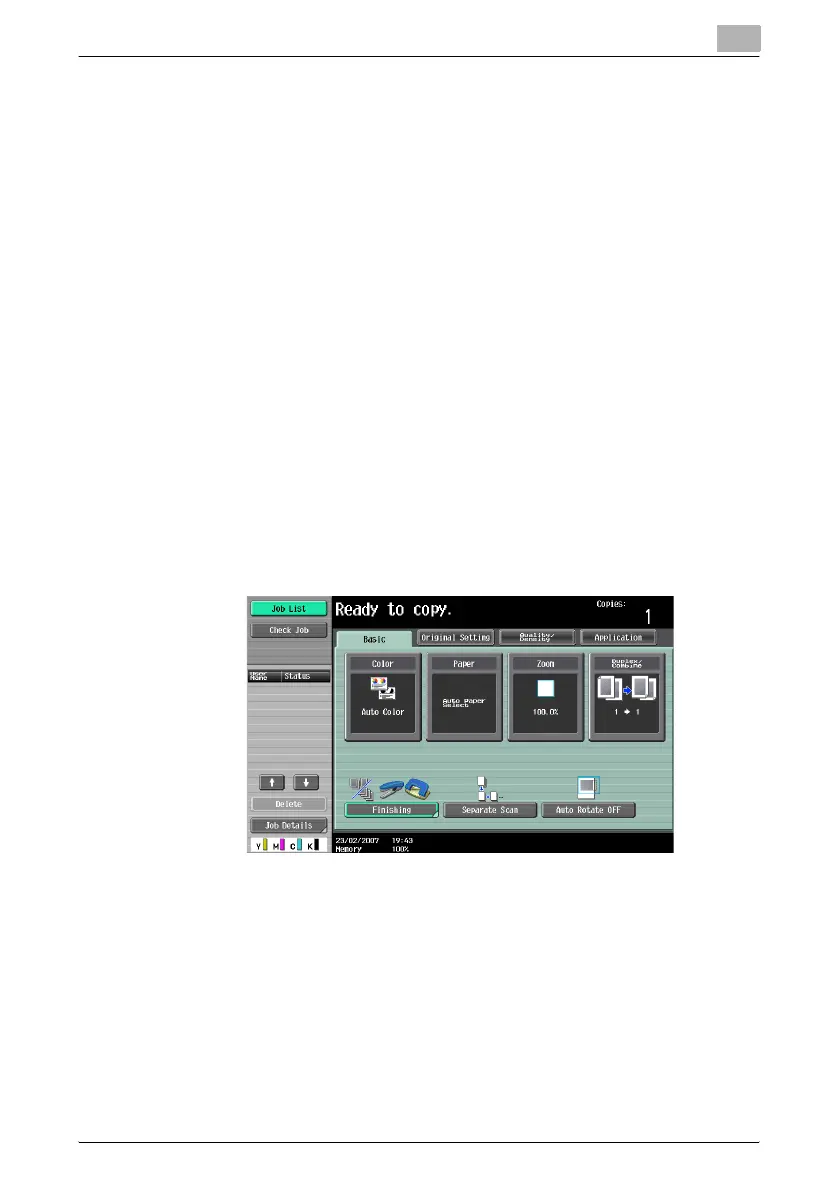Copy paper/original documents
6
C451 6-18
7 Touch [OK], and then touch [OK] in the next three screens that appear.
The Basic screen appears again.
Selecting a setting for oversized paper (Wide Paper settings)
By specifying paper one size larger than the document as wide paper, the
document can be copied at the center so that there is no loss of the docu-
ment image.
Wide paper can be specified for tray 1, tray 2 or the bypass tray.
!
Detail
Only standard-sized wide paper can be specified for tray 1 and tray 2.
When specifying wide paper for the bypass tray, non-standard-sized pa-
per can be specified. When using non-standard-sized paper, enter the
paper size.
The following procedure describes how to specify the setting for wide paper
loaded into the bypass tray.
1 In the Basic screen, touch [Paper].
The Paper screen appears.
