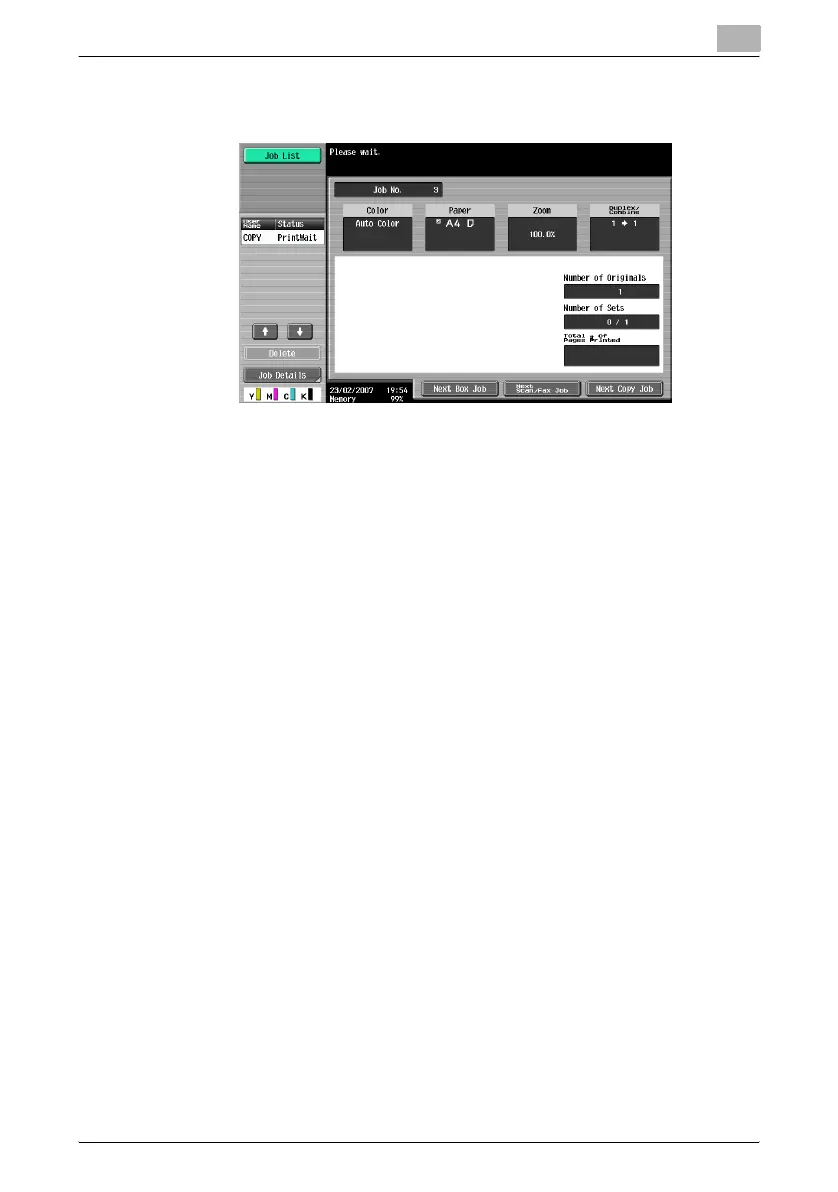Before making copies
1
C451 1-39
– If the “Copy Operating Screen” parameter in Utility mode was set
to “Yes”, touch [Next Copy Job] to display the Basic screen.
– After the machine has finished warming up, the jobs will automati-
cally be printed.
?
How can the job being printed be stopped?
% Press the [Stop] key. For details, refer to “Temporarily stopping
scanning/printing” on page 2-109.
!
Detail
While the machine is warming up to begin printing after it is turned on us-
ing the sub power switch, copy settings can be specified and a document
can be scanned to reserve a copy job. After the machine has finished
warming up, the copies are automatically printed.
The print order can be changed or jobs can be deleted from the Detail
screen of a job from the Current Jobs list in the Job List screen. For de-
tails, refer to “Managing jobs” on page 10-2.
Turning off the machine
1 Press the sub power switch.
Check that the touch panel is turned off.
