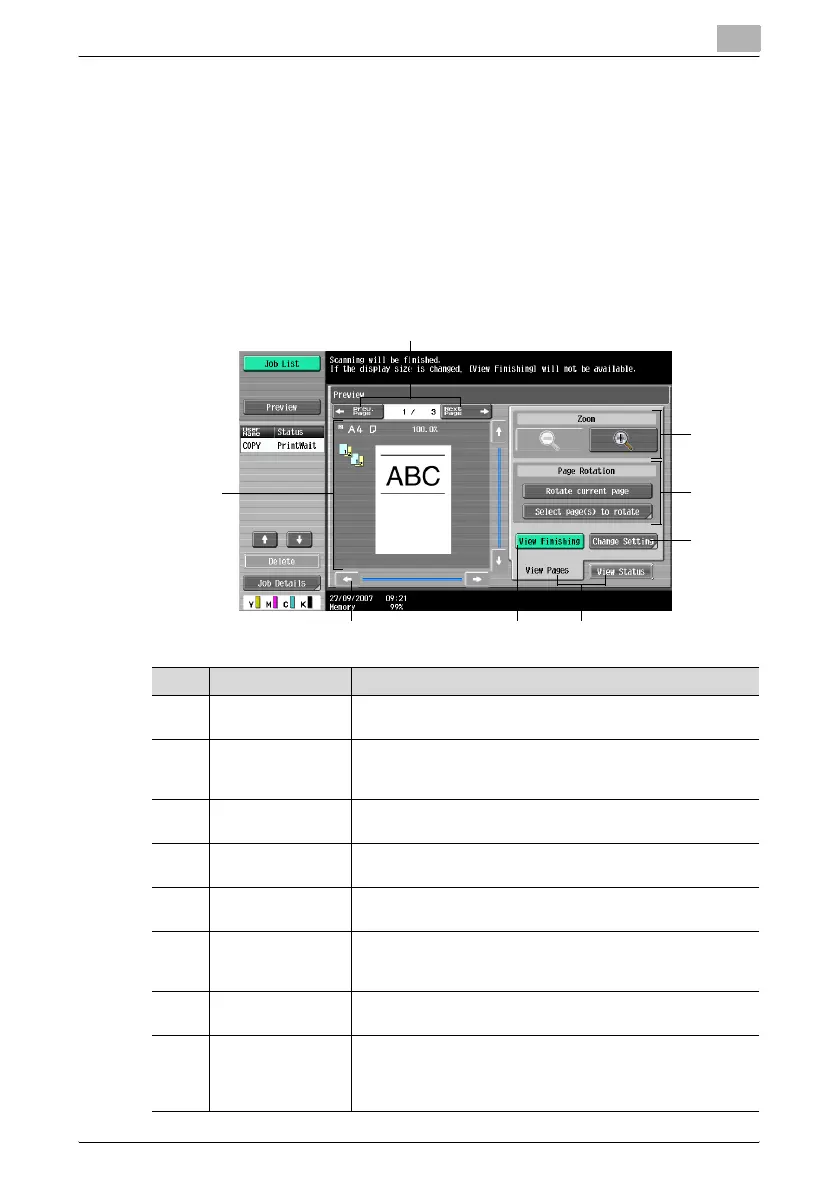Additional copy operations
3
C451 3-10
3.3 Checking the print image as a preview image (Ad-
vanced Preview)
Print image can be checked as a preview image before printing. This pre-
vents print errors from occurring.
Preview screen
In the Preview screen, originals that have been scanned in a wrong direction
can be rotated and settings specified before scanning can be changed.
Screen Layout
4
5
7
8
6
1
2
3
No. Part name Description
1[← Prev. Page]/
[Next Page →]
Moves to the previous or next page from the current page.
2 - The preview image appears.
Press [View Finishing] to apply the finishing status to the pre-
view image.
3 Scroll bar If the preview image is enlarged, use the scroll bar to scroll up
or down, or to the left or right of the image.
4 Zoom Enlarges or reduces the preview image.
For details, refer to “Zoom” on page 3-11.
5 Page Rotation Rotates the preview image by 180 degrees.
For details, refer to “Page Rotation” on page 3-12.
6 [View Finishing] Applies the finishing state to the preview image. Touching [View
Finishing] again cancels the finishing preview.
For details, refer to “View Finishing” on page 3-13.
7 [Change Setting] Settings for the scanned originals can be changed.
For details, refer to “Change Setting” on page 3-13.
8 [View Status]/[View
Pages]
Switches the Preview screen between the status view and the
page view.
Images can be rotated and settings can be changed in [View
Pages]. Loading of the image is finished in [View Status].
