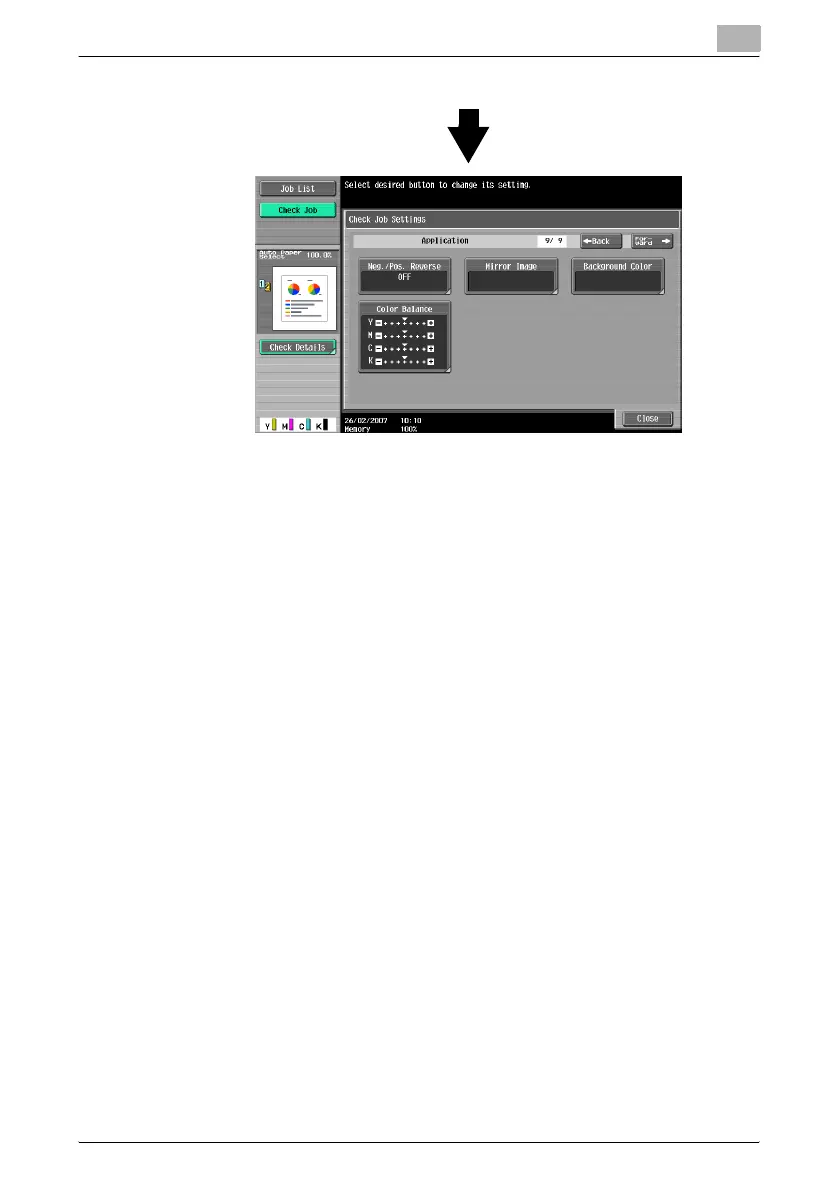Additional copy operations
3
C451 3-5
2 After checking the settings, touch [Close].
The Basic screen appears again.
!
Detail
There are nine Check Job Settings screens. The number of the currently
displayed screen appears to the right of the screen title.
To display the previous screen, touch [←Back]. To display the next
screen, touch [Forward→].
If the setting for a function has been changed from the default, the button
for that function appears with a colored box around it.
To change the settings
1 Touch [Check Job] in the left panel, and then touch [Check Details].
2 Touch [←Back] or [Forward→] until the button for the function to be
changed is displayed.
3 Touch the button for the function whose setting is to be changed.
The screen for specifying the setting appears.
4 Follow the appropriate procedure to change the setting.
