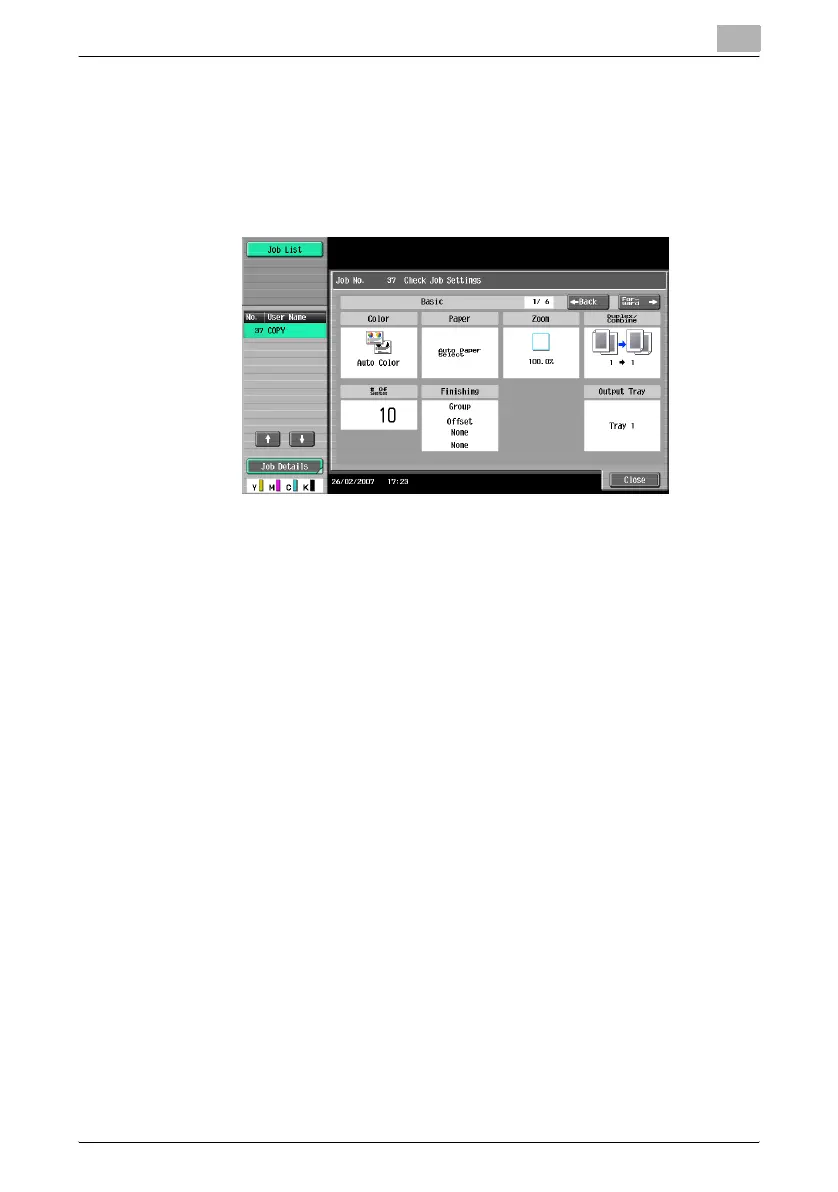Managing jobs
10
C451 10-11
– The upper number to the left of [←Back] indicates the number of
the currently displayed screen. The lower number indicates the to-
tal number of screens.
– To display the previous screen, touch [←Back]. To display the next
screen, touch [Forward→].
The Check Job Settings screen appears.
4 After checking the settings, touch [Close] or press the [Reset] key.
– To return to the screen displayed before [Check Job Set.] was
touched, touch [Close].
– To return to the Basic screen, press the [Reset] key.
Checking job details
The following information can be checked from the Job List screen.
- Print tab
Status (Receiving, PrintWait, Printing, StopPrint, Print Err, Job Stored)
*1
,
Result (Job Complete, Deleted Due To Error, Deleted by User, Reset
Modes)
*2
, Error Details
*2
, User Name, Document Name, Output Tray,
hours (Job Start, Job End
*2
), Prints (Original, # of Sets)
- Send tab
Status (Transferring, Waiting, Dialing, Waiting To Redial)
*1
, Result (Job
Complete, Deleted Due To Error, Deleted by User)
*2
, Error Detail
*2
, User
Name, Document Name, Address Type (E-Mail, FTP, File (SMB), TWAIN,
Fax, Others), Dest (Detail
*3
), hours (Job Start, Type), Prints (Document),
External Server Information
*4
- Receive tab
Status (Receiving, Dialing (only with polling reception), Print Wait, Print-
ing, StopPrint, Print Err, Saving to Memory)
*1
, Result (Job Complete, De-
leted Due To Error, Deleted by User, Reset Modes)
*2
, Error Details
*2
, User
Name, Document Name, Output Tray, hours (Job Start, Type), Prints
(Document)
