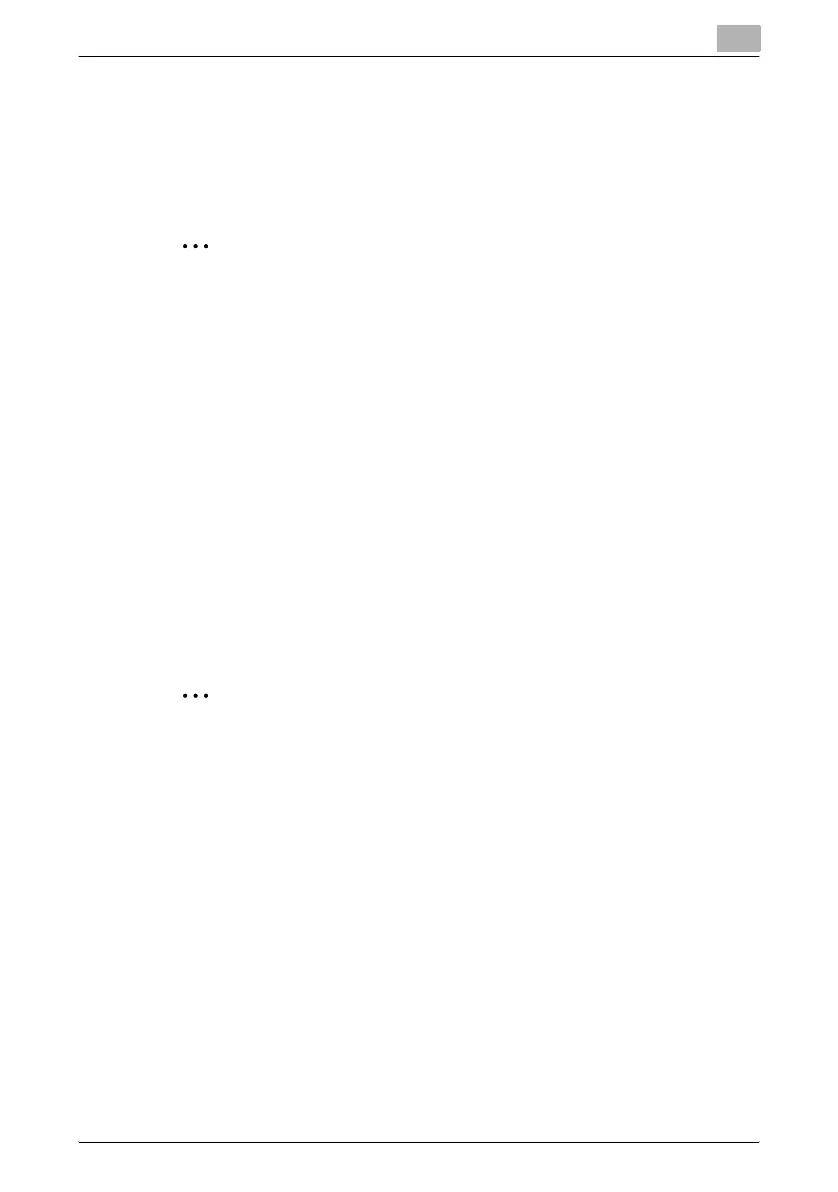Application functions
7
C451 7-59
5 Touch [OK], and then touch [OK] in the next screen that appears.
– To print a sample copy in order to check the print result with the
current settings, touch [Sample Copy]. For details about proof cop-
ies, refer to “Checking the print result of the Color Adjust settings
(Sample Copy)” on page 7-59.
2
Note
Even though the setting can be specified in 1/3-step increments, the set-
ting will appear at the nearest full increment in the Color Adjustment
screen.
Checking the print result of the Color Adjust settings (Sample Copy)
You can make a sample copy of your document to see how it will appear with
the currently specified color adjustment settings.
As an example, the procedure for adjusting the Brightness parameter is de-
scribed below.
!
Detail
For details on displaying the screens for the Color Adjust parameters, re-
fer to “Adjusting the copy color quality (Color Adjust parameters)” on
page 7-56.
2
Note
When the Sample Copy screen is displayed, no key other than [Reset] or
[Start] can be used.
Place the document on the original glass with the image to be checked
positioned within the sample area. The sample copy will be printed even
if the edges of the document extend off the original glass.
