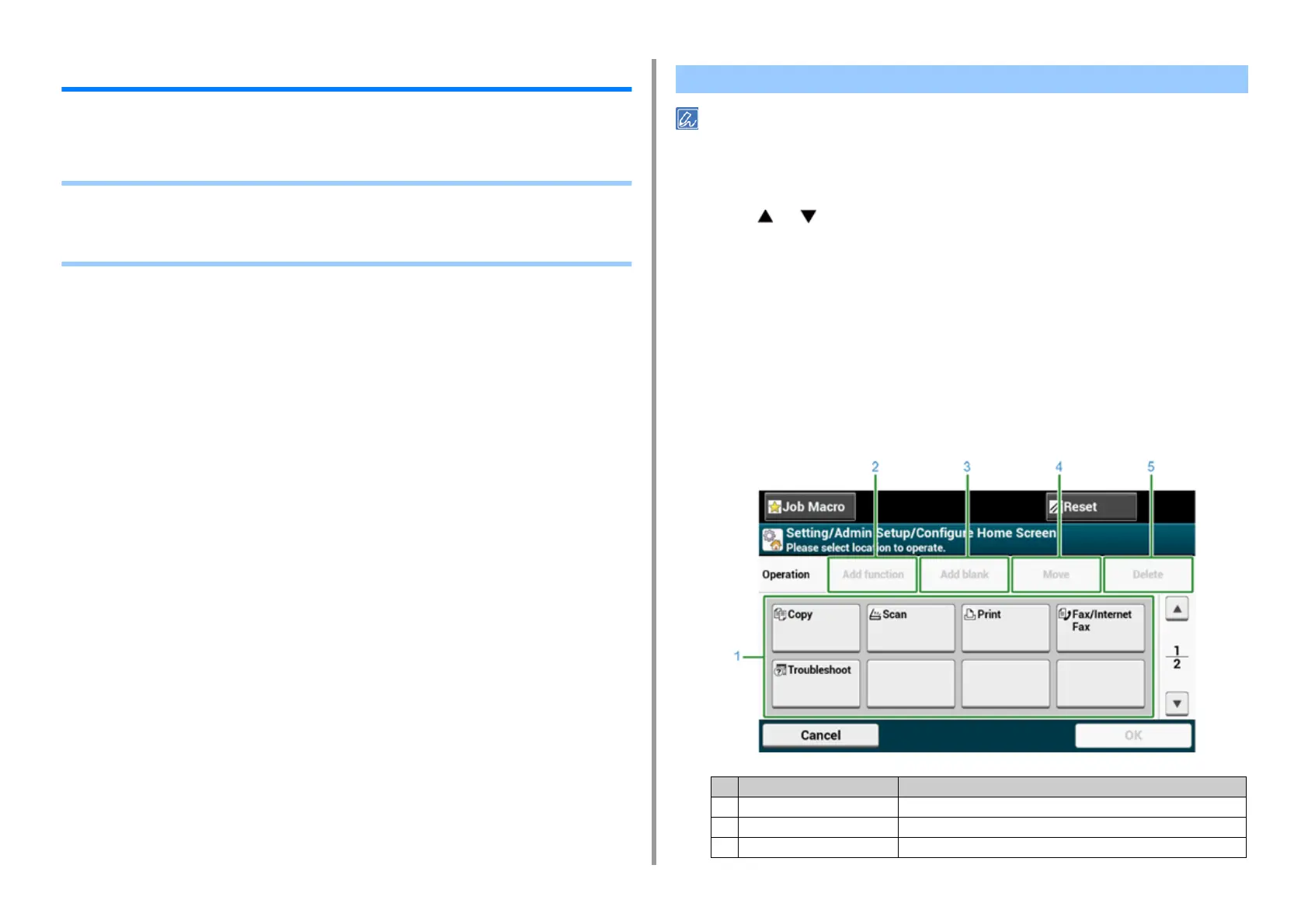- 10 -
1. Basic Operations
How to Customize the Touch Panel
You can customize home icons and shortcut buttons on the home screen and the top screen
of each function to fit your needs.
• Setting a Home Icon on the Home Screen
• Functions That Can be Set to a Home Icon on the Home Screen
• Setting a Shortcut Button of Each Function
You can register 16 icons.
1
Press [Device Settings] on the touch panel.
2
Press or several times and press [Admin Setup].
3
Enter the administrator name and password and press [OK].
The factory default administrator name and password are "admin" and "999999"
respectively.
4
Press [Configure Home Screen].
5
Press the button whose setting you want to change.
The shortcut button setting screen is displayed.
6
Operate the touch panel according to the changes you want to make.
Setting a Home Icon on the Home Screen
Item Description
1 Layout preview area Displays the locations of the shortcut buttons.
2 Add function Inserts a function into the layout preview area.
3 Add blank Inserts an empty button into the layout preview area.
