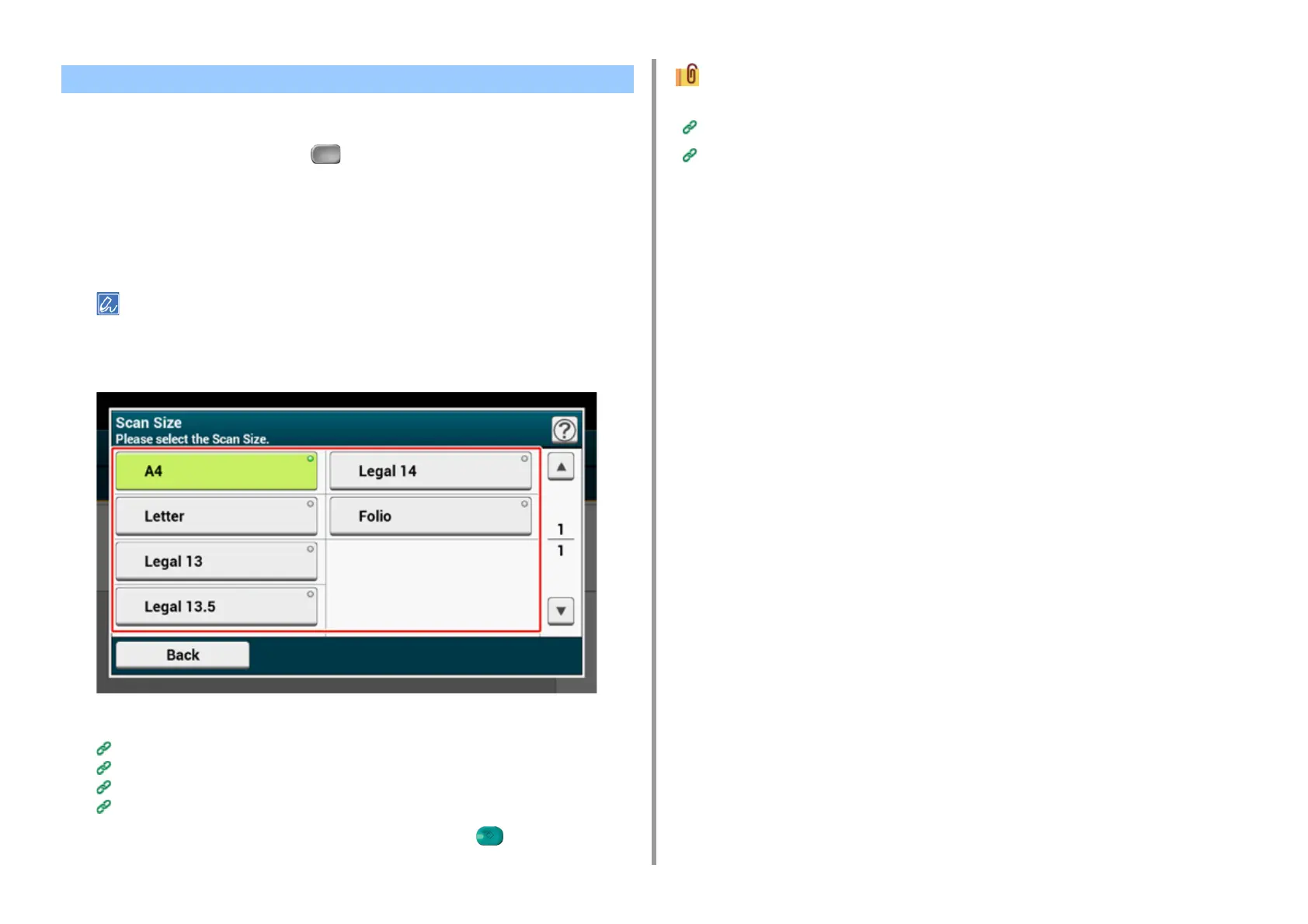- 193 -
5. Fax
You can select the suitable size to scan a document.
1
Press [Fax/Internet Fax] or the (FAX) button.
2
Set a document in the ADF or on the document glass.
3
Press [Fax].
4
Press [Scan Size] on the [Basic] tab.
Alternatively, you can set this setting from [Function Settings].
5
Select a size.
6
Specify a destination.
Entering Fax Number to Send a Fax (User's Manual)
Specifying a Destination from Phone Book
Specifying a Destination Using One-touch Button
Specifying a Destination from Transmission History and Reception History
7
Change other settings if necessary, and then press the (START) button.
You can change other settings for fax transmissions.
Setting Scanning for Transmission
Entering Fax Number to Send a Fax (User's Manual)
Specifying a Scan Size (Scan Size)
