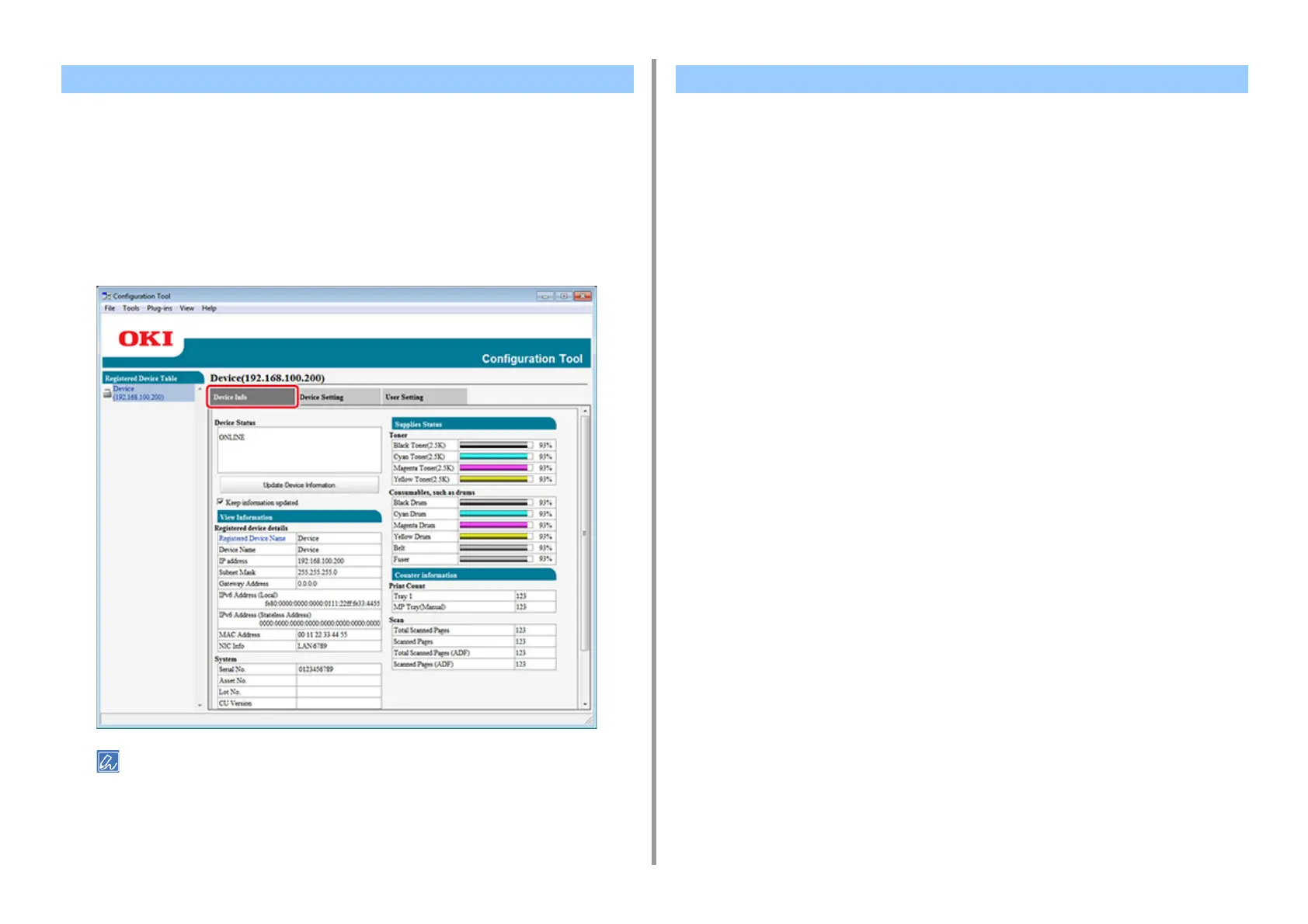- 454 -
11. Utility Software
You can check the status and information of this machine.
1
Click [Start], and then select [All Programs] > [Okidata] > [Configuration Tool] >
[Configuration Tool].
2
Select the machine from [Registered Device Table].
3
Select the [Device Info] tab.
• If this machine is connected to the network, [Device Status] is displayed.
• To update information, click [Update Device Information].
• Saving Settings to a File
• Restoring Settings from a File
• Changing the Administrator Password
You can change the machine menu and copy settings to another device. This section
describes how to save settings to a file and restore settings from the file.
Saving Settings to a File
1
Click [Start], and then select [All Programs] > [Okidata] > [Configuration Tool] >
[Configuration Tool].
2
Select the machine from [Registered Device Table].
3
Select the [Device Setting] tab.
Checking the Status of This Machine Changing the Device Settings
