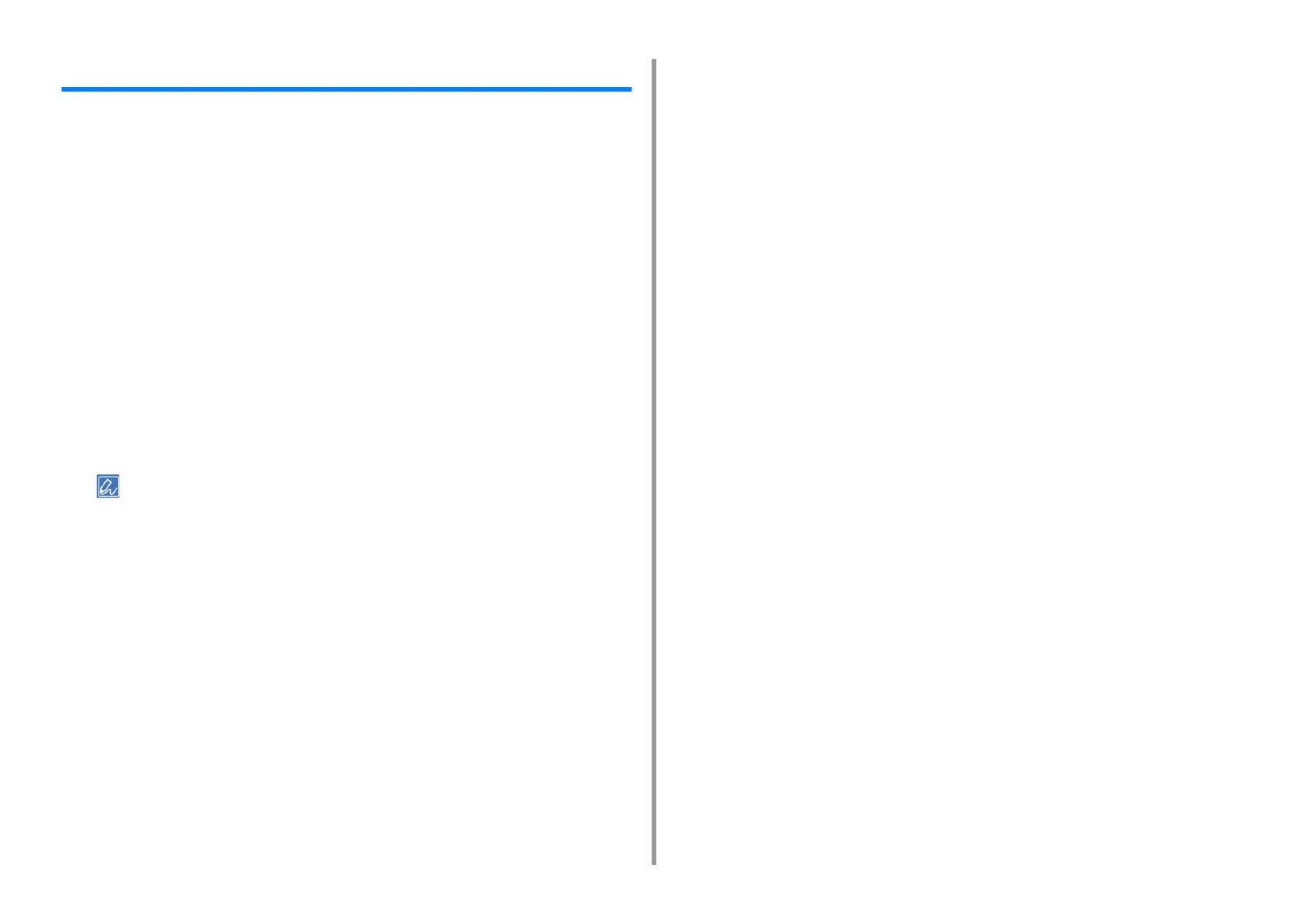- 25 -
1. Basic Operations
Configuring One Touch Button
You can set frequently used destinations stored in the machine such as the address book to
the one touch buttons. For each function, up to 40 destinations can be set to the one touch
buttons.
1
Press [Device Settings] on the touch panel.
2
Press [Configure One Touch Button].
3
Select a function that you want to set for the one touch buttons.
•
Fax: A fax number can be set to a one touch button.
•
Internet Fax: An E-mail address can be set to a one touch button.
•
Scan To E-mail: An E-mail address can be set to a one touch button.
•
Scan To Shared Folder: A profile can be set to a one touch button.
4
Select a button to which you want to set a destination from [01:] to [40:].
5
Press [Replace].
A list of destinations that can be registered is displayed.
• If you press [Replace], a destination can be registered or other destination can be replaced by a new one.
• If you press [Delete], a destination will be deleted from the one touch button.
6
Select a destination.
7
Press [OK] when the setting is finished.
8
Press [Back] until the home screen is displayed.
