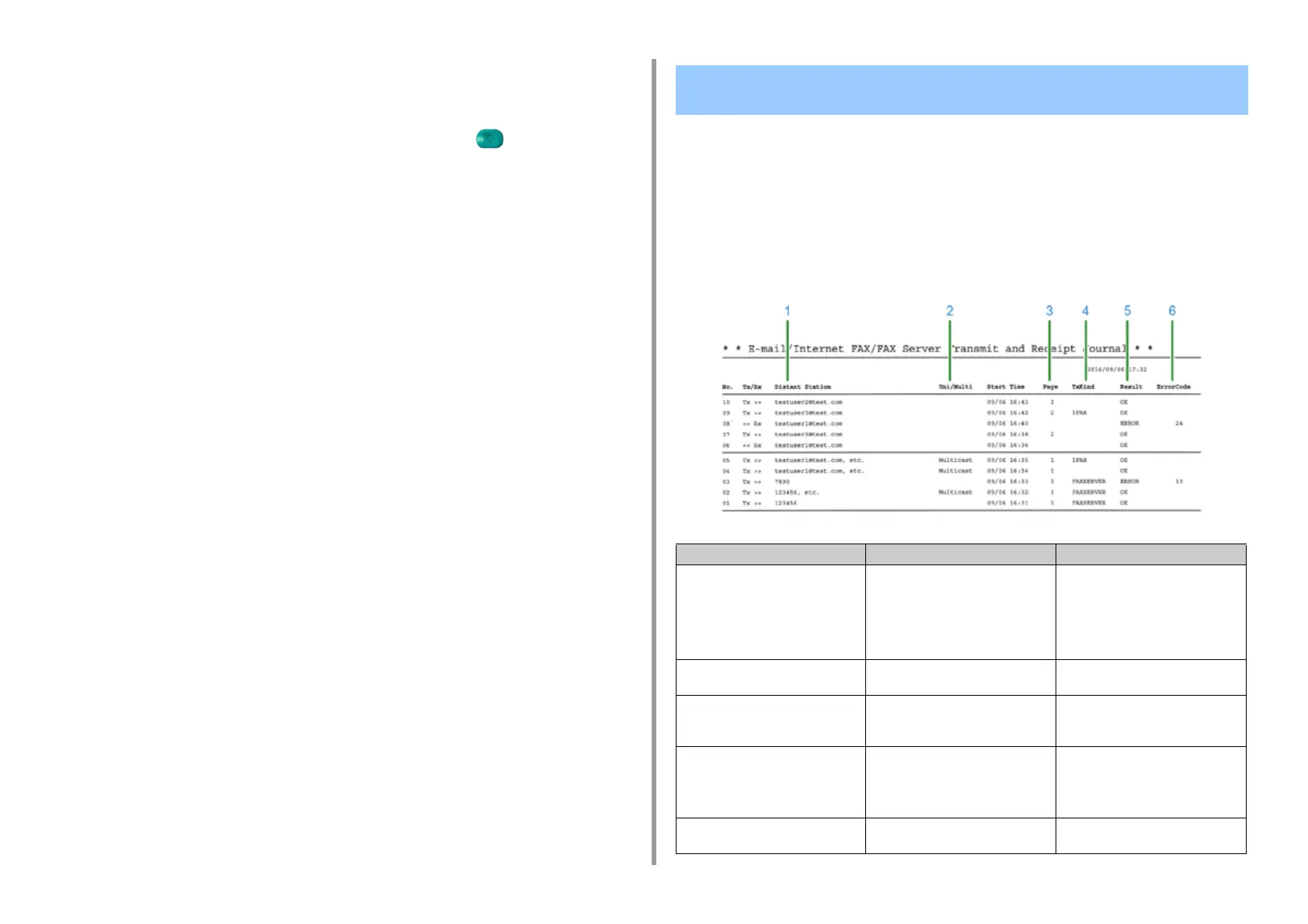- 82 -
3. Scan
14
Select a permission to edit, and then press [Next].
15
Check the security setting, and then press [Yes].
16
Change other settings if necessary, and then press the (START) button.
This section describes Items on Transmit and Receipt Journal Report (E-mail/Internet fax/
FaxServer).
For instructions on how to print Transmit and Receipt Journal Report, refer to "Checking the
Information of the Machine".
To print Transmit and Receipt Journal Report of E-mail/Internet fax/FaxServer automatically,
from [Admin Setup] on the touch panel, [Scanner Setup] > [E-mail Setup] > Set [A/R Full
Print] to [ON].
Items on Transmit and Receipt Journal Report (E-mail/Internet
fax/FaxServer)
Item Description
1 Distant Station • Print Scan To E-mail, Internet Fax
Sending, and e-mail attachment
files: Indicates an e-mail address of
the other party (destination or
originator).
• Send with Scan To Fax Server:
Indicates the destination number.
2 Uni/Multi When you send to multiple recipients,
this indicates "Multicast".
3 Page Sending: Indicates pages of the
scanned document.
Receiving: Always blank.
4 TxKind • IFAX: Send with Internet Fax
• FAXSERVER: Send with Scan To
Fax Server
For Scan To Fax Server and e-mail
attachment file printing, it is blank.
5 Result OK: Communication success
ERROR: Communication failure
