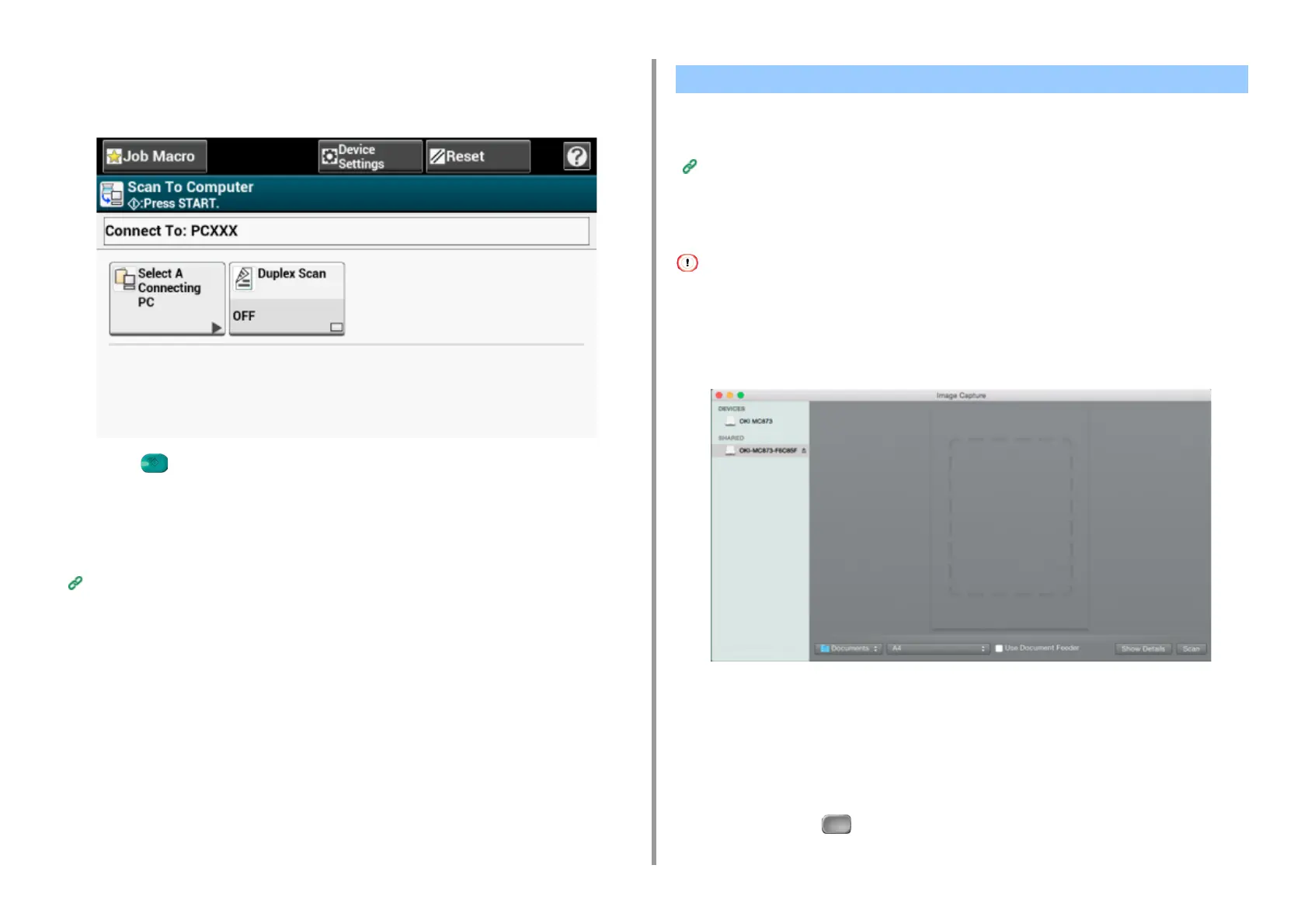- 98 -
3. Scan
5
Press [From WSD Scan].
6
Select a destination computer to which the data is sent.
7
Press (START).
Operating Scan Function from a Computer (Remote Scan) (WSD)
Select a WSD scanner driver from a scanner supported application and scan.
Using a Scanner Supported Application
For Mac OS X, you can use Image Capture to save data to the computer.
Install the scanner driver of the machine.
Installing a Driver and Software to a Computer (User's Manual)
Starting Scanning from a Device (Image Capture)
• A document on the document glass can be scanned to the A4 size only.
• A file can be saved only in JPEG.
• Start Image Capture in advance. Select a device from a list that is displayed on the left side of the Image Capture
screen.
• Use Image Capture in the standard view. This function cannot be used in the detail view.
Follow the steps below to register a computer.
1
Select [Application] > [OKIDATA] > [Scanner] > [Network Scanner Setup Tool].
2
Select the machine from the [Scan Settings] dialog box, click [Register],
register [Name] and Host in the [Register host address], and then click [OK].
3
Press [Scan] or (Scan).
Using Image Capture (Mac OS X)
