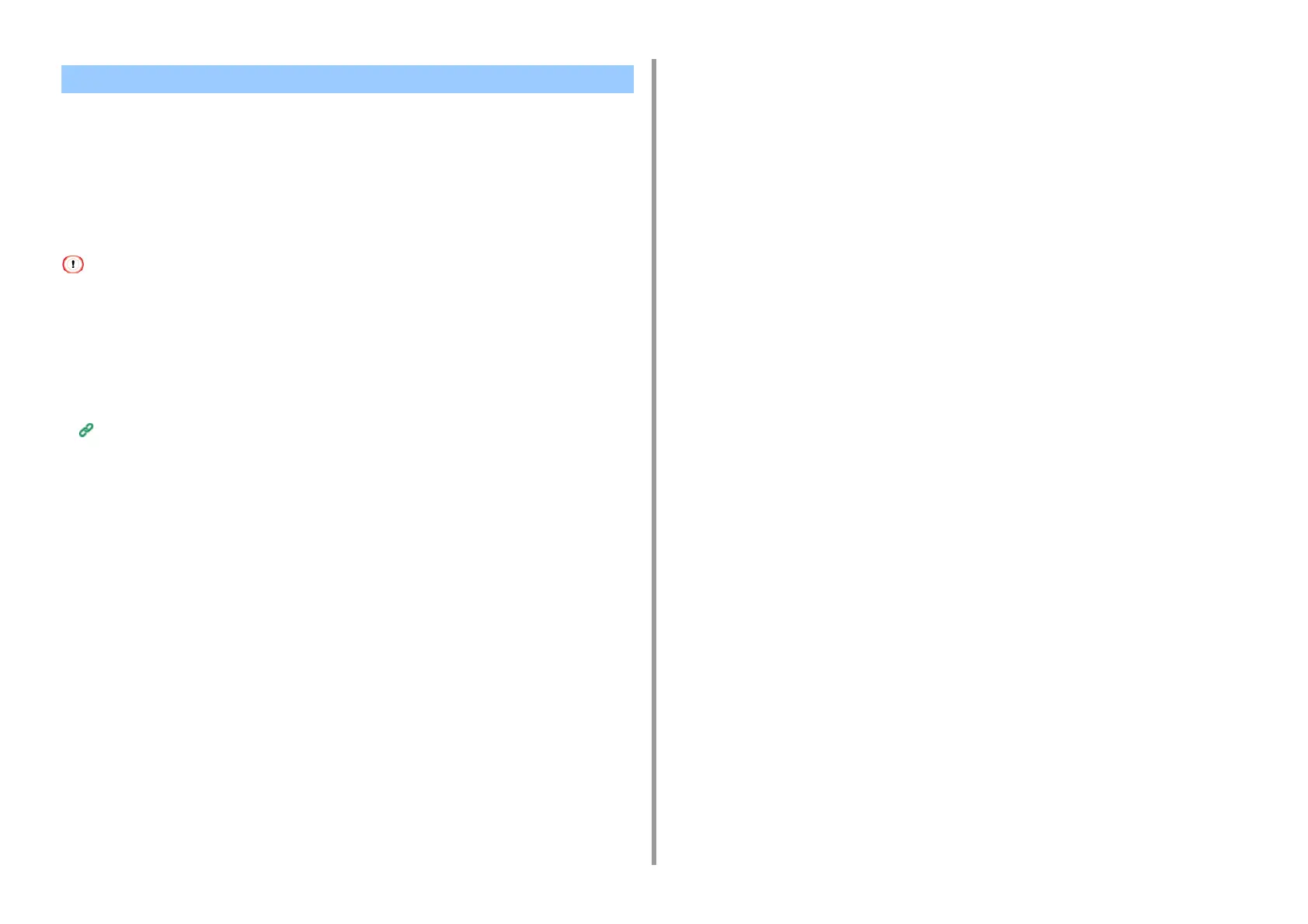- 119 -
4. Print
• Loading Custom Size Paper
• For Windows PCL Printer Driver
• For Windows PS Printer Driver
•For MacOSX
Set a custom paper size and paper type on the operator panel. Then, register a paper size
with a printer driver.
• Register paper in portrait, and load paper in a tray in portrait.
• If the paper length exceeds 432 mm (17 inches), use the rear output tray.
• This function may not be available for some applications.
• If the paper length exceeds 432 mm (17 inches), the print quality cannot be guaranteed.
• If paper is so long that it exceeds the paper supports of the MP tray, support the paper with your hands.
• It is not recommended to use a paper width of less than 100 mm (3.9 inches), because paper jams may result.
• About available paper sizes for each tray and for duplex printing
Loading Paper (User's Manual)
• The auto tray switch function is set to [ON] by factory default. When a tray runs out of paper during printing, another
tray automatically starts feeding paper. To feed custom size paper from a specified tray, set the auto tray switch
function to [OFF].
• If images are not correctly printed on large size paper, select [Normal(600x600dpi)] for [Quality] in the PS printer
driver. Printing may be improved.
Loading Custom Size Paper
When printing on custom paper size, change the paper type setting, and specify a paper tray.
1
Load paper that can be set to the custom size in Tray 1 or Tray 2/3 (optional).
2
Press [Device Settings] on the touch panel.
3
Press [Paper Setup].
4
Press [Tray1], [Tray2], or [Tray3].
5
Press [Paper Size].
6
Select [Custom].
7
Press [Custom] to set a paper size within the following range, and then click
[OK].
•
Width: 64 to 216 mm
•
Length: 90 to 1321 mm
8
Change other settings if necessary.
9
Press [Back] until the home screen is displayed.
For Windows PCL Printer Driver
1
Click [Start], and then select [Devices and Printers].
2
Right-click the [OKI MC573 PCL6] icon, and then select [Printing Preferences].
3
Click [Paper Feed Options] on the [Setup] tab.
4
Click [Custom Size].
5
Enter a name of the new size in [Name].
6
Enter values in [Width] and [Length].
7
Click [Add] to save the custom paper size to the list, and then click [OK].
You can save up to 32 custom sizes.
8
Click [OK] until the [Printing Preferences] dialog box is closed.
9
Open the file to print.
10
Select [Print] from the [File] menu.
11
Click [Preferences].
12
Select a registered paper size from [Size] on the [Setup] tab.
13
Change other settings if necessary, and then click [OK].
14
Click [Print] on the [Print] screen.
Printing on Custom Size Paper
