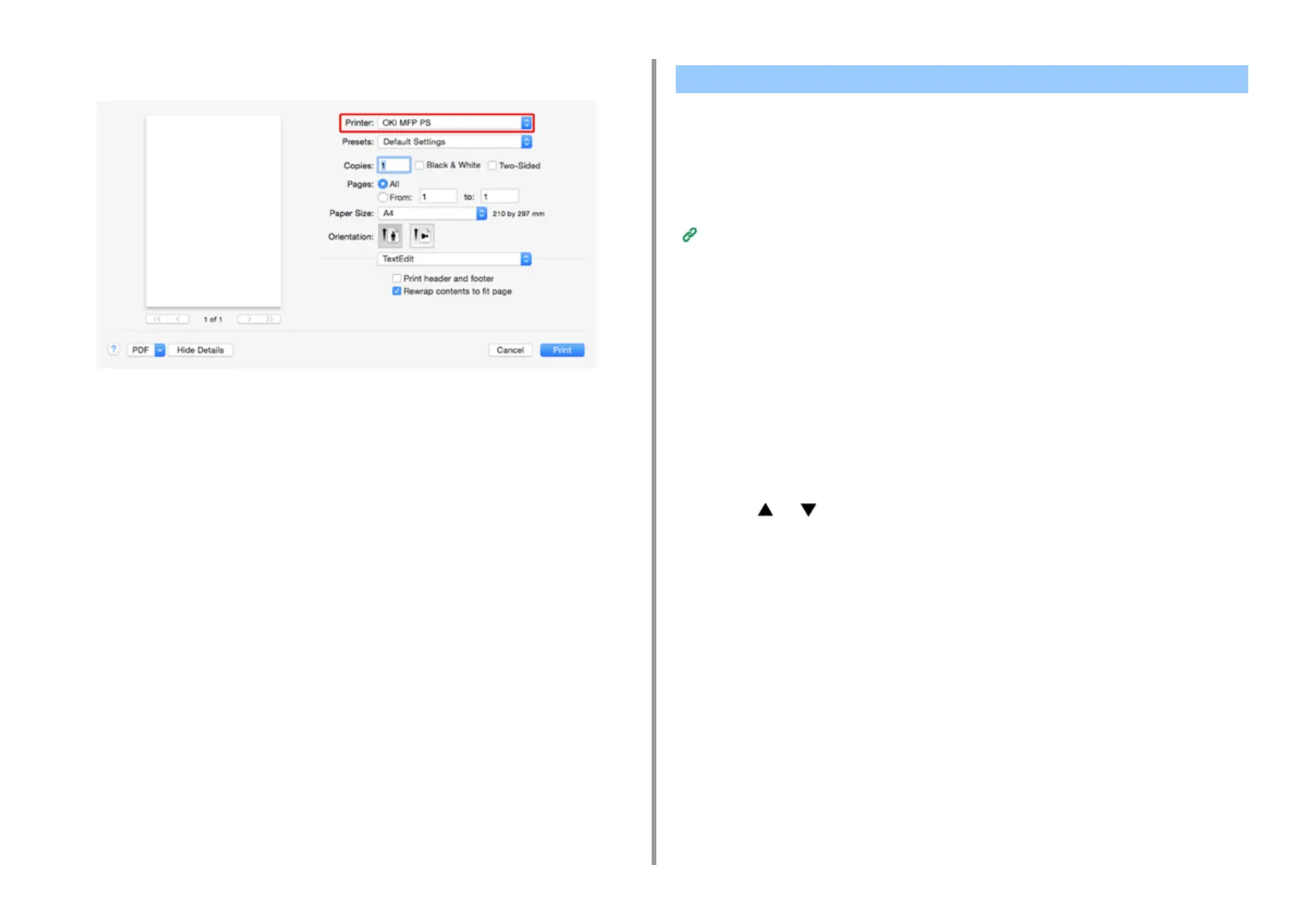- 377 -
10. Network
3
Select [OKI-MC573] from [Printer].
4
Set options.
5
Click [Print].
• Selecting a Remote Scan Mode
• Simple Scan Mode
• Manual Scan Mode
• Secure Scan Mode
Before using AirPrint with Mac OS X, register this machine on the computer.
Registering the Machine in a Computer (Mac OS X)
Selecting a Remote Scan Mode
There are three Remote Scan modes: Simple Scan, Manual Scan, and Secure Scan.
Simple Scan: If the machine is waiting, scanning is always available.
Manual Scan: After set the machine to the remote scan mode, scanning is available.
Secure Scan: Set the machine to the remote scan mode and specify the scanning device.
Scanning is only available for the specified device.
1
Press [Device Settings] on the touch panel.
2
Press or several times and press [Admin Setup].
3
Enter the administrator name and password and press [OK].
The factory default administrator name and password are "admin" and "999999"
respectively.
4
Press [Scanner Setup].
5
Press [PC Scan Mode].
Scanning with AirPrint (Scan)
