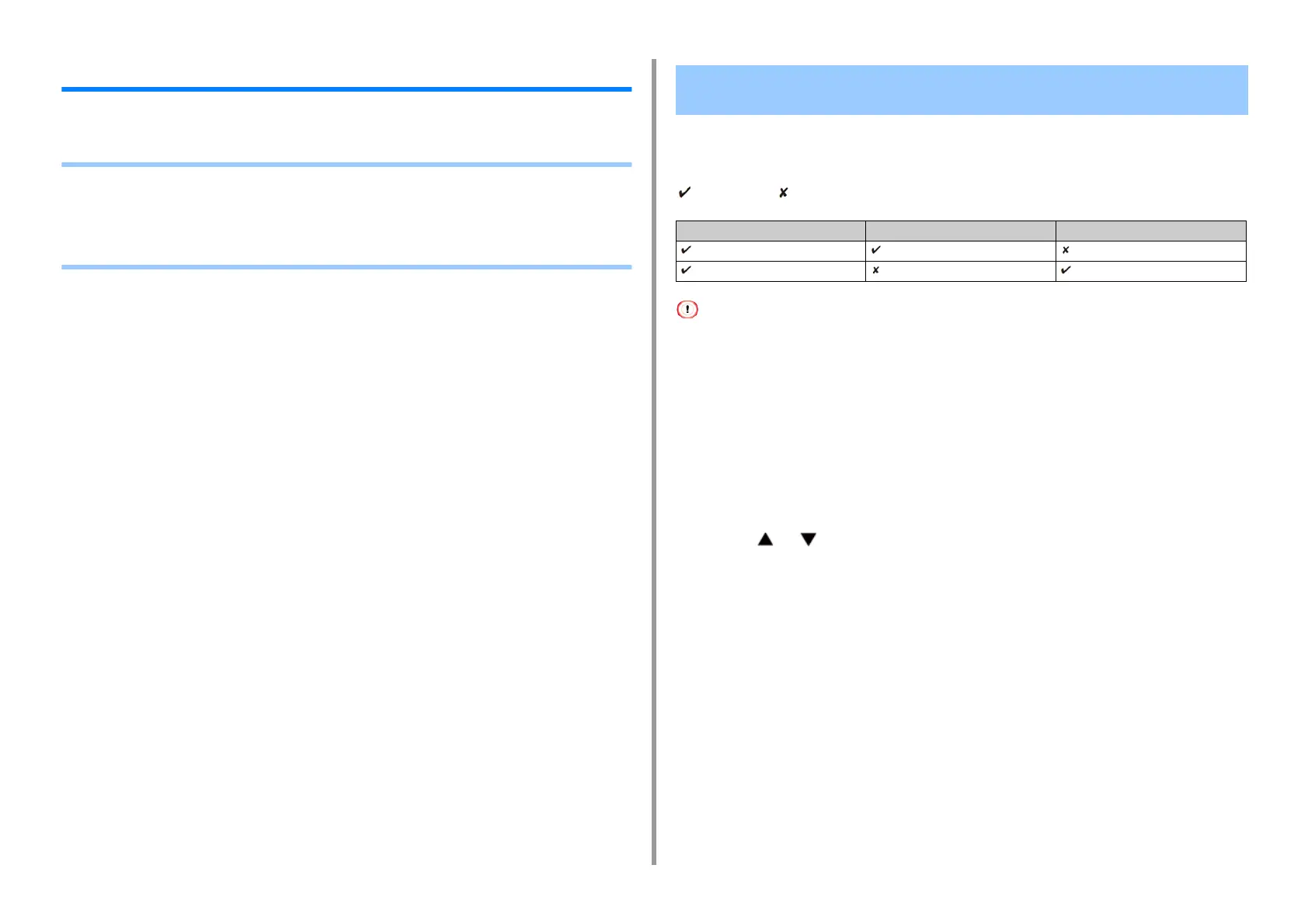- 395 -
10. Network
Network Settings
This section describes how to connect the machine to a network and to set up the network.
• Using Wired LAN and Wireless LAN at the Same Time (Only When the Wireless LAN
Module is Mounted)
• Initializing the Network Settings
• Setting the DHCP Server
You can connect this machine to the wired and wireless LAN simultaneously.
The available combinations are as follows.
:Enable, :Unable
Wireless(Infrastructure) and Wireless(AP Mode) cannot be enabled at the same time.
If a wired LAN and wireless LAN are connected to the same subnet, the communication may be unstable.
Setting up [Enabling Default Gateway]
To use a wired LAN and wireless LAN simultaneously, only interfaces whose default gateway
is enabled can communicate with devices out of the segment.
1
Press [Device Settings] on the touch panel.
2
Press or several times and press [Admin Setup].
3
Enter the administrator name and password and press [OK].
The factory default administrator name and password are "admin" and "999999"
respectively.
4
Press [Network Menu].
5
Press [Network Setup].
6
Press [Network Setting].
7
Press [Enabling Default Gateway].
8
Select Wired or Wireless (Infrastructure).
Using Wired LAN and Wireless LAN at the Same Time (Only
When the Wireless LAN Module is Mounted)
Connected with LAN cable Wireless (Infrastructure) Wireless (AP Mode)
