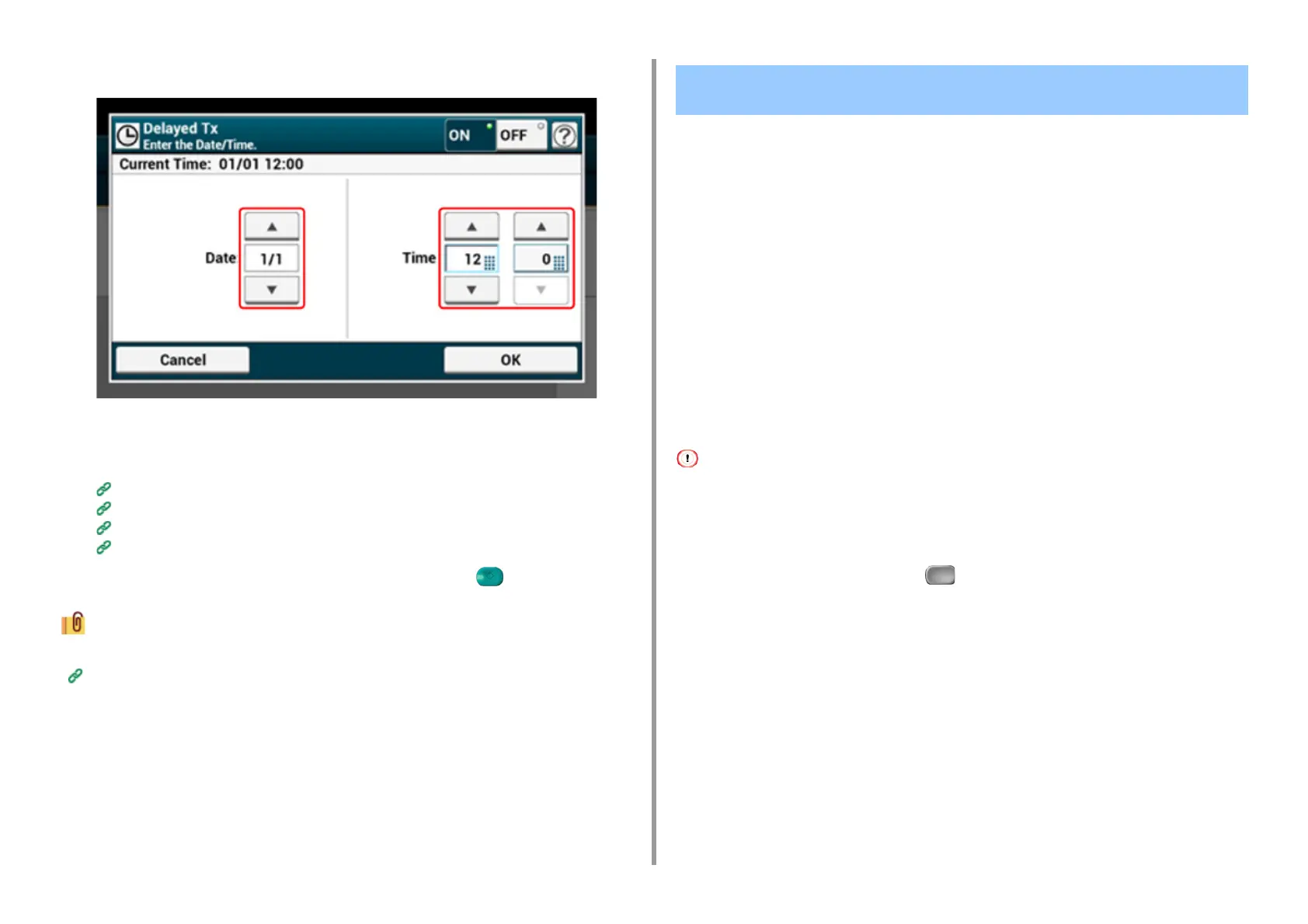- 206 -
5. Fax
•
Date and time are displayed in order of date, time, and minute.
7
Press [OK].
8
Specify a destination.
Entering Fax Number to Send a Fax (User's Manual)
Specifying a Destination from Phone Book
Specifying a Destination Using One-touch Button
Specifying a Destination from Transmission History and Reception History
9
Change other settings if necessary, and then press the (START) button.
You can change other settings for fax transmissions.
Setting Scanning for Transmission
There are two types of automatic transmissions: Memory transmission which allows you to
start sending a fax after the document is scanned, and Real time transmission which allows
you to send a fax while the document is being scanned.
• Memory transmission
Memory transmission is a method to send a fax after the document is scanned in the
memory of this machine. You can take the document out without having to wait until the
transmission is complete, saving your time.
• Real time transmission
Real time transmission is a method to send a fax directly to the recipient without scanning
the document in the memory of this machine. The transmission starts immediately after you
complete transmission operation, allowing you to check that the data is sent to the recipient.
[Memory Tx] is set by factory default.
To enable real time transmission, follow the procedure below.
• For the real time transmission and manual transmission, preview images cannot be displayed.
• If using the document glass with real time transmission, only one page can be scanned.
• You cannot perform an operation that uses the ADF or document glass while a fax is being sent with real time
transmission.
1
Press [Fax/Internet Fax] or the (FAX) button.
2
Set a document in the ADF or on the document glass.
3
Press [Fax].
4
Press [Communicating Function] on the [Advanced] tab.
Sending While a Document is being Scanned (Memory
Transmission/Real time Transmission)
