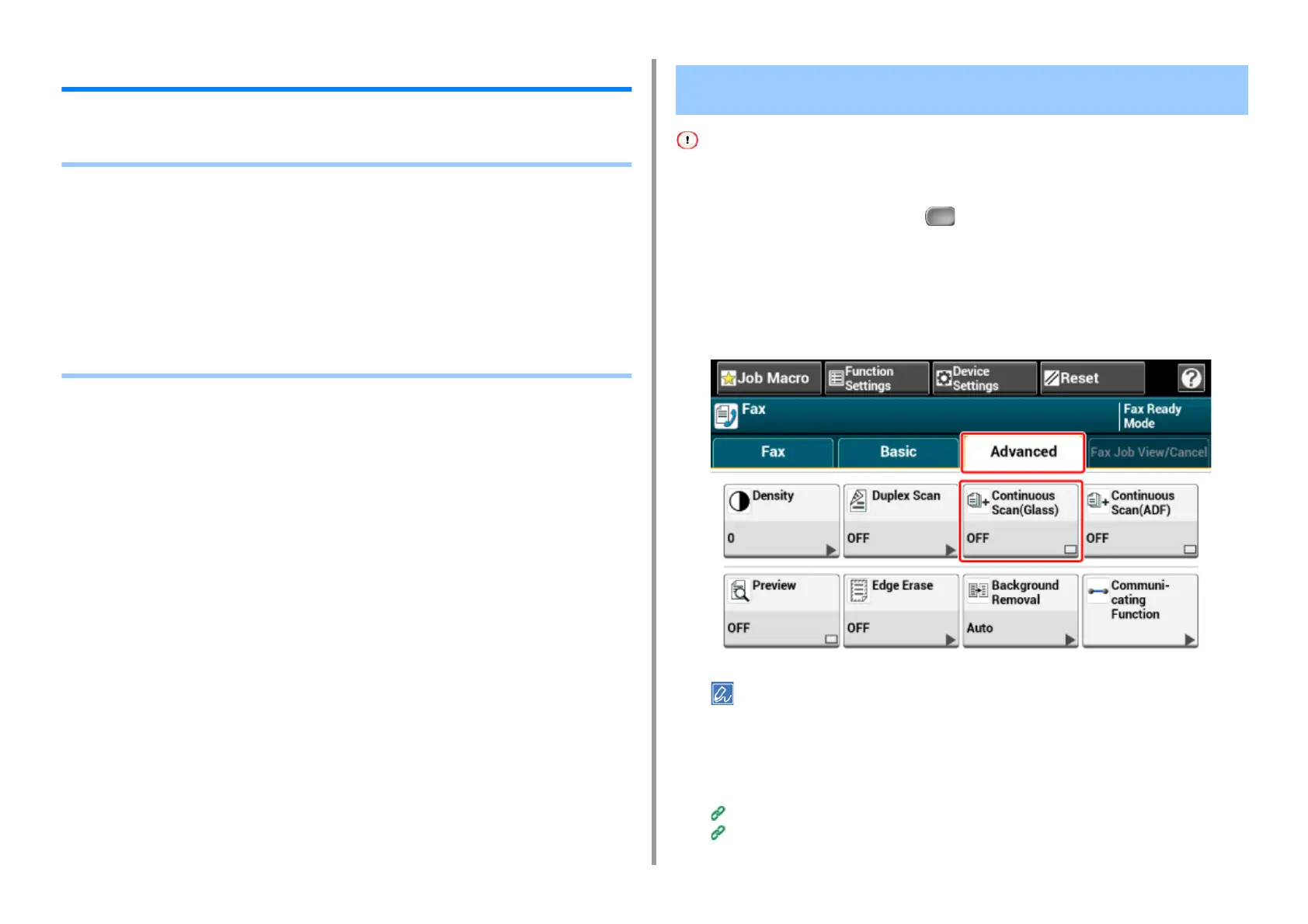- 203 -
5. Fax
Settings for Transmission
This section describes how to send a fax.
• Scanning Multiple Documents Continuously on the Document Glass (Continuous Scan
(Glass))
• Scanning Multiple Documents Continuously with the ADF (Continuous Scan (ADF))
• Sending at a Specified Date and Time (Delayed Tx)
• Sending While a Document is being Scanned (Memory Transmission/Real time
Transmission)
• Sending a Fax after Calling (Manual Transmission)
• Manual Sending (On-hook dial)
• Preventing Wrong Fax Transmissions
For continuous scanning, the settings related to the image settings, such as resolution, density, and scan size, cannot
be changed.
1
Press [Fax/Internet Fax] or the (FAX) button.
2
Set a document on the document glass.
3
Press [Fax].
4
Press [Continuous Scan(Glass)] on the [Advanced] tab and set it to [ON].
Pressing [Continuous Scan(Glass)] switches between [ON] and [OFF].
5
Select the [Fax] tab.
6
Specify a destination.
Entering Fax Number to Send a Fax (User's Manual)
Specifying a Destination from Phone Book
Scanning Multiple Documents Continuously on the Document
Glass (Continuous Scan (Glass))
