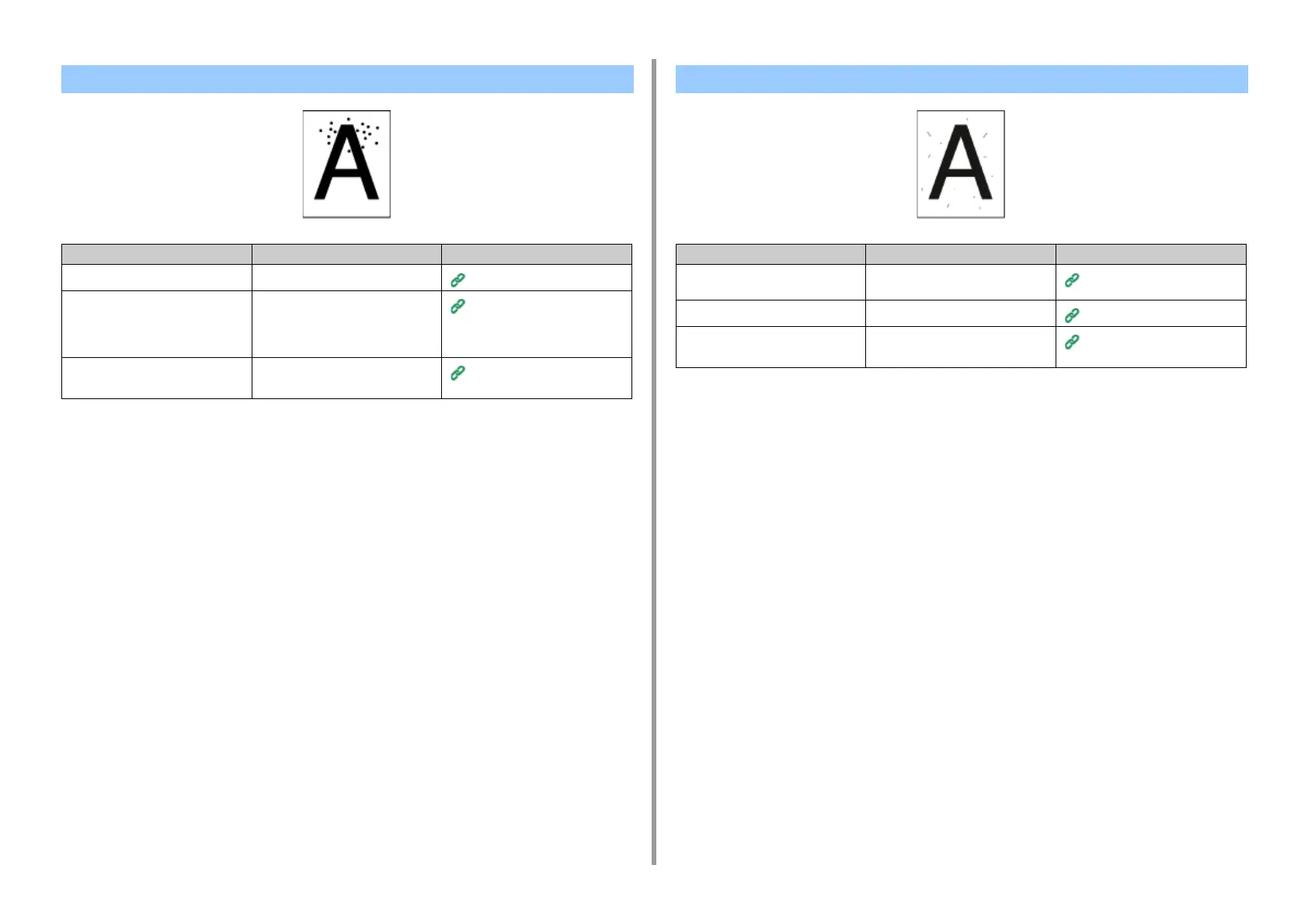- 296 -
7. Troubleshooting
Black or White Dots Appear
Cause Solution Reference
The paper is unsuitable. Use recommended paper.
Loading Paper (User's Manual)
If the intervals of lines or spots are
approximately 94 mm (3.7 inches), the
green tube of the image drum is
damaged or dirty.
Lightly wipe the image drum with a
soft tissue paper.
Replace the image drum if it is
damaged.
Replacing the Image Drum
(User's Manual)
The document glass or document
holding pad is dirty.
Clean the document glass and
document holding pad.
Cleaning the Document Glass
(User's Manual)
Dirt is Printed
Cause Solution Reference
The paper is damp. Replace the damp paper with new
paper.
Loading Paper (User's Manual)
The paper is unsuitable. Use recommended paper.
Loading Paper (User's Manual)
The document glass or document
holding pad is dirty.
Clean the document glass and
document holding pad.
Cleaning the Document Glass
(User's Manual)
