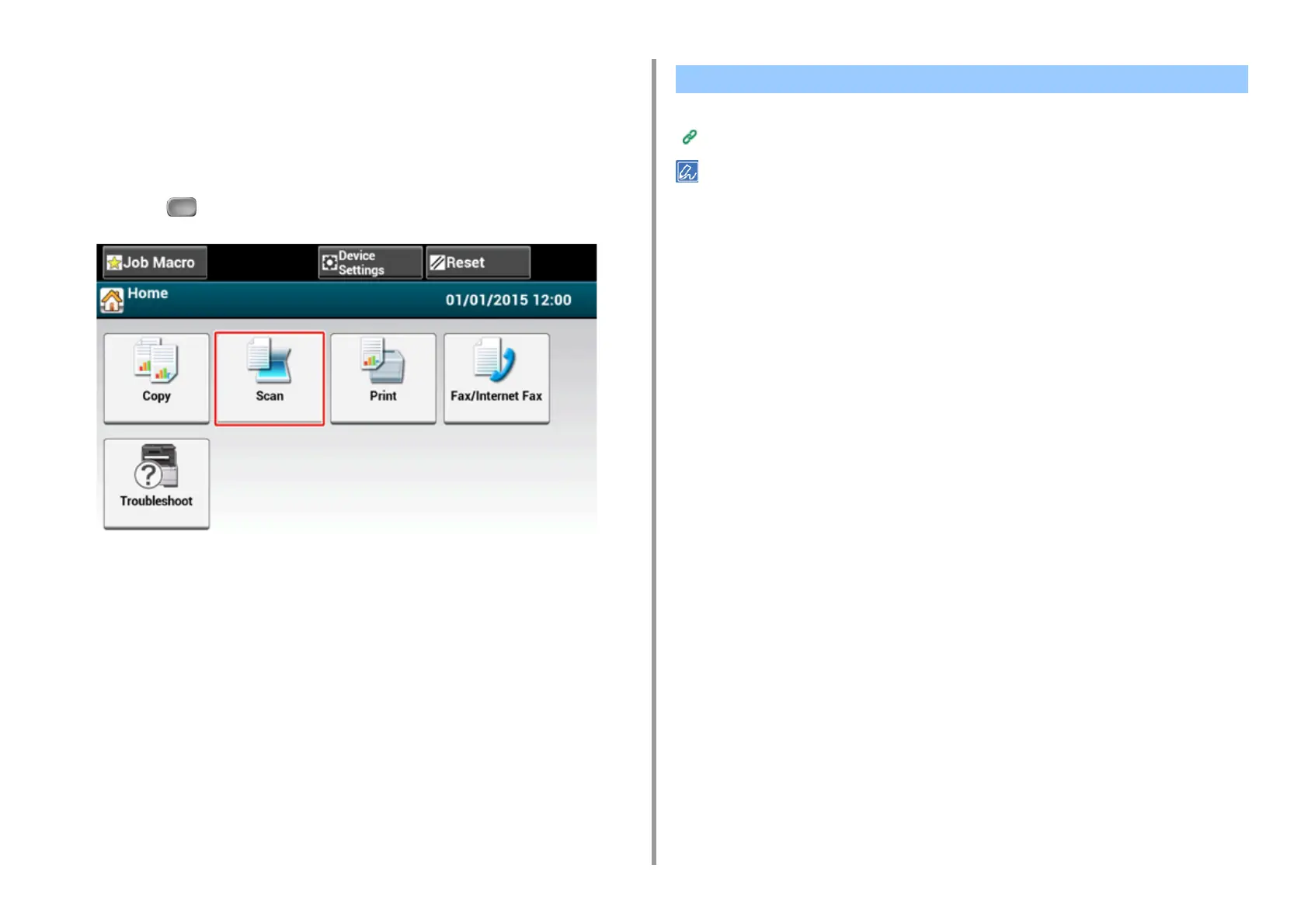- 379 -
10. Network
4
Start a scan program on the computer.
5
Click a scan button in the scan program.
Secure Scan Mode
1
Press the (SCAN) button.
2
Set a document in the ADF or on the document glass.
3
Press [Remote Scan AirPrint].
4
Start a scan program on the computer.
5
Click a scan button in the scan program.
Before using AirPrint with Mac OS X, register this machine on the computer.
Registering the Machine in a Computer (Mac OS X)
The screen of Mac OS X 10.10 is used as an example.
1
Open a file.
2
Select [Print] from the [File] menu.
3
Select [OKI-MC573-******-Fax] from [Printer].
4
Enter the destination.
Enter [Dialing Prefix], and check [Use cover page] as necessary.
You can specify multiple destinations.
Sending a Fax with AirPrint (FaxOut Service)
