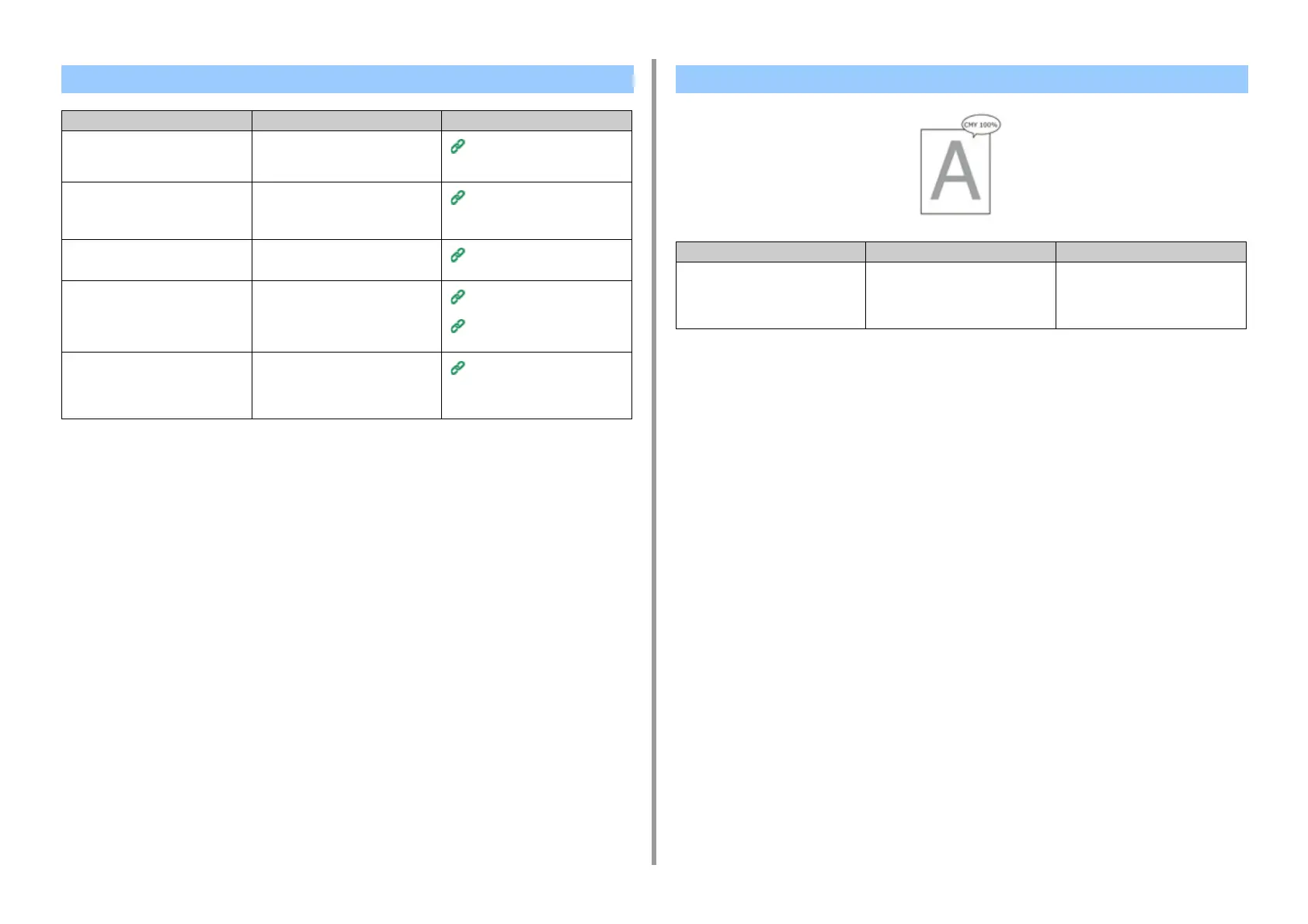- 300 -
7. Troubleshooting
Color of the printed image is not what you expect
Cause Solution Reference
The toner is low. If "Toner Low" or "Toner Empty.
Replace with new Toner Cartridge."
appears, replace the toner cartridge.
Replacing the Toner Cartridges
(User's Manual)
The setting of [Black Finish] is not
suitable for the application.
On the printer driver, select
[Composite Black (CMYK)] of [True
Black (K)] for [Black Finish].
About Screens and Functions of
Each Printer Driver
(User's Manual)
The color adjustment has been
modified.
Do color matching from the printer
driver.
Using Color Matching on Printer
Driver
The color balance is out of
adjustment.
On the touch panel, press [Device
Settings] > [Admin Setup] > [Color
Setup], and adjust density or color
balance.
Correcting Density Manually
Adjusting Color Balance
(Density)
Color registration is out of alignment. Open and close the output tray. Or, on
the touch panel, press [Device
Settings] > [Admin Setup] > [Color
Setup], and then [Adjust Registration].
Print Setup
Solid printing of CMY 100% is too light
Cause Solution Reference
[CMY100% Density] is set to
[Disable].
On the touch panel, press [Device
Settings] > [Admin Setup] > [Color
Setup] > [CMY100% Density], and
then select [Enable].
-
