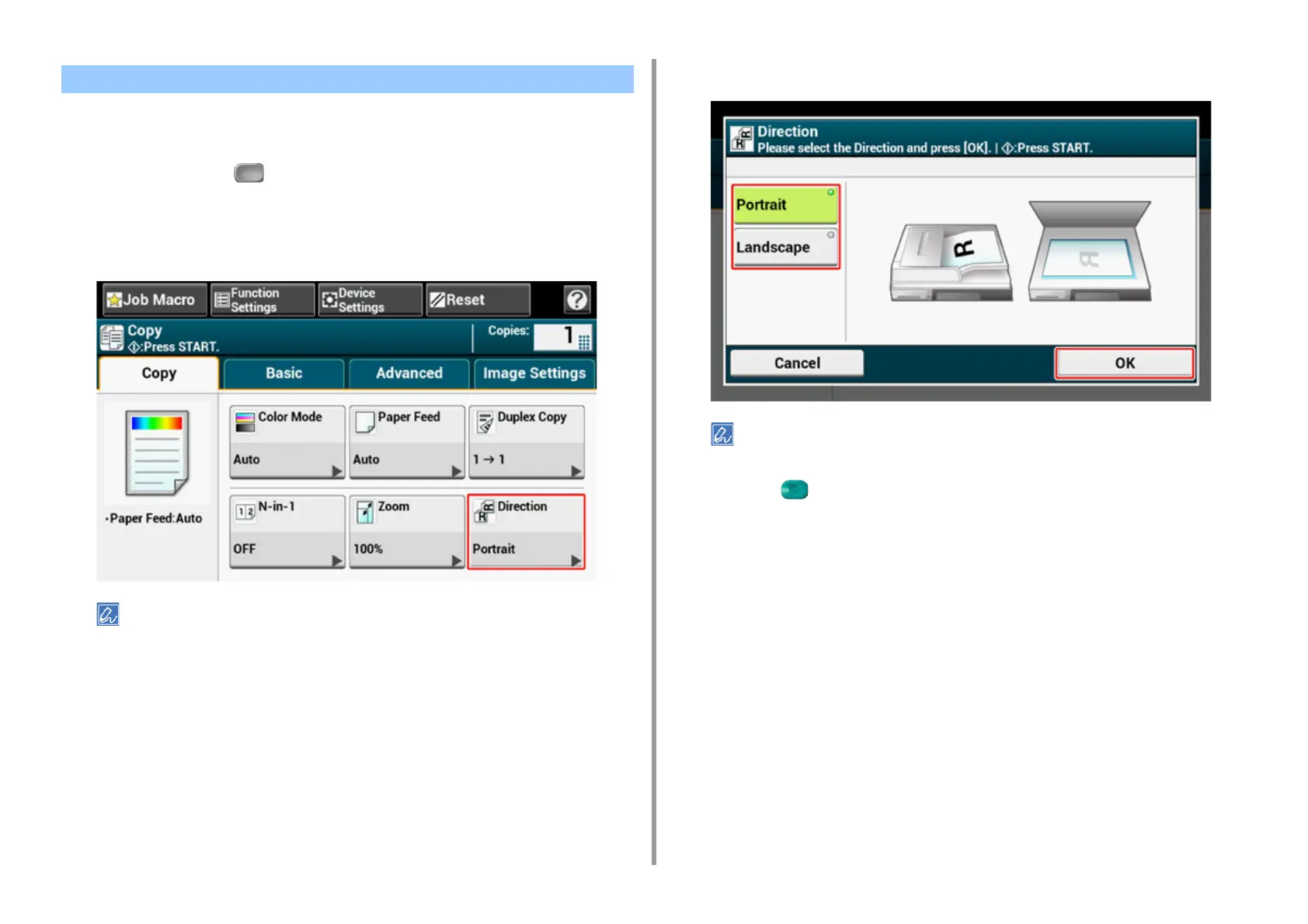- 47 -
2. Copy
You can select [Portrait] or [Landscape] for the document orientation. Specify the appropriate
orientation to get the copy result you want.
1
Press [Copy] or the (COPY) button.
2
Set a document in the ADF or on the document glass.
3
Press [Direction] on the [Copy] or [Basic] tab.
Alternatively, you can set this setting from [Function Settings].
4
Select the document orientation, and then press [OK].
If you press [Cancel], the screen returns to the previous screen without saving the changes.
5
Press the (START) button.
Changing the Document Orientation (Direction)
