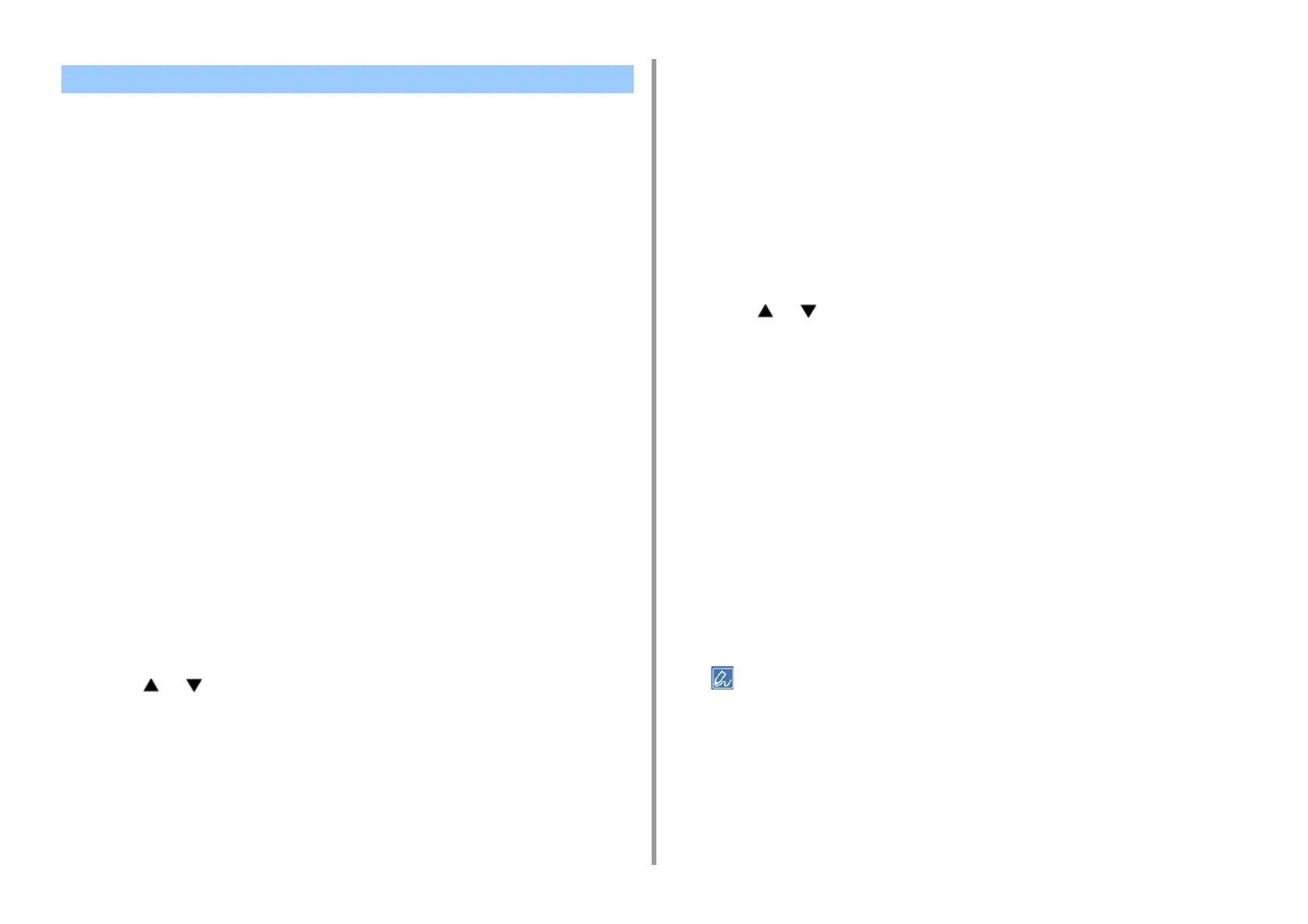- 219 -
5. Fax
• Registering (If Selecting [OFF] or [Mode1])
• Registering (If Selecting [Mode2] or [Mode3])
• Deleting a Registered Number
You can block unwanted faxes by setting to receive faxes only from registered speed dial
numbers, or rejecting reception from specific registered numbers.
There are three ways to block unwanted junk faxes.
• Mode 1:
This mode rejects the senders who are not registered in the speed dial numbers.If the last
four digits of a registered fax number match the sender ID, reception is allowed.
• Mode 2:
This mode rejects the senders with the numbers that are registered to block junk
faxes.Register four to eight digits of a fax number.You can enter up to 10 numbers.
• Mode 3:
This mode is a combination of Mode 1 and Mode 2.This mode rejects the senders who are
not registered in the speed dial numbers.This mode also rejects the senders who are
registered to block junk faxes.
•OFF:
Junk faxes are not blocked.
Registering (If Selecting [OFF] or [Mode1])
1
Press [Device Settings] on the touch panel.
2
Press or several times and press [Admin Setup].
3
Enter the administrator name and password and press [OK].
The factory default administrator name and password are "admin" and "999999"
respectively.
4
Press [Fax Setup].
5
Press [Other Settings].
6
Press [Block Junk Fax List].
7
Press [Settings].
8
Select [OFF] or [Mode1].
Registering (If Selecting [Mode2] or [Mode3])
Register the numbers of the senders from whom you want to block junk faxes.
1
Press [Device Settings] on the touch panel.
2
Press or several times and press [Admin Setup].
3
Enter the administrator name and password and press [OK].
The factory default administrator name and password are "admin" and "999999"
respectively.
4
Press [Fax Setup].
5
Press [Other Settings].
6
Press [Block Junk Fax List].
7
Press [Settings].
8
Select [Mode2] or [Mode3].
9
Press [Registered List].
10
Select a registered box, and then press [Register].
To change a number that has already been registered, press [Edit] for the box in which the number you want to
change is registered.
11
Enter the last four to eight digits of the telephone number to block junk faxes
by using the numeric keypad.
12
Press [OK].
13
Press [Close] on a confirmation screen.
Block Junk Fax
