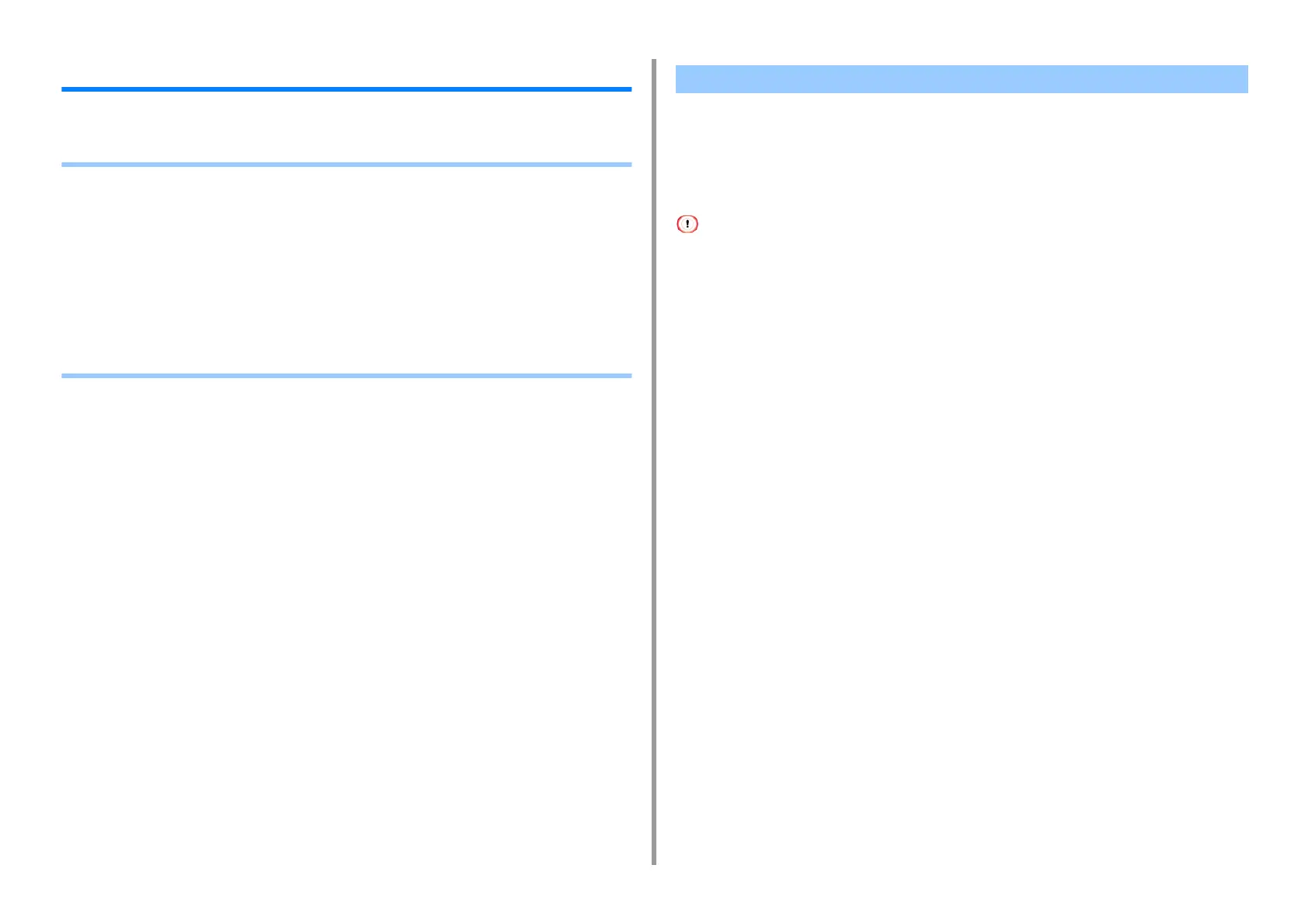- 152 -
4. Print
Useful Functions
This section describes useful functions when printing from a computer.
• Collating a Multiple Page Document in Units of Copies
• Printing from the Last Page of a Document
• Selecting a Tray Automatically for the Specified Paper
• Switching to Another Paper Feed Tray Automatically When a Tray Runs Out Of Paper
• Changing the Default Settings with a Printer Driver
• Saving Frequently-Used Settings in the Printer Driver to Use
• Storing Print Data in This Machine before Printing
• Printing without Opening a PDF File (PDF Print Direct)
• Printing Data in USB Memory
• For Windows PCL Printer Driver
• For Windows PS Printer Driver
•For MacOSX
You can print a multiple page document in units of copies.
This function may not be available for some applications.
For Windows PCL Printer Driver
1
Open the file to print.
2
Select [Print] from the [File] menu.
3
Click [Preferences].
4
Select the [Job Options] tab.
5
Select the number of print copies from [Copies], and then select the [Collate]
check box.
6
Change other settings if necessary, and then click [OK].
7
Click [Print] on the [Print] screen.
For Windows PS Printer Driver
1
Open the file to print.
2
Select [Print] from the [File] menu.
3
Click [Preferences].
4
Enter the number of print copies in [Copies], and then select the [Collate]
check box on the [Job Options] tab.
Collating a Multiple Page Document in Units of Copies
