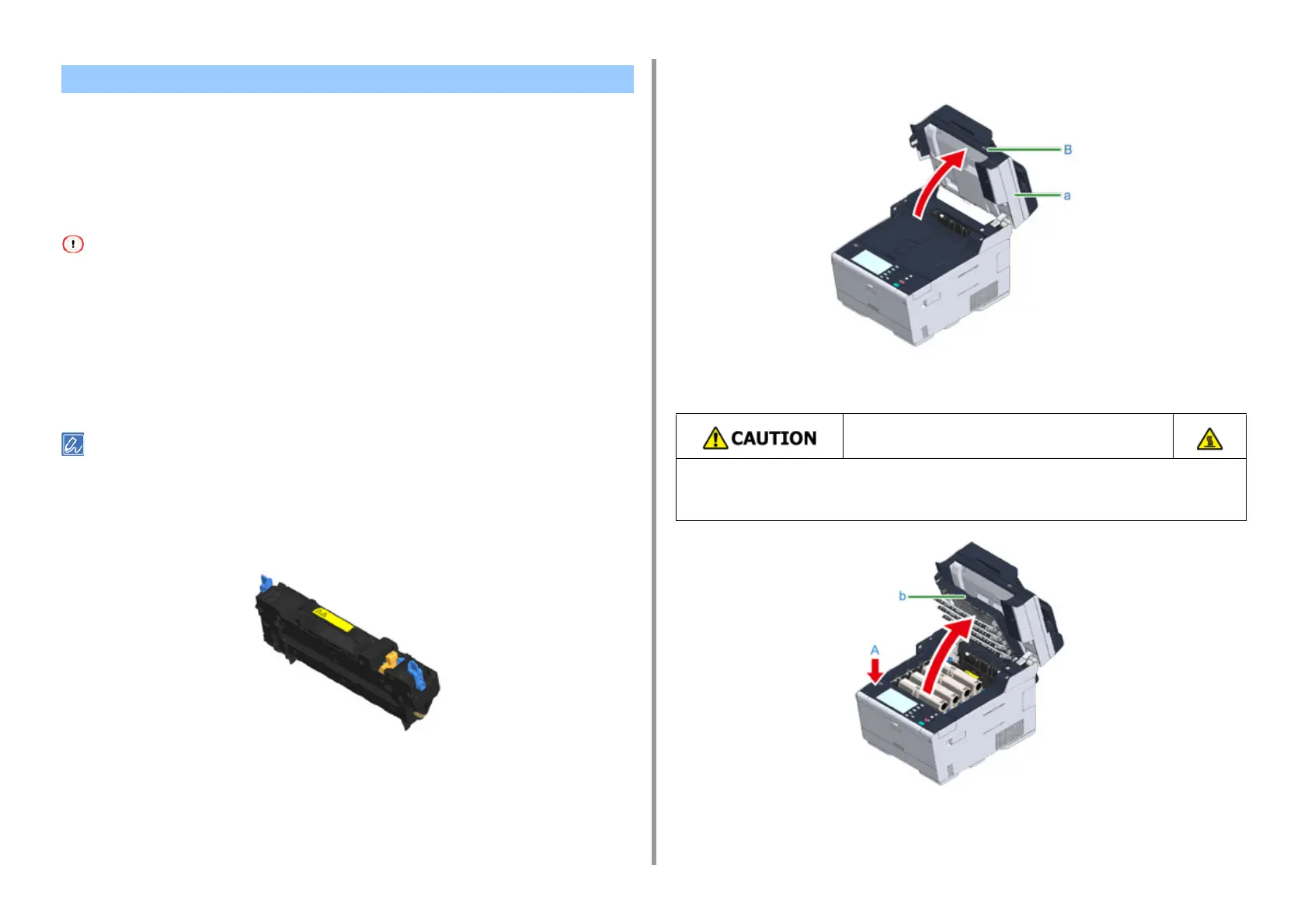- 254 -
6. Maintenance
When the "Fuser Unit Near Life" message appears on the display screen, prepare a
replacement fuser unit. You can keep printing approximately 1,000 pages until the next
message appears.
When the "Change Fuser Unit" message appears, replace the fuser unit.
The life expectancy of the fuser unit is up to 60,000 pages for A4 simplex printing.
• The actual number of pages you can print with the fuser unit depends on how you use it.
• Though opening and closing the output tray may extend the life of the fuser unit somewhat, you should replace it soon
after "Change Fuser Unit" is displayed to prevent malfunction.
• If you replace the fuser unit, use it until the end of its usable life. If you remove the fuser unit and install and use
another one before its usable life has expired, the use life will not be correctly displayed.
• When the [Device Settings] > [Admin Setup] > [Manage Unit] > [System Setup] > [Near Life LED] is set to [Disable]
on the touch panel, the [Fuser Near Life.] message does not appear.
• Do not expose the image drum to direct sunlight or very bright interior light (approximately more than 1,500 lux). Even
under the normal interior light, do not leave it for more than 5 minutes.
You can change the setting for displaying the "Fuser Unit Near Life" message. Set from [Device Settings] > [Admin
Setup] > [User Install] > [Fuser Near Life Timing] on the touch panel. Available values are from 500 to 3,000 (in 500
increments).
1
Prepare a new fuser unit.
2
Hold the handle (B) and open the scanner unit (a) completely.
3
Press the open button (A) and open the output tray (b) until it clicks.
Replacing the Fuser Unit
Possible to get burned.
Since the fuser unit gets hot, carry out the operation carefully, and when lifting it up you
must hold it by the handle. Do not try to hold it whilst it is hot. Wait until it has cooled
down and then carry out the operation.
