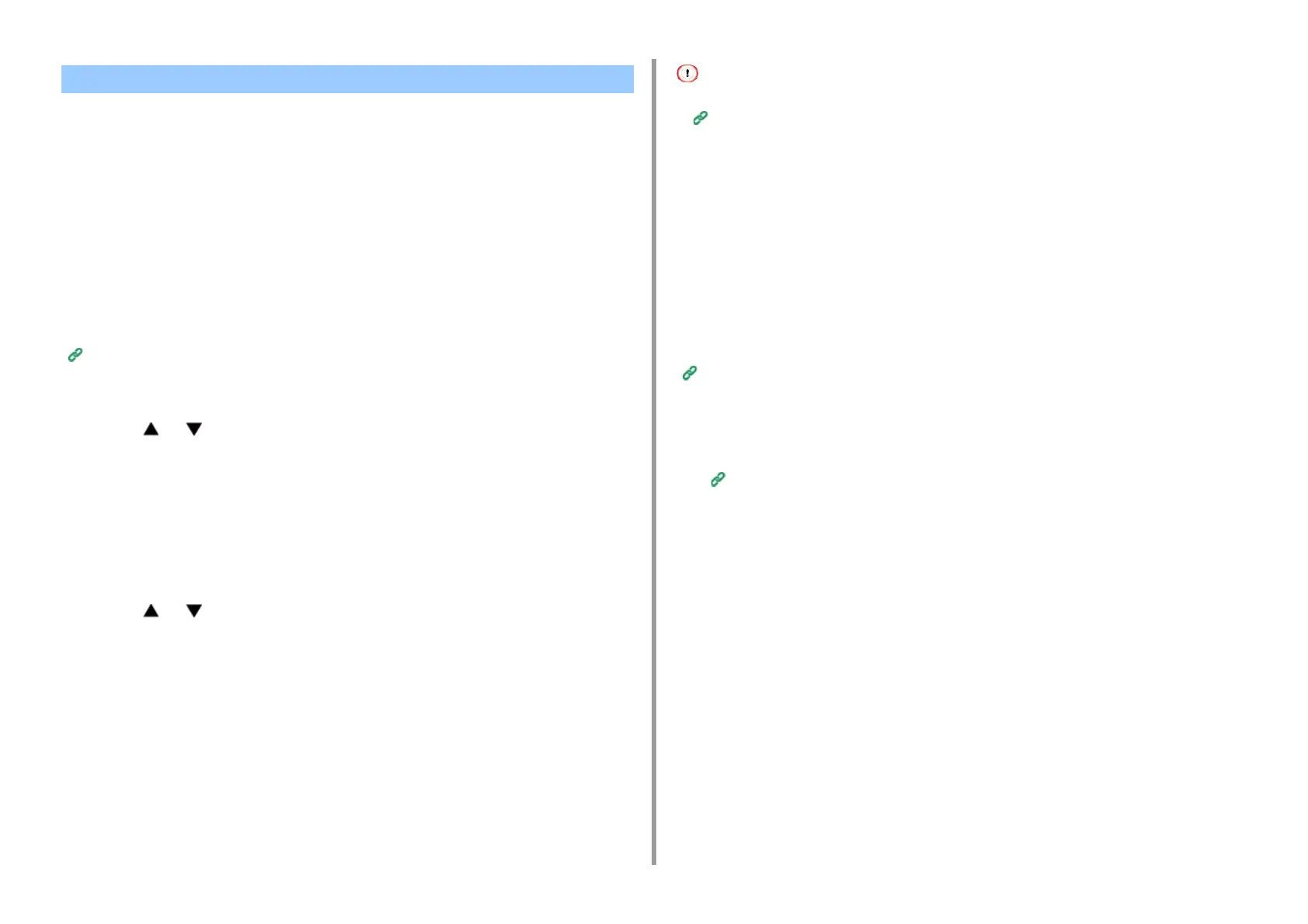- 201 -
5. Fax
• Registering a Prefix
• Using a Prefix When Sending a Fax
• Using a Prefix When Registering a Speed Dial Number
You can add a prefix to a destination number. You can also attach a prefix when registering a
number to speed dial.
Registering a Prefix
You must register the prefix to [Prefix] in advance. You can enter up to 40 digits.
You can use symbols, such as "#" or "*".
Entering Fax Number to Send a Fax (User's Manual)
1
Press [Device Settings] on the touch panel.
2
Press or several times and press [Admin Setup].
3
Enter the administrator name and password and press [OK].
The factory default administrator name and password are "admin" and "999999"
respectively.
4
Press [Fax Setup].
5
Press [Other Settings].
6
Press or several times and press [Prefix].
7
Enter a prefix.
8
Press [OK].
9
Press [Back] until the home screen is displayed.
Using a Prefix When Sending a Fax
You can attach a prefix only when you enter a destination number by using the numeric
keypad. To specify a destination by using the numeric keypad, follow the procedure below.
You cannot use the speed dial after entering a prefix.
Entering Fax Number to Send a Fax (User's Manual)
1
Press [PreFix:N] on the destination entry screen.
The prefix is displayed as "N".
2
Enter a destination number.
3
Press [OK].
Using a Prefix When Registering a Speed Dial Number
You can add a prefix to a speed dial number.
Fax Numbers
1
Press [PreFix:N] on the fax number entry screen for speed dial registration.
2
Enter a fax number.
Entering Fax Number to Send a Fax (User's Manual)
3
Press [OK].
Adding a Prefix (Prefix)
