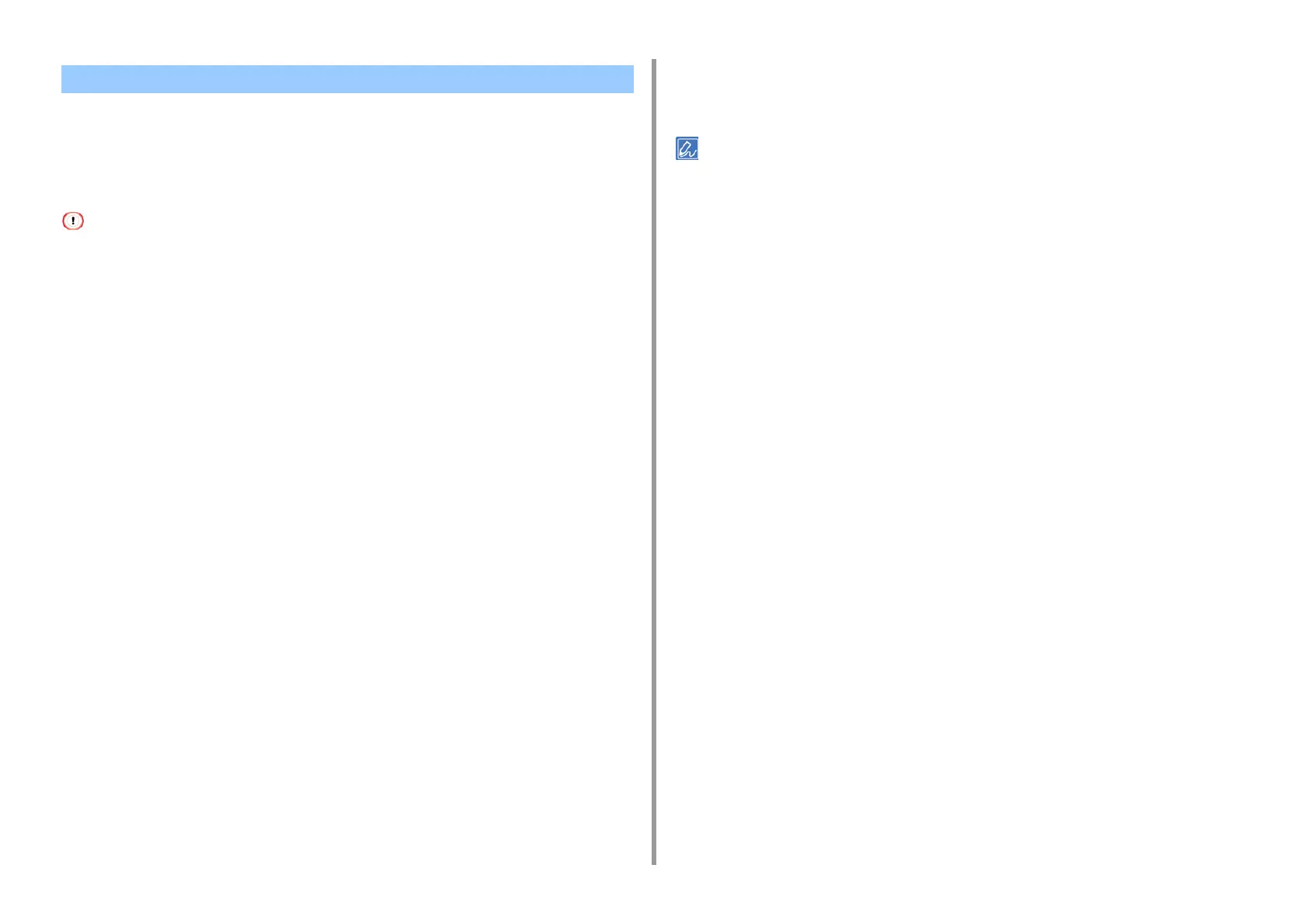- 124 -
4. Print
• For Windows PCL Printer Driver
•For MacOSX
You can feed the first page of a print job from one tray and the remaining pages from another
tray.
This function is not available with the Windows PS printer driver.
For Windows PCL Printer Driver
1
Open the file to print.
2
Select [Print] from the [File] menu.
3
Click [Preferences].
4
Click [Paper Feed Options] on the [Setup] tab.
5
Select the [Use different source for first page] check box.
6
Select a paper tray from [Source], and then click [OK].
Select a paper type from [Type] and media weight from [Weight] if necessary.
7
Change other settings if necessary, and then click [OK].
8
Click [Print] on the [Print] screen.
For Mac OS X
1
Open the file to print.
2
Select [Print] from the [File] menu.
3
Select [Paper Feed] from the panel menu.
4
Select [First Page From], and then select a tray to feed the first page.
5
Select a tray to feed the remaining pages from [Remaining From].
6
Change other settings if necessary, and then click [Print].
If setting details are not displayed in the print dialog box, click [Show Details] at the bottom of the dialog box.
Printing Only the Cover from a Different Tray
