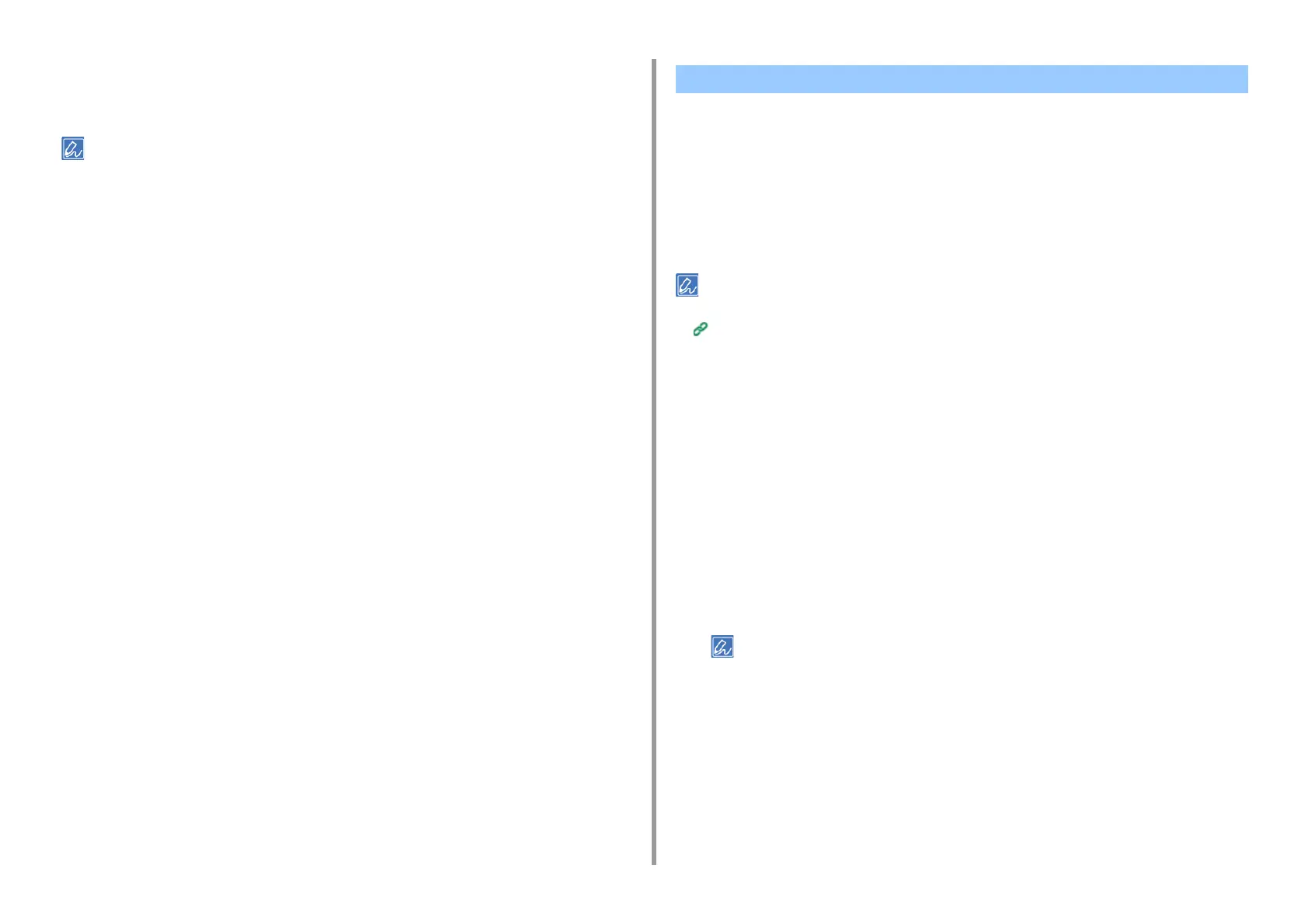- 154 -
4. Print
3
Select [Reverse] for [Page Order] on the [Paper Handling] panel.
4
Change other settings if necessary, and then click [Print].
If setting details are not displayed in the print dialog box, click [Show Details] at the bottom of the dialog box.
• Setting the MP Tray
• For Windows PCL Printer Driver
• For Windows PS Printer Driver
•For MacOSX
You can automatically select a tray (paper cassette (Tray 1/2/3)) or the MP tray that holds
paper of the same size that is set with the printer driver. Trays switch in accordance with the
[Tray Sequence] setting.
Be sure to set the paper size and weight for paper cassettes and the MP tray on the touch panel.
Loading Paper (User's Manual)
Setting the MP Tray
Set the MP tray as a target of the auto tray selection.
1
Press [Device Settings] on the touch panel.
2
Press [Paper Setup].
3
Press [MP Tray].
4
Press [MP Tray Usage].
5
Press [Normal Tray].
[MP Tray Usage] is set to [Do Not Use] by factory default.
6
Press [Back] until the home screen is displayed.
For Windows PCL Printer Driver
1
Open the file to print.
2
Select [Print] from the [File] menu.
Selecting a Tray Automatically for the Specified Paper
